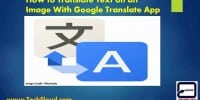How to Make Windows Programs open as Full Screen

How to Make Windows Programs open as Full Screen
By default, Windows opens it’s programs in a “Normal” window size, meaning its dimensions won’t fill the entire screen. While users may easily maximize the window’s size by clicking the middle icon in the upper right-hand corner, many don’t like having to repeat the action every time they start a program. To force Windows to open a program in full-screen mode proceed through the steps in the following section.
Follow these steps:
- Right-click on any Windows shortcut and click Properties or you can right click on any program in the start menu.

- In the Properties window, click the Shortcut tab (as shown below).
- Locate the Run: section, and then click the down arrow on the right-hand side.
- In the drop-down menu that appears, choose Maximized.
- Click Apply, and then OK. The program should now open in a full window.

Alternative Method
To make Windows programs open as full screen by default, you can follow these steps:
- Right-click on the shortcut icon for the program you want to open in full screen.
- Click on “Properties” in the context menu that appears.
- In the Properties window, click on the “Shortcut” tab.
- In the “Run” dropdown menu, select “Maximized”.
- Click on the “Apply” button, and then click on the “OK” button to close the Properties window.
Now, whenever you open that program using the shortcut you just modified, it should open in full screen mode by default. Note that not all programs support full screen mode, so this method may not work for every program.
How to Close Full Screen in Windows
To make Windows programs close from full screen mode, you can follow these steps:
- Click on the “X” button in the upper-right corner of the program’s window to close it.
- If the program doesn’t exit full screen mode and the window doesn’t close, try pressing the “Escape” (Esc) key on your keyboard.
- If pressing “Escape” doesn’t work, try pressing “Alt + F4” on your keyboard. This will bring up the close program dialog box.
- In the close program dialog box, select the program you want to close and click on the “End task” button.
- If the program is not responding and you are unable to close it using any of the above methods, you can open the Task Manager by pressing “Ctrl + Shift + Esc” on your keyboard.
- In the Task Manager, select the program you want to close from the list of running processes, and click on the “End task” button.
Final Thoughts
Opening a program in windows and making it full screen is a minor thing which we do in our daily life and most of us consider it is a default feature of windows. In this post i have explained in best way if you like every windows program open in full screen you can follow the procedure in post and do it by yourself.