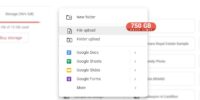What to Do When a VPN Slows Down Your Internet Connection

Here are some steps you can take to fix a slow internet connection caused by your VPN and get back to enjoying fast browsing and streaming.
- Check your VPN settings:
Make sure your VPN settings are optimized for speed. Some VPNs offer different protocols that you can choose from, such as OpenVPN or WireGuard. Experiment with different protocols to see which one gives you the best speed.
- Connect to a server closer to your location:
Sometimes, connecting to a server that is far away from your actual location can result in slower internet speeds. Try connecting to a server that is closer to your physical location and see if it improves your internet speed.
- Switch servers:
If you are already connected to a server close to your location and still experiencing slow speeds, try switching to a different server. Sometimes, certain servers can be overloaded or experiencing high traffic, which can affect your internet speed.
- Restart your router and device:
Sometimes, simply restarting your router and device can help resolve internet speed issues. Turn off your router, wait for a few seconds, and then turn it back on. Similarly, restart your device and see if it improves your internet speed.
- Check your internet connection:
Make sure that your internet connection is stable and not experiencing any issues. Test your internet speed using an online speed test tool to see if it matches what your ISP has promised.
- Disable unnecessary applications and background processes:
Certain applications and background processes can consume your internet bandwidth and slow down your connection. Close any unnecessary applications and disable any processes that are using a significant amount of your internet resources.
- Contact your VPN provider:
If none of the above steps work, it may be worth reaching out to your VPN provider for further assistance. They may be able to provide additional troubleshooting steps or offer insights into why you are experiencing slow internet speeds with their service.
Key Takeaways
- Experiment with different VPN protocols to find the one that offers the best balance between speed and security.
- Connect to a VPN server closer to your physical location to minimize the distance data needs to travel and optimize speed.
- Disable unnecessary features and streamline VPN settings to reduce network load and improve performance.
- Contact your VPN provider for technical support and troubleshooting to diagnose and resolve any connection speed issues.
Check Your Internet Speed
Do you know how to check your internet speed to determine if your VPN is slowing down your connection? Checking your internet speed is a crucial step in identifying whether your VPN is causing a slowdown. To do this, you can use various online tools or speed testing websites that provide accurate measurements of your connection speed.
When assessing your internet speed, it's important to consider factors that may affect your VPN's performance. One such factor is network congestion. High network traffic can lead to slower speeds, even without the presence of a VPN. By checking your internet speed during different times of the day, you can determine if network congestion is the cause of the slowdown.
Additionally, testing your internet speed on various devices is essential. Different devices may have varying capabilities, which can impact the overall speed and performance of your VPN. By conducting speed tests on multiple devices, such as laptops, smartphones, and tablets, you can identify if certain devices experience slower speeds or if the issue lies with the VPN itself.
Choose a VPN Server Closer to Your Location
To optimize your VPN connection speed, consider selecting a VPN server that's closer to your physical location. When you connect to a VPN, your internet traffic is routed through the VPN server before reaching its destination. The distance between your location and the VPN server can affect the speed and performance of your connection.
To check the server location of your VPN, you can usually find this information in the VPN client or application. Look for a list of available servers and their respective locations. Choose a server that's geographically closer to you to minimize the distance your data needs to travel.
Try Different VPN Protocols
When optimizing your VPN connection speed, another strategy to consider is experimenting with different VPN protocols. VPN protocols are the set of rules that determine how data is transmitted between your device and the VPN server. Different protocols have different levels of encryption and can impact your internet speed in different ways.
To improve your VPN speed, start by checking if your VPN client offers multiple protocol options. Common VPN protocols include OpenVPN, L2TP/IPsec, IKEv2, and PPTP. Each protocol has its own strengths and weaknesses, so it's important to find the one that works best for you.
To begin, try using OpenVPN, which is known for its strong security and reliability. It's widely supported and offers good performance in most cases. If OpenVPN slows down your internet connection, you can try switching to a different protocol such as L2TP/IPsec or IKEv2. These protocols may offer faster speeds but may sacrifice some security features.
When testing different protocols, it's important to consider feature compatibility and the VPN server's support for specific protocols. Some VPN servers may only support certain protocols, so it's essential to check for compatibility before making any changes.
Disable Unnecessary Features in Your VPN
To optimize your VPN and improve your internet connection speed, it's important to disable unnecessary features in your VPN.
By streamlining the settings, you can eliminate any features that aren't essential for your browsing or streaming activities.
This will help reduce the processing load on your device and enhance the overall performance of your VPN.
Feature Optimization Techniques
You can optimize the performance of your VPN by disabling unnecessary features. Here are three feature optimization techniques that can help improve your VPN's speed and efficiency:
- Customize your VPN settings: Many VPNs come with a range of features that you may not need. By customizing your VPN settings and disabling features that you don't use, you can reduce the load on your network and improve performance.
- Disable encryption protocols: Encryption protocols can consume a significant amount of bandwidth and may slow down your internet connection. If you aren't concerned about security and privacy, disabling encryption protocols can help improve your VPN's speed.
- Avoid VPN server congestion: Network congestion can occur when too many users are connected to the same VPN server. By selecting a less crowded server or switching to a server with a lower user load, you can reduce congestion and enhance your VPN's performance.
Streamlining VPN Settings
Customize your VPN settings to enhance the performance of your VPN. One way to do this is by adjusting the level of encryption used. Strong encryption is important for security but can slow down your internet connection. Opting for a lower level of encryption can significantly improve VPN performance without compromising privacy.
You can also disable features like split tunneling or automatic server selection if you don't need them. These features consume unnecessary bandwidth and can slow down your internet speed.
Optimize Your Device's Settings for VPN Use
One effective way to enhance your device's VPN performance is by optimizing its settings. By making a few adjustments, you can ensure that your VPN connection is running smoothly and efficiently.
Here are some tips to help you optimize your device's settings for VPN use:
- Choose the right VPN protocol: Selecting the correct protocol can significantly improve your device's compatibility with the VPN network. Some protocols, like OpenVPN, offer better performance and security.
- Manage network congestion: Network congestion can negatively impact your VPN connection speed. To optimize your device's settings, you can prioritize VPN traffic over other network activities by adjusting the Quality of Service (QoS) settings on your router.
- Disable unnecessary features: Disabling unnecessary features on your device can help improve VPN performance. For example, turning off IPv6 or disabling any unnecessary background processes can free up resources and enhance your VPN connection.
Update Your VPN Software or Try a Different Provider
To further optimize your device's VPN performance, consider updating your VPN software or exploring alternative providers to ensure you have the most up-to-date and efficient VPN connection.
Updating your VPN software can often resolve performance issues by fixing bugs, improving compatibility with your device's operating system, and implementing new features that enhance speed and security. Software updates also help to address any vulnerabilities that may have been discovered and patched since your last update.
If updating your VPN software doesn't improve your internet connection speed, it may be worth considering switching to a different VPN provider. Different VPN providers use different technologies and server networks, which can impact the performance and speed of your VPN connection. By switching to a different provider, you may find one that better meets your needs and offers faster speeds.
When choosing a new VPN provider, consider factors such as server locations, speed tests, and user reviews. Look for providers that have a large number of servers in your desired locations, as this can help ensure a faster and more reliable connection. Additionally, conducting speed tests and reading user reviews can give you insight into the performance and reliability of different VPN providers.
Contact Your VPN Provider for Support and Troubleshooting
If you're experiencing slow internet connection while using a VPN, it's recommended to contact your VPN provider for support and troubleshooting. They've the technical expertise to assist you in resolving any issues related to your connection speed.
Troubleshooting With VPN Provider
When encountering issues with your VPN connection, the most efficient course of action is to contact your VPN provider for prompt support and troubleshooting. They have the expertise to help you diagnose and resolve any problems you may be experiencing.
Here are a few reasons why reaching out to your VPN provider is a good idea:
- Expert guidance: Your VPN provider has a team of knowledgeable professionals who can assist you in troubleshooting VPN connectivity issues. They can guide you through the process of identifying the root cause of the problem and finding a solution.
- Optimal performance: By contacting your VPN provider, you can learn about best practices for improving VPN performance. They can recommend specific settings or optimizations that can help maximize your connection speed and overall browsing experience.
- Customized solutions: Your VPN provider can offer personalized support tailored to your specific needs. They can take into account factors such as your location, device, and usage patterns to provide you with the most effective troubleshooting and performance enhancement strategies.
Seeking Technical Support
For prompt support and troubleshooting, it's recommended to reach out to your VPN provider when seeking technical assistance with your VPN connection. Your VPN provider is the best resource to help you resolve any issues you're experiencing with your network. They have the expertise and knowledge to troubleshoot network issues specific to their VPN service.
When contacting your VPN provider for technical support, be prepared to provide them with detailed information about the problem you're facing. This may include specifics about your device, operating system, and any error messages you've encountered.
Resolving Connection Speed
To resolve any issues with your VPN connection's speed, the most effective course of action is to contact your VPN provider for support and troubleshooting. They have the expertise to help you identify and resolve any connection issues you may be experiencing.
Here are a few steps they may recommend to improve your network performance:
- Check your internet connection: Ensure that your internet connection is stable and functioning properly. A weak or unreliable connection can impact the speed of your VPN.
- Change server location: Sometimes, connecting to a different server location can improve your VPN's performance. Your VPN provider can guide you on the best server to choose.
- Update VPN software: Keeping your VPN software up to date ensures that you have the latest performance improvements and bug fixes.
Frequently Asked Questions
Can a VPN Slow Down My Internet Connection Even if I Have a High-Speed Internet Plan?
So, you've got this high-speed internet plan and you're all ready to browse the web at lightning speed. But guess what? A VPN can still slow you down. Isn't that just peachy?
Is It Possible to Improve My VPN Connection Speed Without Changing My VPN Provider?
You can improve your VPN connection speed without changing your provider. There are several ways to boost VPN speed and improve performance, such as choosing servers closer to your location and optimizing your device settings.
How Can I Determine Which VPN Server Location Would Be the Best for Optimal Speed?
To determine the best VPN server location for optimal speed, test different server locations using speed testing tools. Look for a location with the fastest speed and connect to that server for improved performance.
Are There Any Specific Device Settings That I Should Adjust to Optimize My VPN Performance?
To optimize your VPN performance, make sure your device is compatible with the VPN software and adjust your router settings. This will help ensure a faster and more stable internet connection.
What Are Some Common Troubleshooting Steps I Can Take if My VPN Connection Is Consistently Slow?
If your VPN is dragging your internet speed down, there are steps you can take. Try adjusting device settings, switching VPN protocols, or using a different operating system to troubleshoot the issue and regain your browsing freedom.