What Is the Difference Between GUI and Command-Line Interfaces?
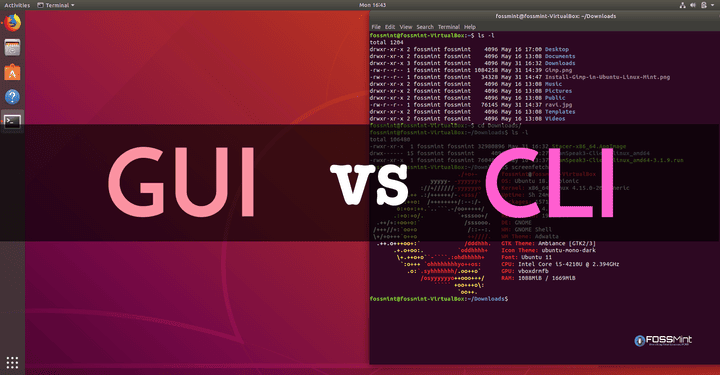
This article aims to explore the fundamental distinctions between graphical user interfaces (GUIs) and command-line interfaces (CLIs). By examining the historical development and functional characteristics of both interfaces, this article provides an objective comparison between the two.
Furthermore, it evaluates the user experience, advantages, and disadvantages associated with each interface. By understanding these differences, readers will be better equipped to choose the appropriate interface for their specific needs and preferences.
Key Takeaways
- GUI (Graphical User Interface) and CLI (Command-Line Interface) are two different types of interfaces used in computing.
- GUIs utilize visual elements like icons and menus, making them more user-friendly and intuitive for novice users.
- CLIs rely on text-based commands, offering greater control and flexibility for experienced users and allowing for automation through scripting.
- The choice between GUI and CLI depends on user preference, task complexity, and familiarity, with GUIs being preferred by novices for their ease of use and visual feedback, while CLIs are favored by experienced users for their efficiency and speed.
History of GUI and Command-Line Interfaces
The history of GUI and command-line interfaces traces back to the development of the first graphical user interface by Xerox Palo Alto Research Center in the early 1970s. This marked the beginning of a significant evolution in the way users interacted with computers.
GUIs revolutionized the computing experience by providing a visual representation of data, utilizing icons, menus, and windows. This shift from text-based interfaces to graphical interfaces made computers more accessible to a wider range of users, as it simplified complex tasks and reduced the need for memorizing commands.
On the other hand, command-line interfaces (CLIs) have their own advantages. CLIs are typically faster and more efficient for experienced users who are familiar with specific commands and shortcuts. They also offer more control and flexibility in executing complex tasks, as well as the ability to automate repetitive tasks through scripting.
Definition and Overview of GUI
The discussion on GUI vs CLI, visual vs text-based, and user-friendly interface is an important one in the field of computer interfaces.
GUI, or graphical user interface, utilizes visual elements such as icons and menus to facilitate user interaction, while CLI, or command-line interface, relies on text-based commands.
The choice between GUI and CLI often comes down to the user’s preference, the complexity of the task at hand, and the level of familiarity with the interface.
GUI Vs CLI
Graphical User Interfaces (GUIs) and Command-Line Interfaces (CLIs) are two distinct methods of interacting with a computer system. GUIs utilize visual elements such as windows, icons, buttons, and menus to allow users to interact with the system. On the other hand, CLIs rely on text-based commands that must be typed by the user. While GUIs are generally preferred by novice users due to their intuitive nature and visual feedback, experienced users often prefer CLIs for their efficiency and speed. GUIs are more user-friendly and require minimal technical knowledge, while CLIs provide greater control and flexibility for power users. The following table highlights the main differences between GUIs and CLIs in terms of user preference and efficiency of use:
| Aspect | GUI | CLI |
|---|---|---|
| User Preference | Novice users | Experienced users |
| Efficiency | Less efficient | More efficient |
Visual Vs Text-Based
Visual interfaces and text-based interfaces are two distinct methods of presenting information and interacting with a computer system.
Text-based interfaces rely on text commands and require users to input specific commands to execute tasks. These interfaces are typically used in command-line environments and offer a high level of control and flexibility.
On the other hand, graphical interfaces provide a visual representation of information through icons, menus, and windows. Users can interact with the system by clicking on icons or using graphical elements. Graphical interfaces are more intuitive and user-friendly, making them accessible to a wider range of users.
However, text-based interfaces offer more advanced functionalities and are preferred by experienced users who require precise control and automation.
The choice between text-based and graphical interfaces depends on the user’s preferences, expertise, and the specific task at hand.
User-Friendly Interface
User-friendly interfaces are designed to be intuitive and accessible, enhancing the overall user experience. These interfaces prioritize user satisfaction and ease of use by incorporating various features and design principles.
Some key elements of user-friendly interfaces include:
- Clear and concise navigation menus: These menus provide users with a logical structure and allow them to easily find the information or functions they need.
- Consistent layout and design: A consistent visual design helps users understand and navigate the interface more easily, leading to a smoother user experience.
- Visual cues and feedback: User-friendly interfaces use visual cues such as icons, tooltips, and progress indicators to guide users and provide feedback on their actions.
- Customization options: Giving users the ability to customize their interface, such as changing color schemes or rearranging elements, enhances their sense of control and improves usability.
Definition and Overview of Command-Line Interface
This discussion will focus on the benefits of using a command-line interface, the common commands that are frequently used in this type of interface, and the learning curve involved in mastering command-line operations.
The command-line interface offers several advantages, including its efficiency in executing tasks, its flexibility in automating processes, and its ability to handle complex operations.
Common commands used in command-line interfaces include file manipulation commands, system administration commands, and networking commands.
However, it is important to note that learning to use the command-line interface effectively can be challenging and may require some time and effort to become proficient.
Benefits of Command-Line
One advantage of the command-line interface is its ability to automate complex tasks through the use of scripting and batch files. This feature provides learning benefits and efficiency gains for users. By learning how to write scripts and create batch files, users can automate repetitive tasks, saving time and effort. This allows them to focus on more important and complex tasks. Additionally, the command-line interface provides a high level of control and flexibility. With a few commands, users can perform multiple actions simultaneously, increasing efficiency. The table below highlights the benefits of the command-line interface in terms of learning and efficiency gains.
| Learning Benefits | Efficiency Gains |
|---|---|
| – Enhances programming skills | – Automates repetitive tasks |
| – Improves problem-solving abilities | – Saves time and effort |
| – Increases understanding of operating systems | – Enables simultaneous execution of multiple actions |
Common Commands Used
A variety of frequently utilized commands are available in command-line interfaces, which enable users to interact with the computer system efficiently. These commands serve as popular shortcuts to perform various tasks quickly.
Some common commands and popular shortcuts include:
- cd: This command is used to change the current directory.
- ls: It is used to list the files and directories in the current directory.
- mkdir: This command creates a new directory.
- rm: It is used to remove files and directories.
These commands are just a few examples of the many common commands available in command-line interfaces. They provide users with a powerful and efficient way to navigate and manipulate the computer system, making it easier to perform tasks without the need for a graphical user interface.
Learning Curve Involved
The learning curve involved in using GUI and command-line interfaces differs significantly, resulting in different user experiences.
GUI interfaces provide a more intuitive and user-friendly experience, allowing users to interact with the system through visual elements like icons, menus, and buttons. This graphical representation simplifies the process for beginners, as they can easily navigate and perform tasks without extensive knowledge of commands.
On the other hand, command-line interfaces require users to input commands using specific syntax and structure. This approach may be initially challenging for novices, as it necessitates memorization and familiarity with commands and their respective options.
However, once users become proficient in command-line usage, it can offer greater efficiency and the ability to automate complex tasks.
Therefore, the learning curve and user experience differ significantly between GUI and command-line interfaces.
User Experience in GUI Vs Command-Line Interfaces
User experience in GUI and command-line interfaces can vary significantly. GUI, or Graphical User Interface, offers several advantages over command-line interfaces.
GUI provides a visual representation of the system, allowing users to interact with icons, buttons, and menus. This visual approach enhances usability and accessibility, especially for novice users who may find command-line interfaces intimidating. GUI also allows for multitasking, as users can have multiple windows open simultaneously.
On the other hand, command-line interfaces have limitations. They require users to memorize command syntax and are often text-based, lacking the visual cues provided by GUI. Command-line interfaces also tend to have a steeper learning curve and can be less intuitive for users who are not familiar with programming or technical terminology.
Despite these limitations, command-line interfaces offer more precise control and can be more efficient for experienced users.
Advantages and Disadvantages of GUI
GUI offers a visual interface that enhances usability and accessibility, making it more intuitive for novice users. The advantages of GUI include:
- Improved user experience: GUI provides a visually appealing and interactive environment, allowing users to navigate easily and perform tasks efficiently.
- Reduced learning curve: GUI eliminates the need for memorizing complex command syntax, making it easier for users to interact with the system.
- Increased productivity: GUI provides shortcuts, drag-and-drop functionality, and intuitive navigation, enabling users to complete tasks quickly and efficiently.
- Enhanced error prevention: GUI can include error checking mechanisms, such as validation and confirmation dialogs, reducing the chances of mistakes and improving overall reliability.
On the other hand, command-line interfaces (CLI) have their own set of disadvantages. These include:
- Steeper learning curve: CLI requires users to learn and remember commands and their syntax, which can be challenging for novice users.
- Lack of visual cues: CLI relies solely on text-based commands, which can make it difficult to visualize the outcome or identify errors.
- Limited discoverability: CLI commands are not always intuitive or easy to discover, requiring users to refer to documentation or seek external help.
- Higher potential for error: The lack of visual feedback and the need for precise command input increase the chances of errors and unintended consequences in CLI.
Advantages and Disadvantages of Command-Line Interfaces
Command-line interfaces have their own set of advantages and disadvantages that should be taken into consideration.
One of the benefits of using a command-line interface is its efficiency and speed. Command-line interfaces allow users to perform tasks quickly by entering commands directly into the system. They also provide more control and flexibility, as users can customize commands and scripts to automate repetitive tasks.
Additionally, command-line interfaces are often lightweight and require fewer system resources compared to graphical user interfaces (GUIs).
However, there are also drawbacks to using command-line interfaces. They can be more difficult to learn and use, especially for inexperienced users who may struggle with remembering complex commands and syntax. Furthermore, command-line interfaces lack visual cues and require users to have a strong understanding of the system’s functionality.
Choosing the Right Interface for Your Needs
When deciding on the appropriate interface for one’s needs, it is important to consider factors such as the level of user experience and the complexity of the tasks to be performed. Different interfaces offer different advantages and disadvantages, and choosing the right interface can greatly impact the user’s overall experience.
- Graphical User Interface (GUI):
- Provides a visually appealing and intuitive interface
- Suitable for users with limited technical knowledge
- Offers a wide range of features and functionalities
- Command-Line Interface (CLI):
- Allows for precise control and customization
- Well-suited for experienced users and technical professionals
- Offers faster execution of tasks and automation capabilities
To make an informed decision, users should compare the user experience provided by each interface. GUIs are generally more user-friendly and accessible for beginners, while CLIs offer more power and flexibility for advanced users. It is essential to consider the complexity of the tasks to be performed and the user’s level of experience when choosing the right interface.
Frequently Asked Questions
Can GUI and Command-Line Interfaces Be Used Interchangeably?
The interchangeability of GUI and command-line interfaces depends on the specific use case and user preferences. GUI interfaces provide visual representation and ease of use, while command-line interfaces offer greater flexibility and control.
Are GUI Interfaces Only Available for Certain Operating Systems?
GUI interfaces are not limited to certain operating systems. However, their compatibility may vary depending on the software and the operating system. GUI interfaces have their limitations, such as the need for more system resources and potential security vulnerabilities.
Do Command-Line Interfaces Require Programming Knowledge to Use?
The effective use of command line interfaces without programming knowledge involves learning basic commands and their syntax. Pros include greater control and efficiency, while cons include a steeper learning curve and potential for errors due to manual input.
Can GUI Interfaces Perform Tasks More Efficiently Than Command-Line Interfaces?
The efficiency comparison between GUI and command-line interfaces is a subject of debate. While GUI interfaces offer visual representations and ease of use, command-line interfaces can be more efficient for experienced users due to their directness and speed. User preferences vary.
Are There Any Limitations to the Types of Tasks That Can Be Performed Using a Command-Line Interface?
The limitations of command-line interfaces include a steeper learning curve, limited visual feedback, and difficulties in complex tasks. In contrast, GUI interfaces offer benefits such as ease of use, intuitive interaction, and graphical representation of data.






