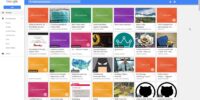What Is Pc Dust Cleaning: Importance And Methods For Maintenance
PC dust cleaning is an essential aspect of computer maintenance that often goes overlooked. Over time, dust accumulates inside a PC, which can negatively impact its performance and lifespan. This article aims to explore the importance of regular PC dust cleaning, along with the methods and tools needed for effective maintenance.
The presence of dust in a computer can lead to several issues such as overheating, reduced airflow, and increased noise levels. Dust particles restrict proper ventilation and cause components to work harder than necessary, ultimately resulting in decreased performance. By implementing regular cleaning practices, users can prevent these problems and extend the life of their PCs.
This article will provide a step-by-step guide on how to clean a PC thoroughly, including specific instructions for cleaning CPU, GPU, and fans. Additionally, it will discuss best practices for preventing dust build-up in the first place. Lastly, it will touch upon professional cleaning services and when they may be necessary.
By understanding the importance of PC dust cleaning and following proper maintenance techniques outlined in this article, users can enhance their computer’s performance and longevity.
Key Takeaways
- Regular PC dust cleaning is essential for maintaining optimal performance and extending the lifespan of the hardware.
- Dust accumulation can lead to overheating, reduced airflow, increased noise levels, and impaired functionality of components such as the CPU, GPU, and fans.
- Best practices for preventing dust buildup include keeping the PC in a clean environment, using air filters or dust covers, and regular maintenance.
- Professional cleaning services offer specialized knowledge, equipment, and techniques for thorough cleaning, minimizing the risk of component damage and saving time compared to DIY cleaning.
Signs of Dust Accumulation in Your PC
The presence of visible dust particles on the internal components of your PC, such as the fan blades or heat sinks, indicates a significant accumulation of dust that requires immediate attention.
Dust accumulation in a PC can have several negative effects. Firstly, it can obstruct airflow, leading to overheating issues and reduced performance. Dust can also act as an insulator, trapping heat and causing components to operate at higher temperatures than recommended. Over time, this can lead to component failure and decreased lifespan of your PC.
In addition, dust particles can cause electrical shorts or interfere with the proper functioning of sensitive electronic circuits. Moreover, excessive dust buildup may clog fans and filters, resulting in increased noise levels from a strained cooling system.
Regularly monitoring for signs of dust accumulation is essential for maintaining optimal PC performance and preventing potential hardware damage.
Understanding the Impact of Dust on PC Performance
Understanding the presence of dust particles and their accumulation in electronic devices is crucial for comprehending their potential impact on overall performance.
Dust, when allowed to accumulate within a PC, can have several detrimental effects that can hinder its functionality. These include:
-
Reduced airflow: Dust buildup on fans and vents restricts the flow of air, leading to overheating and decreased cooling efficiency.
-
Increased heat: The accumulation of dust acts as an insulating layer, trapping heat inside the PC components and causing them to operate at higher temperatures.
-
Impaired hardware functionality: Dust settling on circuit boards or connectors can interfere with electrical connections and lead to malfunctions or system failures.
-
Slower performance: As dust accumulates on key components such as processors or graphics cards, it can impede their ability to dissipate heat efficiently, resulting in reduced performance.
Regular cleaning and maintenance are essential to prevent these issues and ensure optimal PC performance.
The Importance of Regular PC Dust Cleaning
Regular and thorough removal of accumulated particles from electronic devices is essential to ensure optimal performance and prevent potential issues that can hinder functionality. Dust accumulation in PCs can lead to various problems, including overheating, decreased airflow, and component failure.
When dust settles on the internal components of a PC, it acts as an insulator, trapping heat generated by the system. This heat buildup can cause the hardware to operate at higher temperatures than recommended, leading to reduced performance or even permanent damage.
Moreover, dust obstructs proper airflow within the PC case, preventing efficient cooling of components such as the CPU and GPU. Regular cleaning helps maintain optimum operating temperatures and prevents premature wear and tear on vital components.
By removing dust regularly using appropriate methods, users can ensure their PCs operate smoothly and prolong their lifespan.
Tools and Equipment Needed for Effective Cleaning
Effective cleaning of electronic devices requires the use of specific tools and equipment to ensure thorough removal of accumulated particles. These tools are designed to safely remove dust and debris without causing any damage to the delicate components inside a computer. The following table provides an overview of some commonly used tools for PC dust cleaning:
| Tool | Description | Purpose |
|---|---|---|
| Compressed Air | A canister or compressor that blows out pressurized air, dislodging dust from hard-to-reach areas. | Removes loose particles from crevices and vents. |
| Anti-Static Brush | A brush with soft bristles that do not generate static electricity, preventing damage to sensitive electronics. | Sweeps away surface dust without causing harm. |
| Microfiber Cloth | A soft cloth made of synthetic fibers that attracts and holds onto dust particles, reducing the risk of scratching surfaces. | Wipes down screens and other smooth surfaces effectively. |
By utilizing these tools during regular maintenance, users can ensure proper cleanliness and extend the lifespan of their computers by minimizing overheating risks caused by accumulated dust.
Step-by-Step Guide to Cleaning Your PC
To ensure optimal performance and longevity of electronic devices, it is essential to follow a systematic step-by-step guide for the thorough cleaning and maintenance of these technological instruments.
Here is a simple guide to help you clean your PC effectively:
-
Power off the computer and unplug all cables to avoid any electrical mishaps.
-
Use compressed air or an anti-static vacuum cleaner to remove loose dust from the exterior surfaces.
-
Open the computer case carefully and use compressed air or a soft brush to remove dust from internal components like fans, heatsinks, and circuit boards.
-
Clean the peripherals such as keyboard, mouse, and monitor using mild cleaning solutions or specialized wipes.
Following this step-by-step guide will not only enhance the overall performance of your PC but also extend its lifespan by preventing overheating issues caused by excessive dust buildup.
Best Practices for Preventing Dust Build-Up
One crucial aspect to consider in maintaining electronic devices is adopting best practices that effectively prevent the accumulation of dust. Dust build-up can have detrimental effects on the performance and lifespan of a PC.
To prevent this, it is important to keep the PC in a clean and dust-free environment. This can be achieved by placing the PC on a stable surface away from carpets or high traffic areas where dust particles are more likely to settle. Regularly cleaning the surrounding area with a microfiber cloth or vacuum cleaner can also help minimize dust intake.
Additionally, using air filters or dust covers for intake fans can further reduce the amount of dust entering the system. By implementing these best practices, users can ensure optimal performance and longevity of their PCs while minimizing potential hardware issues caused by excessive dust build-up.
Cleaning Specific Components: CPU, GPU, and Fans
Cleaning specific components such as the CPU, GPU, and fans is essential to ensure their optimal functionality and prevent potential hardware issues caused by dust accumulation. Over time, these components can accumulate dust and debris, which can hinder their performance and lead to overheating. Regular cleaning not only improves the lifespan of these components but also helps maintain a stable system temperature.
To effectively clean these components, it is important to follow proper procedures. This includes shutting down the computer, disconnecting all power sources, grounding yourself to prevent electrostatic discharge, and using appropriate tools such as compressed air or soft brushes. It is crucial to avoid touching sensitive parts directly and to be mindful of static electricity during the cleaning process.
The table below provides an overview of recommended cleaning methods for each component:
| Component | Cleaning Method |
|---|---|
| CPU | Compressed air |
| GPU | Soft brush |
| Fans | Compressed air |
By following these guidelines and regularly cleaning specific components in your PC, you can maintain its optimal performance while preventing potential hardware issues caused by dust build-up.
Professional Cleaning Services: When to Consider Them
Professional cleaning services can be a valuable option to consider when seeking expert assistance in maintaining the optimal functionality and longevity of specific computer components. These services offer specialized knowledge and equipment to thoroughly clean hard-to-reach areas, ensuring the removal of accumulated dust and debris that may hinder performance.
Here are four reasons why considering professional cleaning services for your PC can be beneficial:
-
Expertise: Professional technicians possess the necessary expertise to identify potential issues and address them accordingly, minimizing the risk of damaging sensitive components during the cleaning process.
-
Efficiency: With their experience and tools, professionals can efficiently clean all components, including CPU, GPU, and fans, saving time compared to performing the task independently.
-
Thorough Cleaning: Professionals utilize specialized techniques and tools such as compressed air or anti-static brushes to eliminate even the smallest particles that could cause overheating or system malfunctions.
-
Prevention of Damage: Professional cleaning services can help prevent damage caused by improper handling or excessive force applied during DIY cleaning attempts.
By considering professional cleaning services for your PC maintenance needs, you can ensure thorough cleaning while minimizing risks associated with component damage.
Frequently Asked Questions
Can dust accumulation in my PC cause any health issues?
Yes, dust accumulation in a PC can cause health issues. Dust particles can irritate the respiratory system and lead to allergies or asthma. Regular cleaning of the PC is crucial to prevent these problems.
How often should I clean my PC to maintain optimal performance?
To maintain optimal performance, it is recommended to clean your PC regularly. The frequency of cleaning depends on various factors such as the environment, usage patterns, and hardware configuration.
Is it safe to use compressed air to clean my PC?
Using compressed air to clean a PC is generally safe, as it removes dust effectively. However, caution must be exercised to avoid damaging sensitive components. It is recommended to hold fans in place and not to tilt the canister while using compressed air.
Can dust build-up on the CPU and GPU cause overheating?
Yes, dust build-up on the CPU and GPU can cause overheating. It hinders proper heat dissipation, leading to increased temperatures and potential damage to the components. Regular cleaning is essential to prevent these issues.
Are there any specific cleaning methods for laptops and all-in-one PCs?
Specific cleaning methods for laptops and all-in-one PCs include using compressed air to blow out dust from the keyboard, vents, and fans, as well as using a soft cloth dampened with isopropyl alcohol to clean the exterior surfaces.