What Is Microsoft Sway And How To Create Engaging Presentations?
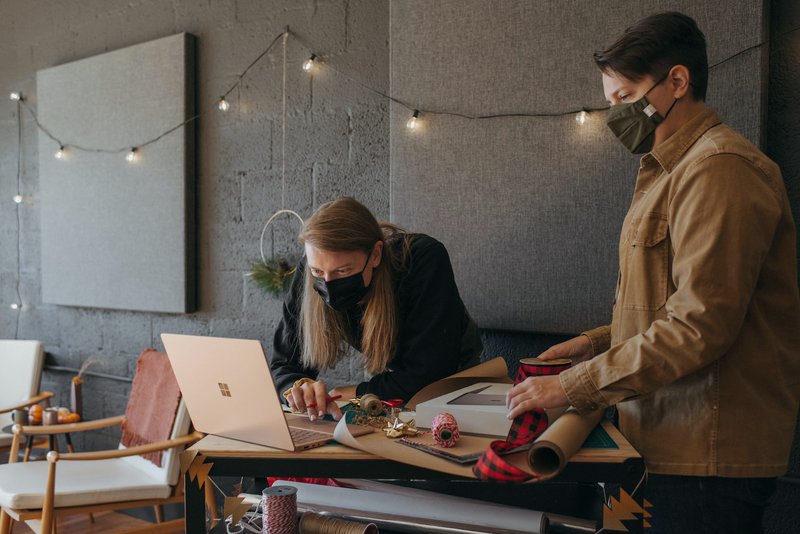
Microsoft Sway is a powerful presentation tool offered by Microsoft that allows users to create engaging and interactive presentations. This article aims to provide an overview of Microsoft Sway’s features and benefits, as well as guide users on how to create captivating presentations.
The article will start by introducing the features and benefits of Microsoft Sway, highlighting its ability to incorporate multimedia elements such as images, videos, and audio files. It will then delve into the process of getting started with Microsoft Sway, including creating a new presentation and navigating the user-friendly interface.
Furthermore, the article will explore the various customization options available in Microsoft Sway, such as changing the layout and design to suit the presenter’s needs. It will also discuss how to share and collaborate on Sway presentations, allowing for seamless collaboration with colleagues or classmates.
Lastly, the article will provide tips and tricks for creating engaging presentations, including techniques for storytelling, using captivating visuals, and maximizing the interactive features of Microsoft Sway. By following these guidelines, users can create dynamic and compelling presentations that captivate their audience.
Key Takeaways
- Microsoft Sway is a powerful presentation tool offered by Microsoft that allows users to create engaging and interactive presentations.
- It offers a user-friendly interface and customization options, including customizable design themes, formatting options, and the ability to add multimedia elements such as images, videos, and audio files.
- Microsoft Sway promotes collaboration and teamwork by allowing multiple individuals to collaborate on presentations in real-time and providing a commenting feature for feedback and suggestions.
- It provides a range of features and tools to enhance presentations, such as interactive features like quizzes and surveys, data visualization tools, presentation automation, and accessibility features.
Overview of Microsoft Sway’s Features and Benefits
The features and benefits of Microsoft Sway will now be outlined.
Microsoft Sway is a web-based presentation program that allows users to create interactive and engaging presentations in a simple and intuitive manner.
One of the key features of Sway is its ability to automatically arrange and format content, making it easy for users to create visually appealing presentations.
Sway also offers a wide range of customization options, allowing users to choose from various layouts, themes, and color schemes.
Additionally, Sway provides integration with other Microsoft Office applications, making it convenient for users to incorporate content from Word, Excel, and PowerPoint.
Another advantage of Sway is its ability to create presentations that are responsive and can be accessed on any device, offering a seamless viewing experience for the audience.
Overall, Microsoft Sway offers a user-friendly platform with numerous features that enable users to create engaging and dynamic presentations.
Getting Started with Microsoft Sway
This discussion will focus on the key points of getting started with Microsoft Sway.
- Creating a new presentation: Users can start from scratch or use a pre-designed template as a starting point.
- Choosing a design theme: The design theme feature allows users to select from a variety of visually appealing layouts and styles to enhance the overall aesthetic of their presentation.
- Adding and formatting content: Microsoft Sway makes it easy to insert text, images, videos, and other multimedia elements. Users can also customize their appearance to create engaging and professional presentations.
Creating a New Presentation
To create an engaging presentation in Microsoft Sway, one can begin by selecting a visually appealing theme. This sets the tone and aesthetic for the entire presentation.
Once a theme is chosen, the user can add content to their presentation by utilizing the various available options. These options include inserting text, images, videos, and other media elements.
Additionally, Sway offers the ability to enhance the presentation by incorporating interactive features such as quizzes, polls, and surveys.
Furthermore, users can customize the design and layout of their presentation to make it more visually appealing.
By incorporating these elements, presenters can evoke emotion in their audience, capturing their attention and creating a memorable experience.
Choosing a Design Theme
One effective way to establish the desired look and feel of a presentation in Sway is by carefully selecting an aesthetically pleasing design theme.
Microsoft Sway offers a variety of design themes to choose from, each with its own unique style and layout. These design themes consist of pre-designed templates that can be customized according to the user’s preferences.
By selecting a design theme, users can instantly change the overall appearance of their presentation, giving it a professional and polished look. The design themes in Sway include options for different color schemes, fonts, and visual arrangements. This allows users to create engaging presentations that are visually appealing and consistent throughout.
Additionally, users can further customize the design theme by adding their own images, videos, and text, making it easy to create a personalized and captivating presentation in Sway.
Adding and Formatting Content
An important aspect of creating a visually captivating presentation in Sway involves the strategic addition and formatting of content.
Content can be added to a Sway presentation in various ways, such as uploading files, importing content from other platforms, or creating content directly within Sway.
Once the content is added, users can format it to enhance the overall visual appeal and readability of the presentation. This can be done by adjusting the font style, size, and color, as well as applying different text formatting options such as bold, italics, and underline.
Additionally, users can add images, videos, and other multimedia elements to further engage the audience.
By carefully selecting and formatting content, users can create engaging presentations that effectively convey their message.
Enhancing Your Presentation with Multimedia
Multimedia elements, such as high-quality images, captivating videos, and immersive audio, contribute to creating visually appealing and engaging presentations in Microsoft Sway.
These elements enable presenters to enhance their content and effectively convey their message to the audience. By incorporating images, presenters can visually represent concepts, provide examples, or evoke emotions.
Videos can be used to demonstrate processes, showcase products, or tell a story. Additionally, audio can be employed to add background music, include voiceovers, or provide sound effects.
The use of multimedia elements in Sway allows presenters to capture and maintain the attention of their audience, creating a more interactive and memorable presentation experience. Furthermore, these elements can be easily added and formatted within the Sway interface, ensuring a seamless integration of multimedia into the overall presentation design.
Customizing Your Presentation’s Layout and Design
This paragraph introduces a discussion on customizing a presentation’s layout and design. It focuses on two key points: changing the color scheme and fonts, and adjusting the layout and alignment of elements.
When customizing a presentation, it is important to consider the color scheme and fonts to create a cohesive and visually appealing design.
Additionally, adjusting the layout and alignment of elements can help improve the overall organization and readability of the presentation.
Changing the Color Scheme and Fonts
To enhance the visual appeal of presentations on Microsoft Sway, users can customize the color scheme and fonts, allowing for a more engaging and professional look.
Changing the color scheme can help create a cohesive and visually appealing presentation. Users can choose from a wide range of pre-designed color palettes or create their own custom color scheme.
Additionally, Microsoft Sway offers a variety of fonts to choose from, allowing users to select the most suitable font for their presentation. It is important to consider readability and consistency when selecting fonts.
Using a consistent color scheme and font throughout the presentation can help create a cohesive and polished look.
Adjusting the Layout and Alignment of Elements
Adjusting the layout and alignment of elements in a presentation can significantly enhance the overall visual appeal and organization of the content.
Microsoft Sway offers various options to customize the layout and alignment of elements, allowing users to create engaging presentations.
With Sway, users can easily rearrange elements by dragging and dropping them to different positions. They can also adjust the size and position of elements to create a well-balanced composition.
Additionally, Sway provides alignment tools that enable users to align elements precisely, ensuring a clean and professional look. The alignment options include aligning elements horizontally or vertically, as well as aligning them to the left, center, or right.
By utilizing these features, users can create visually appealing presentations that effectively convey their message and captivate their audience.
Sharing and Collaborating on Your Sway Presentations
Collaborating with others and sharing Sway presentations enhances the potential for engaging and interactive content. This feature allows multiple individuals to work together on a presentation, fostering teamwork and creativity. Users can easily invite others to view or edit their Sway presentations by sharing a link or sending an email invitation. The collaboration aspect enables real-time editing, where changes made by one collaborator are immediately visible to others. Additionally, Sway provides a commenting feature that allows collaborators to provide feedback and suggestions. This interactive and collaborative process promotes effective communication and the exchange of ideas, resulting in a more comprehensive and refined presentation. Through sharing and collaborating, Sway empowers users to create compelling and engaging presentations that captivate their audience.
| Features | Benefits | |||
|---|---|---|---|---|
| Real-time editing | Facilitates teamwork and efficient collaboration | |||
| Commenting feature | Enables feedback and enhances communication | |||
| Shared link or email invitation | Allows easy sharing and access to presentations | Customizable templates and themes | Allows users to create visually appealing and professional presentations | |
| Multimedia integration | Enables the inclusion of videos, images, and audio for a more engaging presentation | |||
| Interactive features (such as polls and quizzes) | Keeps the audience actively involved and promotes interactivity | |||
| Analytics and tracking | Provides insights into audience engagement and allows for improvements in future presentations | |||
| Offline access and mobile compatibility | Enables users to present anywhere, anytime, even without an internet connection | |||
| Integration with other software and platforms | Facilitates seamless workflow and compatibility with existing tools | |||
| Data visualization tools | Helps present complex data and information in a visually appealing and easily understandable manner | |||
| Presentation analytics and reporting | Allows users to track the success and impact of their presentations | |||
| Collaboration and co-authoring capabilities | Enables multiple users to work together on a presentation, increasing productivity and creativity | |||
| Presentation automation | Allows for the creation of automated presentations, saving time and effort for repetitive tasks | |||
| Cloud storage and backup | Ensures the safety and accessibility of presentations, even in case of device failure or loss | |||
| Presenter notes and timers | Helps presenters stay organized and on track during their presentation | |||
| Accessibility features (such as screen reader compatibility) | Ensures inclusivity and allows for presentations to be accessible to all individuals | |||
| Exporting and sharing options (PDF, PowerPoint, etc.) | Provides flexibility in sharing presentations with different audiences and platforms | |||
| Security and privacy features | Safeguards sensitive data and ensures confidentiality of presentations | |||
| Training and support resources | Provides users with assistance and resources to maximize their presentation skills and utilize the software effectively | |||
| Integration with audience response systems | Allows for real-time feedback and interaction with the audience during presentations | |||
| Cross-platform compatibility | Enables users to access and present their presentations on different devices and operating systems | |||
| Templates and design assets library | Offers a wide range of pre-designed templates and design elements to enhance the visual appeal of presentations | |||
| AI-powered features (such as speech-to-text, translation, and design suggestions) | Enhances productivity and efficiency by automating certain tasks and providing intelligent suggestions | |||
| Custom branding options | Allows users to customize the presentation with their own branding elements for a professional and cohesive look | |||
| Version control and revision history | Allows users to track changes, revert to previous versions, and collaborate effectively on presentations | |||
| Offline editing and syncing capabilities | Enables users to work on presentations even without an internet connection and sync changes later | |||
| Gamification elements | Adds an element of fun and competition to presentations, increasing audience engagement | |||
| Virtual reality (VR) and augmented reality (AR) features | Provides immersive and interactive experiences for the audience | |||
| Easy importing and embedding of external content | Allows for the integration of external content, such as spreadsheets or documents, for a comprehensive presentation | |||
| Remote presenting and live streaming | Enables users to present to remote audiences and stream their presentations live | |||
| Advanced animation and transition effects | Enhances the visual appeal and impact of presentations | |||
| Social media integration | Facilitates easy sharing of presentations on social media platforms for wider reach | |||
| Customizable privacy settings | Gives users control over who can view, edit, or download their presentations | |||
| Advanced data analysis and visualization tools | Enables users to analyze and present complex data in a meaningful and informative way | |||
| Data encryption and secure storage | Ensures the protection of sensitive data and maintains confidentiality | |||
| Offline playback and presentation mode | Allows for seamless presentation delivery without interruptions or reliance on an internet connection | |||
| Language translation capabilities | Enables users to present in different languages and cater to a global audience | |||
| Remote control and presenter view | Allows presenters to control the presentation from a separate device and view presenter notes | |||
| Team collaboration and project management features | Facilitates teamwork and coordination on shared presentations | |||
| Voice recognition and speech-to-text conversion | Enables users to dictate their presentations, increasing speed and convenience | |||
| Customizable charts, graphs, and visualizations | Allows users to create visually appealing and customized data representations | |||
| Easy export to video formats | Enables users to convert presentations into video files for easy sharing and playback | |||
| Multi-language support | Provides options to create and present presentations in different languages | |||
| Integration with third-party apps and services | Allows for seamless integration with other productivity tools and services | |||
| Presentation broadcasting and live Q&A features | Enables users to broadcast their presentations to a large audience and interact with them in real-time | |||
| Advanced formatting and design options | Allows users to create visually stunning and professional-looking presentations | |||
| Intelligent slide suggestions and templates | Provides users with AI-powered suggestions for slide layouts and content | |||
| Remote audience engagement tools | Facilitates audience participation and interaction, even in virtual settings | |||
| API and developer tools | Allows for custom integrations and extensions to enhance the functionality of the presentation software | |||
| Real-time collaboration on mobile devices | Enables users to collaborate on presentations using their smartphones or tablets | |||
| Easy import and conversion |
Presenting Your Sway
Presenting a Sway allows users to showcase their content in a visually appealing and interactive manner, captivating their audience and effectively conveying their message. Users can present their Sway directly from the Sway website or by embedding it into a website or blog. Presenting a Sway offers a range of features to enhance the presentation experience, such as automatic navigation, smooth transitions, and the ability to customize the layout and design.
To evoke an emotional response in the audience, consider incorporating the following elements:
- Stunning visuals: Use high-quality images, videos, and graphics to create a visually engaging experience.
- Interactive elements: Include interactive quizzes, surveys, or polls to actively involve the audience.
- Compelling storytelling: Tell a captivating story that resonates with the audience and keeps them engaged.
- Personal touch: Incorporate personal anecdotes or experiences to establish a connection with the audience and make the presentation more relatable.
By utilizing these elements, presenters can create engaging and memorable Sway presentations that leave a lasting impact on their audience.
Tips and Tricks for Creating Engaging Presentations
Enhancing the audience’s experience involves incorporating various techniques to create captivating and impactful presentations.
When creating a presentation in Microsoft Sway, there are several tips and tricks that can help to engage the audience and make the presentation more effective.
Firstly, using high-quality images and multimedia elements can grab the audience’s attention and make the content more visually appealing.
Additionally, incorporating storytelling techniques can help to create a narrative and make the presentation more engaging. This can be done by structuring the presentation in a logical and coherent manner, using transitions to guide the audience through the content, and using a conversational tone in the text.
Furthermore, utilizing interactive features such as quizzes, polls, and embedded videos can make the presentation more interactive and keep the audience actively engaged.
By implementing these tips and tricks, presenters can create compelling and engaging presentations in Microsoft Sway.
Frequently Asked Questions
Can I use Microsoft Sway offline or does it require an internet connection?
Microsoft Sway requires an internet connection to be used as it is a cloud-based application. It does not offer an offline mode, which means that an internet connection is necessary to access and create presentations using Sway.
Can I export my Sway presentation to a different file format, such as PowerPoint or PDF?
Yes, Microsoft Sway allows users to export their presentations to different file formats such as PowerPoint or PDF. This feature enables users to share their presentations with others who may not have access to Sway.
How can I add interactive elements, such as quizzes or surveys, to my Sway presentation?
To add interactive elements like quizzes or surveys to a Sway presentation, users can utilize the built-in features provided by Microsoft Sway. These features allow for the easy incorporation of interactive content to engage the audience during the presentation.
Is there a limit to the number of media files I can include in my Sway presentation?
There is no explicit limit to the number of media files that can be included in a Sway presentation. However, it is important to consider the file size and overall performance of the presentation when including numerous media files.
Can I embed my Sway presentation on my website or blog?
Yes, you can embed your Sway presentation on your website or blog. This allows you to share your presentation directly on your own platform, making it easily accessible to your audience.




