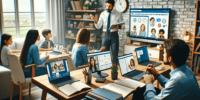What Is Microsoft Edge Collections And How To Organize Your Research?
Microsoft Edge Collections is a powerful tool offered by Microsoft Edge browser that aims to enhance and streamline the research process. This article provides an in-depth understanding of Microsoft Edge Collections and offers a comprehensive guide on how to effectively organize your research using this feature.
The purpose of Microsoft Edge Collections is to enable users to gather and organize information from various sources in a centralized and efficient manner. With this tool, users can save webpages, images, and notes, and categorize them into different collections based on their research topics. This allows for easy access and retrieval of information, saving valuable time and effort.
By accessing and setting up Microsoft Edge Collections, users can take advantage of its basic features and functions, such as adding and editing items, customizing collections, and utilizing the search and filter options.
Additionally, advanced techniques for maximizing productivity, collaborating and sharing research, as well as troubleshooting and FAQs are also covered in this article.
Overall, Microsoft Edge Collections serves as an invaluable resource for researchers, students, and professionals alike, facilitating the organization and management of research materials in a seamless and efficient manner.
Key Takeaways
- Microsoft Edge Collections is a tool for organizing research materials in the browser.
- Users can save webpages, images, and notes and categorize them into different collections.
- It offers features such as easy collection creation, drag and drop functionality, and notes and annotations.
- Users can export collections, share them with others, and collaborate in real-time.
Understand the Purpose and Benefits of Microsoft Edge Collections
The purpose and benefits of Microsoft Edge Collections can be understood by examining its functionality and features.
Microsoft Edge Collections is a feature within the Microsoft Edge browser that allows users to easily gather, organize, and share information from the web. It enables users to collect and save text, images, and links from websites and organize them into virtual collections.
This feature proves to be highly useful for research purposes as it helps users keep track of relevant information, create study materials, and collaborate with others.
Additionally, Microsoft Edge Collections offers features such as the ability to export collections to Word or Excel, share collections with others via email or social media, and even view and edit collections across different devices.
Overall, Microsoft Edge Collections provides a convenient and efficient way to organize research materials and enhance productivity.
How to Access and Set Up Microsoft Edge Collections
To access and set up the feature in question, users can follow a series of steps to enable and configure Microsoft Edge Collections.
First, open the Microsoft Edge browser and click on the three-dot icon located at the top-right corner of the window. From the drop-down menu, select ‘Collections’ to open the Collections pane.
If it is the first time accessing the feature, a welcome message will appear, providing a brief overview of its functionalities. Users can then click on the ‘Get Started’ button to begin organizing their research.
To add a webpage or content to a collection, users can either click on the ‘+ Add current page’ button or copy and paste the URL or content into the collection manually.
Additionally, users can customize their collections by adding notes, rearranging items, or choosing a different layout.
Learn the Basic Features and Functions of Microsoft Edge Collections
Explore the fundamental functionalities and capabilities of the feature, allowing you to efficiently categorize and manage your collected information.
Microsoft Edge Collections enables users to gather and organize content from various websites and sources for easy access and reference.
The following features enhance the efficiency and usability of this tool:
-
Easy collection creation: Users can effortlessly create collections by clicking the ‘+ New Collection’ button.
-
Drag and drop functionality: Content can be easily added to collections by simply dragging and dropping it into the desired collection.
-
Notes and annotations: Users can add notes and annotations to collected items, enhancing the organization and understanding of the information.
-
Share and export: Collections can be shared with others or exported as a document, making collaboration and information sharing seamless.
These features make Microsoft Edge Collections a valuable tool for researchers, students, and professionals seeking to streamline their information gathering and organization process.
Tips and Tricks for Organizing Your Research with Microsoft Edge Collections
Efficiently managing and categorizing gathered information is crucial for researchers, students, and professionals, and Microsoft Edge Collections offers valuable tips and tricks to enhance the organization and accessibility of research materials.
One useful feature is the ability to create multiple collections, allowing users to categorize their research based on different topics or projects.
Users can also add notes and annotations to each item in their collections, providing additional context and insights.
Furthermore, Microsoft Edge Collections allows users to export their collections as a document or share them with others, making collaboration and information sharing easier.
Another helpful feature is the ability to import content from web pages directly into collections, eliminating the need for manual copying and pasting.
Lastly, the search function within Microsoft Edge Collections enables users to quickly find specific items within their collections, saving time and effort.
Overall, these tips and tricks offered by Microsoft Edge Collections significantly improve the organization and efficiency of research endeavors.
Advanced Techniques for Maximizing Productivity with Microsoft Edge Collections
One valuable technique for optimizing productivity when utilizing Microsoft Edge Collections is employing advanced sorting and filtering methods to quickly locate and analyze specific research materials. By utilizing the sorting feature, users can arrange their collections based on various criteria such as date, title, or source, enabling them to easily access the most relevant information.
Furthermore, the filtering function allows users to narrow down their collections based on specific keywords or tags, making it easier to focus on particular aspects of their research. This advanced technique not only saves time but also enhances efficiency by providing a streamlined approach to organizing and accessing research materials.
-
Sub-list 1:
-
Improved organization leads to better research outcomes
-
Easy access to relevant information enhances productivity
-
Sub-list 2:
-
Reduced time spent searching for materials reduces frustration
-
Streamlined approach allows for a more focused and efficient research process
Collaborating and Sharing Research with Microsoft Edge Collections
Collaborating and sharing research findings with others becomes seamless and efficient through the integration of collaborative tools within the research platform.
Microsoft Edge Collections provides users with the ability to easily share their research with colleagues or collaborators. By simply clicking on the ‘Share’ button, users can generate a link that can be sent to others. This link allows recipients to view the entire collection or specific items within it.
Additionally, Microsoft Edge Collections allows for real-time collaboration, enabling multiple users to work together on the same collection simultaneously. This feature promotes teamwork and enhances productivity by allowing users to collectively organize, annotate, and discuss research findings.
The collaborative nature of Microsoft Edge Collections facilitates effective communication and knowledge sharing among researchers, ultimately leading to more comprehensive and well-informed research outcomes.
Troubleshooting and FAQs for Microsoft Edge Collections
When encountering difficulties or needing clarification on features, users can refer to the troubleshooting and frequently asked questions (FAQs) section for Microsoft Edge Collections to find solutions and guidance.
This section provides a comprehensive resource for users to address common issues and obtain answers to frequently asked questions.
The troubleshooting section offers step-by-step instructions to resolve problems such as collection syncing errors, missing or deleted collections, or issues with importing or exporting data.
The FAQs cover a wide range of topics, including tips for organizing research, customizing collections, and troubleshooting browser compatibility.
By utilizing the troubleshooting and FAQs section, users can efficiently troubleshoot and resolve issues, ensuring a smooth and productive research experience with Microsoft Edge Collections.
Frequently Asked Questions
Can I use Microsoft Edge Collections on my mobile device?
Yes, Microsoft Edge Collections can be used on mobile devices. It allows users to save and organize web content for later reference. This feature is accessible across different platforms, including mobile devices, providing users with a seamless research experience.
Is there a limit to the number of collections I can create in Microsoft Edge?
There is no limit to the number of collections that can be created in Microsoft Edge. Users can create and manage as many collections as needed to organize their research efficiently and effectively.
Can I import bookmarks from other browsers into Microsoft Edge Collections?
Yes, you can import bookmarks from other browsers into Microsoft Edge Collections. This feature allows users to easily transfer their saved bookmarks from different browsers into the collections feature of Microsoft Edge.
Can I add notes or annotations to the items in my collections?
Yes, notes or annotations can be added to items in Microsoft Edge Collections. This feature allows users to include additional information or thoughts related to the collected items, enhancing the organization and research process.
Is there a way to customize the appearance or layout of my collections in Microsoft Edge?
There is no way to customize the appearance or layout of collections in Microsoft Edge. The browser does not offer any options to change the visual aspects of the collections feature.