How to Sync Sales Force Contact to Google Contacts
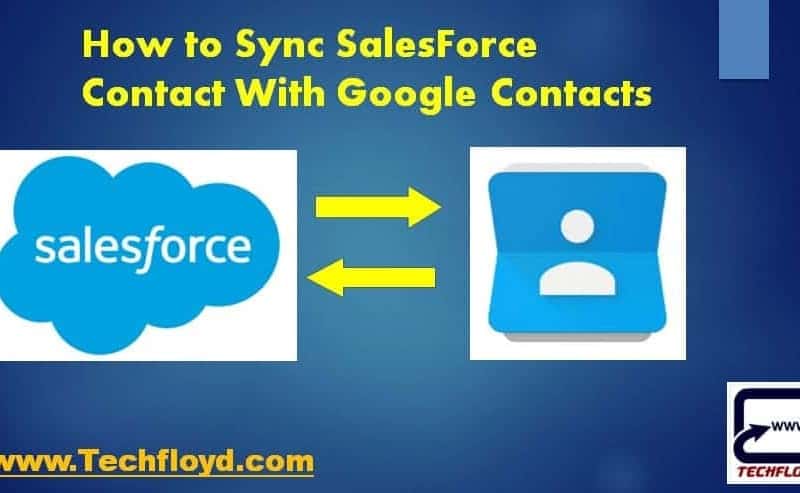
How to Sync Sales Force Contact to Google Contacts
Sales Force is a Great tool for companies to for case management and task management In this Post we will learn How to Sync Sales Force Contacts with Google Contacts Using Google Chrome Extension.
What is Sales Force?
Salesforce is the primary enterprise offering within the Salesforce Platform. It provides companies with an interface for case management and task management, and a system for automatically routeing and escalating important events. The Salesforce customer portal provides customers with the ability to track their own cases, includes a social networking plug-in that enables the user to join the conversation about their company on social networking websites, provides analytical tools and other services including email alert, Google search, and access to customers’ entitlement and contracts.
How to Sync SalesForce Contact With Google Contact
To sync Salesforce contacts with Google contacts, you can use a third-party tool such as Zapier or PieSync.
Here’s how to do it using Zapier:
- Sign up for a Zapier account if you don’t have one already.
- Create a new Zap by clicking on the “Make a Zap” button.
- Select Salesforce as the trigger app and choose the “New Contact” trigger.
- Connect your Salesforce account and choose the Salesforce contact fields you want to sync.
- Test the trigger by fetching a sample contact from Salesforce.
- Select Google Contacts as the action app and choose the “Create Contact” action.
- Connect your Google account and choose the Google contact fields you want to sync.
- Map the Salesforce contact fields to the corresponding Google contact fields.
- Test the action by creating a sample contact in Google Contacts.
- Turn on the Zap to start syncing Salesforce contacts with Google contacts.
Once the Zap is set up and running, any new contacts added to Salesforce will automatically be synced to Google Contacts, and any changes made to existing contacts in Salesforce will be reflected in Google Contacts as well.
There may be limitations to the amount of data that can be synced, depending on the plan you choose and the capabilities of the third-party tool you use. It’s always a good idea to check the documentation and limitations of the tool you choose before setting up the sync.
Alternative method
STEP 1
Download Cloud HQ Google Chrome Extension to Sync SalesForce Contact With Google Contact Click Here and add to the Chrome.
STEP 2
Log into Your Gmail Account You will get a pop-up window for Sync Contact with Sales Force if not then you will get the option to sync Google Contact With SalesForce Contact.
STEP 3
Allow Cloud HQ to for your Gmail Account and then you can easily Sync your Sales Force Contact with Google Contact.
Benefits of Syncing Sales Force Contact to Google Contacts
Syncing Salesforce contacts with Google contacts can provide several benefits, including:
- Improved productivity:
By syncing Salesforce contacts with Google contacts, you can access your Salesforce contacts from within Google, making it easier to stay organized and efficient. You can also use Google’s search and filtering capabilities to quickly find and view your Salesforce contacts. - Better data management:
Syncing Salesforce contacts with Google contacts helps ensure that your contact data is consistent and up-to-date across both platforms. This can reduce the risk of errors and improve data accuracy. - Increased collaboration:
When you sync Salesforce contacts with Google contacts, you can easily share your contacts with colleagues, partners, or other stakeholders who use Google. This can facilitate collaboration and improve communication. - Flexibility:
Syncing Salesforce contacts with Google contacts can provide greater flexibility in terms of how and where you access your contacts. You can access your contacts from your desktop or mobile device, and you can use either platform to manage your contacts, depending on your needs and preferences. - Cost savings:
Some third-party tools that enable syncing between Salesforce and Google may offer cost savings compared to more complex integrations. This can be especially beneficial for small businesses or organizations with limited budgets.
Syncing Salesforce contacts with Google contacts can help streamline your contact management process, improve productivity and collaboration, and ensure data accuracy and consistency across platforms.







