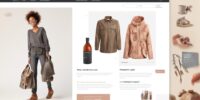How to Switch Easily between Gmail Account with Shift Desktop Email Client
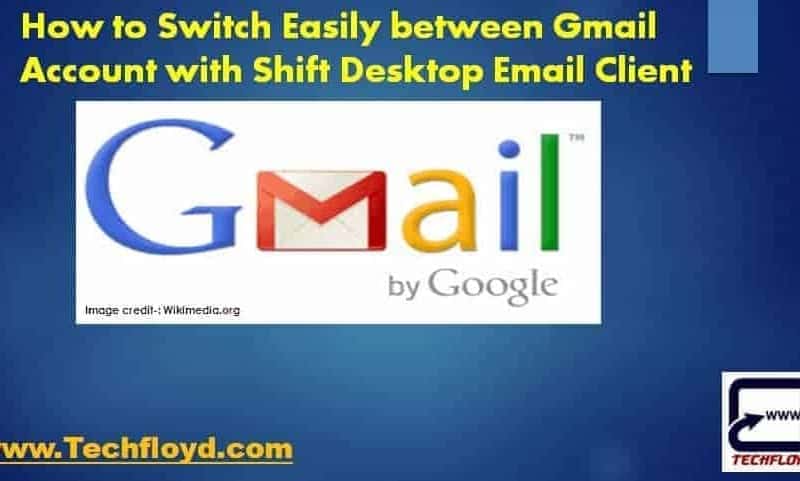
In my last post, i have mentioned top qualities of Gmail that every Gmail User must know. Gmail is different from other free e-mail service provider because of its extraordinary quality and very strong Spam protection. most of us have more than one Gmail account as per our requirement, for example, one for Professional use and another one for personal use.
A problem of having one than one Gmail account is to not to switch over your Gmail account once you log on to Google Account. In this post, we will learn how we can switch between Gmail account with the help of Shift desktop e-mail client.
How to Switch Easily between Gmail Account
To switch easily between Gmail accounts, you can use the multiple account feature provided by Gmail. Here’s how to do it:
- Sign in to your primary Gmail account.
- In the top-right corner of the Gmail window, you’ll see your profile picture or initial. Click on it.
- A dropdown menu will appear showing your account name and profile picture (if available). At the bottom of the menu, click on the “Add account” option.
- You’ll be directed to the Gmail sign-in page. Enter the email address and password for the Gmail account you want to switch to, then click “Next” and follow the sign-in process.
- After signing in, you will see your newly added Gmail account alongside your primary account in the profile picture dropdown menu.
- To switch between accounts, click on the profile picture dropdown menu again and select the desired account from the list.
- Gmail will automatically switch to the selected account, and you can access the inbox and other features associated with that account.
Follow these steps, you can easily switch between Gmail accounts without the need to sign out and sign back in each time. You can add multiple accounts and switch between them quickly using the profile picture dropdown menu. If you are using a public or shared computer, it’s important to sign out of all Gmail accounts and clear the browser’s cache and cookies after each session to ensure your account security.
Switch Gmail Accounts with Shift Desktop Email Client
Shift ( tryshift.com )gives you separate tabs to access Gmail, Calendar and Google Drive within a single window. If you want to switch to a different account, just click the profile tab on the left side of the window. Shift is free for two accounts. If you want more than that, it’s $20/year for unlimited accounts, which also includes support for Outlook.com accounts.
To use the Shift Head over to https://tryshift.com/ and download the suitable version as per your operating system.
Features of Shift Desktop Email Client
1.Shift provides facility to access Not only multiple Gmail Account but also MS outlook and Office 365.
2.Shift also pretty handy to access Gmail , Google Calendar and Google Drive from a single screen.
3.With the help of Shift we can declutter our desktop into a neat and clean interface.
4.Shift also provides the facility of desktop notification of new incoming emails so that you have no need to log in to your Gmail account to see new emails.
Conclusion
Shift is a very good tool for those who use Google Product a lot and increase their productivity in daily life. shift is free for 2 accounts and if you want to add the unlimited account you have to buy a yearly subscription for $20 which is worth of money for Heavy Google and Microsoft product users.