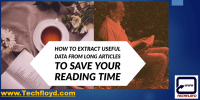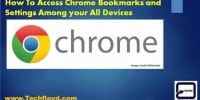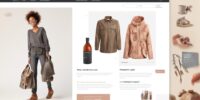How to Find and Stop Apps running In Background on Android Device

How to Find and Stop Apps Running in Background in Android Device
As most of the Android user think that they are using Apps which they have open on their Android Device but some Apps Runs in Background, Apps Running in Background are very helpful to sync the data in real time. for example Sync of Your Gmail in real time so that when you open your gmail account you have no need to refresh your mail box.
Another example is if you use cab service like UBER that lead to continues sync of your real time location but bad side is Apps running in background also consume the Battery until and unless you switch your android device on Battery saver mode that result stop of apps which are running in background In this post we will Learn How to Stop Apps Running in Background in Android Device.
Best Working Methods
- Access the Recent Apps screen: On most Android devices, you can access the Recent Apps screen by tapping the square or rectangular button at the bottom of the screen or by swiping up from the bottom and holding briefly.
- Identify the apps running in the background: In the Recent Apps screen, you’ll see a list of app thumbnails or cards representing the apps that are currently running in the background.
- Swipe away or close apps: To stop a specific app from running in the background, swipe it horizontally or vertically off the screen. This action will force-close the app.
- Use the App Switcher or Overview button: Some Android devices have a dedicated App Switcher or Overview button. Tap this button to access the list of running apps, then swipe away or close the apps you want to stop.
- Check the App Info menu: If you want more control over individual apps, you can access the App Info menu. Long-press on the app’s icon or tap and hold the app’s card in the Recent Apps screen, then select “App Info” or the “i” icon. In the App Info menu, you can force-stop the app, disable background activity, or manage other app-specific settings.
- Use the Settings menu: You can also find and manage background apps through the device’s Settings menu. Open Settings, then look for “Apps,” “Applications,” or “App Manager.” From there, you can view a list of installed apps and select individual apps to force-stop or manage their background activity.
- Optimize battery or power settings: Some Android devices have built-in features to optimize battery or power usage. These features may include options to restrict background app activity or put apps to sleep when they are not in use. Explore the Battery or Power settings in your device’s Settings menu to find such options.
- Install task manager or system optimization apps: There are various task manager or system optimization apps available on the Google Play Store that can help you identify and stop background apps. These apps often provide additional features to optimize device performance and manage resource usage.
Method 1
How Stop Apps Running in Background in Android Device Without any App
STEP 1
In this step we will learn how to find out the apps which are Running in Background , Just headover to About Device===>>Buildup Number and to activate developer option click multiple time and your developer mode will be activated. this is applicable to to android device which are using default version of Android For example Phones of Motorola.
But if you are using any customize version of Android like Redmi phone then activation of developer mode might be different , For Redmi Phone head over to About Phone===>>MIUI Version and multiple click on MIUI version to activate developer option and go to System App or Installed App on Setting Page there you will find Apps which are running in Background.
Procedure of activation of Developer option and finding of Apps Running in Backgroung might
STEP 2
Once you find out the App running in the background open the App and Stop it
Method 2
How Stop Apps Running in Background in Android Device Using Greenify

If you think above procedure is difficult then you can do same task using third party App like Greenify Greenify help you identify and put the misbehaving apps into hibernation when you are not using them, to stop them from lagging your device and leeching the battery, in a unique way!
They can do nothing without explicit launch by you or other apps, while still preserving full functionality when running in foreground, similar to iOS apps!
Conclusion
Finding and stopping the app running in background is a smart idea to save the battery if you feel it difficult with STEP-: 1 as explained in the post you can take the help of Greenify Apps.