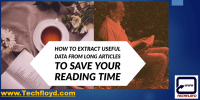How to Take Remote Access using Splashtop Remote Desktop Software

How to Take Remote Access using Splashtop Remote Desktop Software-: In my previous post, I have explained how to take Remote Desktop Access Using Google Chrome and How to Take Remote Desktop Access Using Team Viewer Remote Desktop Access is a most common task which we use at our workplace with Skype, Lync or any other tool.
In computing, the term remote desktop refers to a software or operating system feature that allows a personal computer’s desktop environment to be run remotely on one system (usually a PC, but the concept applies equally to a server) while being displayed on a separate client device. Remote desktop applications have varying features. Some allow attaching to an existing user’s session (i.e., a running desktop) and “remote controlling”, either displaying the remote control session or blanking the screen. Taking over a desktop remotely is a form of remote administration.
How to Take Remote Access using Splashtop Remote Desktop Software-:
In this Post, I am Going to explain Remote Desktop Access using Splashtop Personal Free for Personal Use Splashtop Personal is free for personal use on your local home network. Access your computer from the comfort of your couch or bedroom using an iPhone, iPad, Android device, or another computer.The Splashtop Personal app is free for most devices. There is a nominal charge for the iPad and iPhone versions. Accessing from different networks requires a $16.99/yr subscription.
STEP-:1
Install Splashtop personal app on the computer & mobile device you want to remote from …In this post, I will use Splashtop Android App to take remote desktop access and Install Splashtop Streamer on the host computer which I want to remote to.
STEP-:2
Now first I will install Splashtop Streamer on my host computer, as I installed Splashtop Streamer on my Host Computer.
STEP-:3
Now I will Head over to Google Play Store and Install Splashtop Android Personal App on my android device.
STEP-:4
Now open Splashtop Android App on your Android Device, and log in with you Splashtop Login now Splashtop will send Authentication link to Authentication link on your android device to authenticate your device open your email account and authenticate your device.

Now you are ready to take remote access of your desktop using your Android device above method is explained with Android but with Splashtop, you can take remote access of Windows and Mac with Windows, Windows Modern UI App, Windows Phone, MAC OS, iPad, iPhone and Kindle fire.
Conclusions -: Splashtop is Goos tool for remote desktop access, the best part of Splashtop it is free to use for Personal and configuring the Splashtop is also very simple.