How to Print Web Pages Without the Clutter
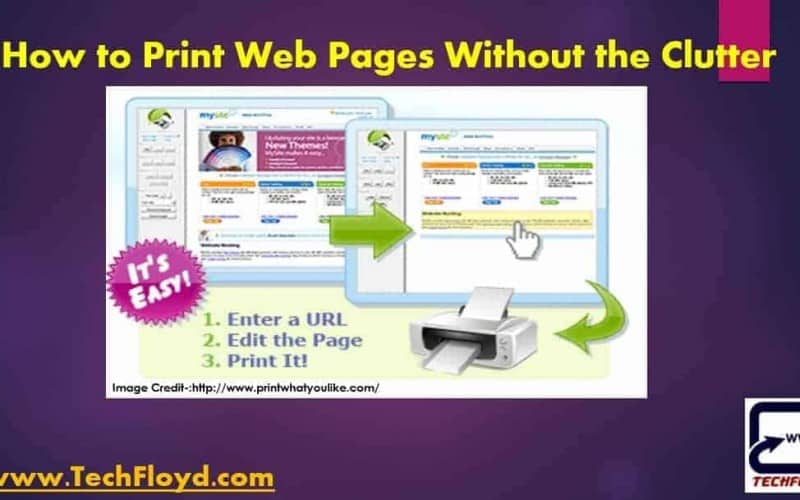
Printing a web page can be an incredibly useful and practical action in various situations. Whether you need a hard copy for reference, documentation, or sharing information offline, the ability to print a web page provides a tangible and convenient solution. It’s especially beneficial for preserving important content, such as receipts, articles, or travel itineraries, in a physical format.
Moreover, printing allows for easier annotation and note-taking, facilitating a more hands-on approach to information consumption. In professional settings, printed web pages can be crucial for meetings, presentations, or simply for keeping a physical record. Overall, the versatility and accessibility of printing web pages make it a valuable tool for individuals and businesses alike, offering a tangible counterpart to the digital realm.
How to print web pages
Printing a web page is a straightforward process. Here’s a general guide:
- Open the Web Page: Navigate to the web page you want to print using your web browser.
- Access the Print Option: Once on the desired page, press “Ctrl + P” (Windows/Linux) or “Command + P” (Mac) to open the print dialog. Alternatively, you can find the print option in the browser menu (usually under “File”).
- Choose Printer and Settings: Select the printer you want to use from the available options. Adjust any print settings, such as orientation, paper size, and color preferences, according to your needs.
- Preview (Optional): Some browsers offer a preview option, allowing you to see how the page will appear on paper. This can be helpful for ensuring the layout meets your expectations.
- Select Pages to Print (Optional): If you only want to print specific pages, you can usually specify the page range in the print settings.
- Print: Click the “Print” button to start the printing process. Ensure your printer is connected and has enough paper and ink or toner.
- Retrieve Printed Pages: Once the printing is complete, collect your printed pages from the printer.
Keep in mind that the exact steps may vary slightly depending on your browser and operating system. Additionally, some web pages may have a print-friendly version or offer a specific print button for a more optimized printing experience.
Alternative with printwhatyoulike.com
Log on to www.printwhatyoulike.com Then enter your URL address of a webpage that you want to print and click confirm “I’m not a robot”.
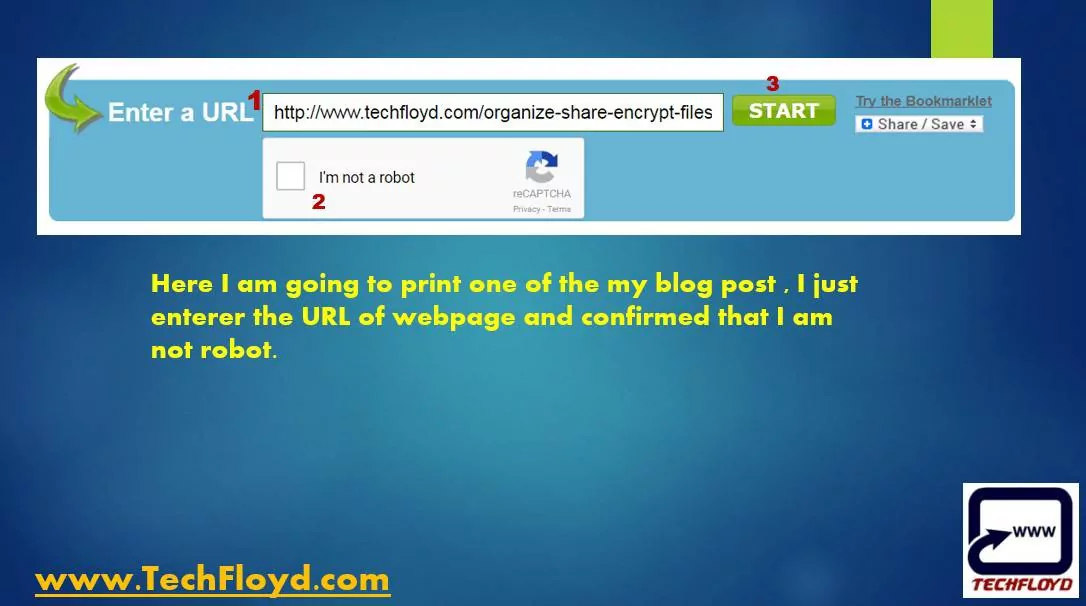
Any adblock on web page will be highlighted just click on remove it to remove adblock or image , once you removed unnecessary things on web page you can save it in PDF format.
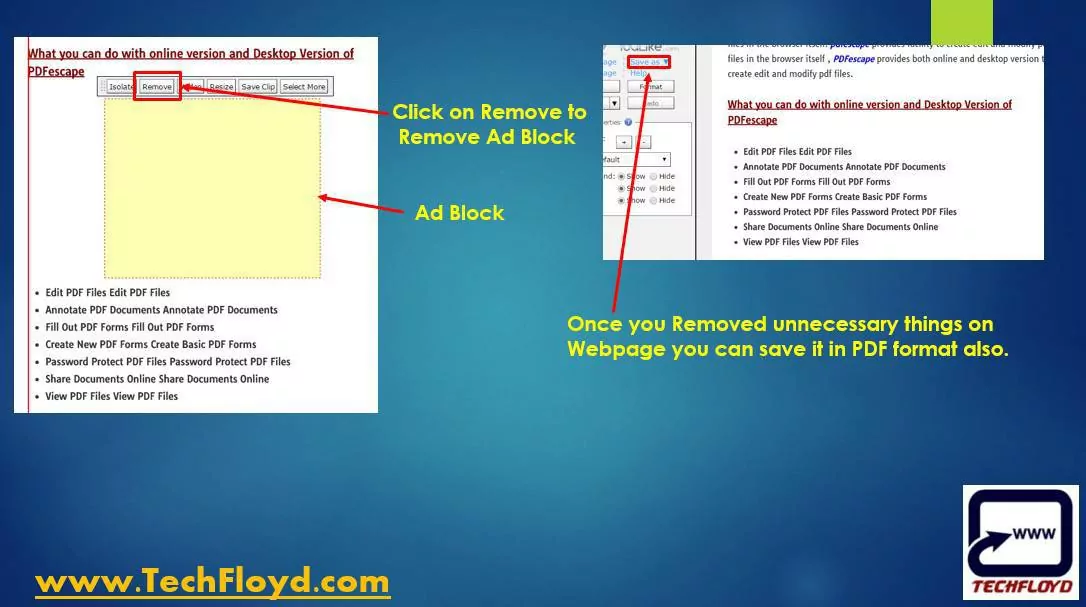

Conclusion
In conclusion, utilizing printing services to print a web page provides a tangible and versatile solution for various needs. Whether it’s for documentation, reference, or the convenience of having a physical copy, printing services offer a straightforward way to transform digital content into a tangible format. This process proves particularly valuable in professional settings, where physical copies are often essential for presentations or meetings.
Additionally, the ability to annotate and customize the print settings ensures a tailored and user-friendly experience. As we navigate the digital age, the complementary nature of printing services bridges the gap between the online and offline worlds, offering a reliable method to bring web-based information into our hands and enhancing the overall accessibility and usability of digital content.







