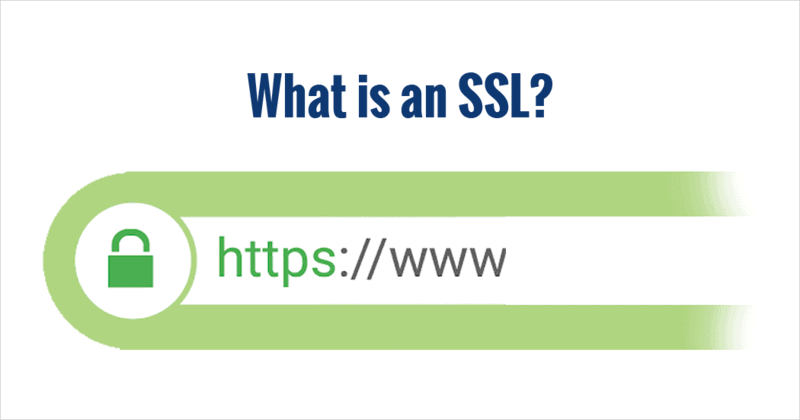My website not Secure: How to fix not secure website message in chrome browser

How to fix not secure website message in chrome
If you are seeing a “not secure” message in Chrome when visiting a website, it means that the website does not have a valid SSL certificate and is not using HTTPS encryption to secure the connection between your browser and the website. Here are some steps you can take to fix this issue:
- Check if the website is using HTTPS: Look at the website URL and see if it begins with “https://” instead of “http://”. If it is not using HTTPS, try manually adding “https://” to the beginning of the URL and reloading the page to see if it works.
- Update your Chrome browser: Make sure your Chrome browser is up to date by going to the Chrome menu (three dots in the upper right corner) > Help > About Google Chrome. If there is an update available, install it and restart Chrome.
- Clear your browser cache: Sometimes outdated or corrupted cache files can cause issues with HTTPS connections. Go to the Chrome menu > More tools > Clear browsing data, and select “Cached images and files” from the list. Click “Clear data” to clear your cache.
- Disable Chrome extensions: Certain Chrome extensions can interfere with HTTPS connections. Try disabling all your extensions and see if the “not secure” message goes away. You can do this by going to the Chrome menu > More tools > Extensions, and toggling off each extension.
- Use a different browser: If the website still doesn’t work with HTTPS in Chrome, try using a different browser like Firefox or Edge to see if it works there.
If none of these steps work, the issue may be with the website itself and you should contact the website’s owner or webmaster to report the issue.
Steps to Make your Website Show Secure Message
To get your website to show a “secure” message in Chrome, you need to ensure that your website is using HTTPS encryption and has a valid SSL certificate. Here are the steps to follow:
- Purchase an SSL certificate: You can purchase an SSL certificate from a trusted certificate authority (CA) like Let’s Encrypt, Comodo, or Symantec. Make sure you choose the appropriate type of SSL certificate for your website, such as single domain, multi-domain, or wildcard.
- Install the SSL certificate: Once you have the SSL certificate, you need to install it on your web server. The installation process may vary depending on your web server and hosting provider. Some hosting providers offer free SSL certificates and one-click installation.
- Update your website URLs to HTTPS: After installing the SSL certificate, update all the URLs on your website to use HTTPS instead of HTTP. This includes links to images, scripts, and other external resources. You may also need to update any hard-coded URLs in your website code.
- Check for mixed content warnings: Mixed content occurs when a website is using both HTTP and HTTPS resources, which can cause security issues. Use a tool like the Chrome Developer Tools to check for any mixed content warnings and fix them.
- Test your website: Use an online SSL checker tool to test your website and make sure it is using HTTPS and has a valid SSL certificate. You can also test your website in different browsers to ensure it is working correctly.
By following these steps, you can ensure that your website is using HTTPS encryption and has a valid SSL certificate, which will show a “secure” message in Chrome and other web browsers.
What is SSL – Easy Definition
SSL (Secure Sockets Layer) is a technology that helps to keep information you send over the internet private and secure.
Imagine you are sending a secret message to your friend over the internet, but you don’t want anyone else to be able to see the message. SSL helps to protect your message by creating a secure and encrypted connection between your computer and your friend’s computer.
It’s like sending your message in a locked box that only your friend can open with a special key. This way, if someone tries to intercept your message, they won’t be able to read it because it’s locked inside the box.
SSL is important because it helps to keep your personal information, like your name, address, and credit card number, safe when you’re shopping online or using other websites that require you to enter sensitive information.
How SSL works
SSL (Secure Sockets Layer) works by creating a secure and encrypted connection between your web browser and the server of the website you are visiting. This helps to keep your information private and secure.
When you visit a website that uses SSL, your web browser will initiate a secure connection with the website’s server using a protocol called HTTPS (Hypertext Transfer Protocol Secure). This involves a series of steps:
- Your web browser requests a secure connection to the website’s server using HTTPS.
- The website’s server responds by sending its SSL certificate to your web browser. The certificate contains a public key that your web browser can use to encrypt data.
- Your web browser verifies that the SSL certificate is valid and issued by a trusted certificate authority (CA).
- Once the SSL certificate is verified, your web browser and the website’s server establish a secure connection using a shared secret key.
- Your web browser and the website’s server exchange encrypted data using the shared secret key. This helps to keep your information, like your username and password or credit card details, private and secure.
SSL uses a combination of public key encryption and symmetric key encryption to protect your information. Public key encryption is used to securely transmit the secret key used for symmetric key encryption. Symmetric key encryption is then used to encrypt the data being transmitted between your web browser and the website’s server.
By using SSL, websites can help to protect your personal information from being intercepted by hackers or other third parties.
Who can Install SSL on my Website
SSL (Secure Sockets Layer) certificates can be installed on your website by yourself, your web hosting provider, or a website developer. If you need help with installing SSL on your website we recommend EASYSEO developers →
If you have a basic understanding of web servers and SSL, you can purchase and install an SSL certificate on your own. However, if you are not familiar with web servers or SSL, it is recommended that you seek assistance from your web hosting provider or a third-party SSL certificate provider.
Many web hosting providers offer SSL certificates as part of their hosting packages, and some even provide free SSL certificates through services like Let’s Encrypt. In this case, you can simply request your web hosting provider to install the SSL certificate for you.
Alternatively, you can purchase an SSL certificate from a third-party provider, such as Comodo, Symantec, or GlobalSign. These providers usually offer installation services as part of their package, or you can install the SSL certificate yourself using the instructions provided by the provider.
It is important to note that not all SSL certificates are created equal. Make sure you choose a reputable SSL certificate provider and the appropriate type of SSL certificate for your website, such as single domain, multi-domain, or wildcard.
Does SSL make my website secure from being hacked?
SSL does not provide protection against hackers.
SSL is designed to protect the transmission of data between your website and your visitors’ web browsers. It encrypts the data being transmitted, which makes it more difficult for hackers to intercept and steal the data. This can help to protect your visitors’ personal information, like their usernames, passwords, and credit card details, from being compromised.
SSL does not protect your website from attacks, such as cross-site scripting (XSS), SQL injection, or brute force attacks. These attacks target vulnerabilities in your website’s code and can still be carried out even if your website is using SSL.
To make your website more secure, it is important to follow best practices for web security, such as using strong passwords, keeping your software up to date, regularly backing up your website, and using security plugins or services. You can also hire a professional web security firm to perform regular security audits and penetration testing on your website to identify vulnerabilities and protect against attacks.