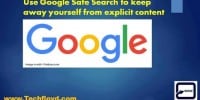How to Save Images , HTML CODE, Web Archive to Google Drive With one Click
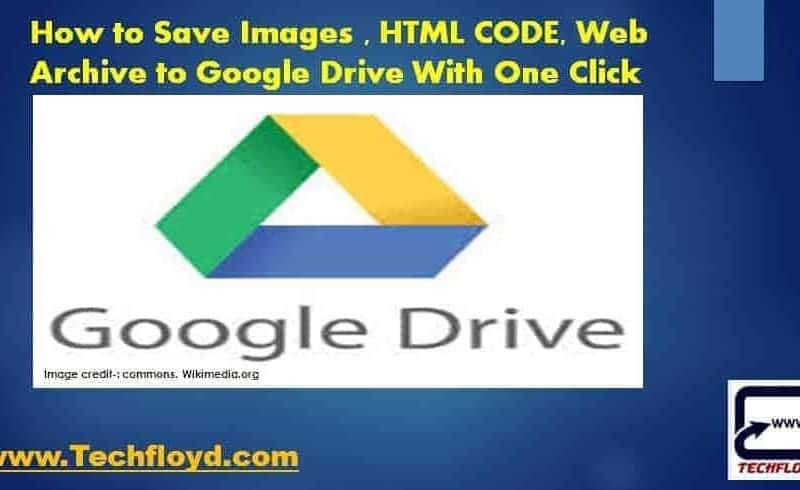
How to Save Images, HTML CODE, Web Archive to Google Drive With one Click
To save images, HTML code, and web archives to Google Drive with just one click, you can utilize browser extensions or tools that simplify the process. Here’s a general guide on how to achieve this using a few popular options:
- Save to Google Drive Extension:
- Install the “Save to Google Drive” extension for your preferred browser (available for Chrome, Firefox, and Edge).
- Once installed, click on the extension icon in your browser toolbar.
- Select the image, HTML code, or web archive you want to save.
- Click on the “Save to Drive” option within the extension.
- Choose the desired location in your Google Drive to save the file.
- Confirm the save, and the file will be saved to your Google Drive.
- Google Chrome’s “Save to Drive” feature:
- Open Google Chrome and navigate to the image, HTML code, or web archive you want to save.
- Right-click on the file or link, and a context menu will appear.
- Select the “Save to Drive” option from the context menu.
- Choose the destination folder within your Google Drive.
- Click “Save” to store the file in your Google Drive.
- Google Drive Website:
- Go to the Google Drive website (drive.google.com) and sign in with your Google account.
- Click on the “+ New” button to create a new file.
- Choose the desired file type, such as “Image” or “HTML file.”
- Upload the image, paste the HTML code, or select the web archive file from your local storage.
- Once uploaded, the file will be available in your Google Drive.
Alternative description
The new Save to Drive Chrome extension gives you a few new ways to capture content from anywhere on the web and store it neatly in Drive. After you install the extension, you can click on the Drive extension icon to save:
- an image of an entire page or an image of the visible page
- the HTML source code
- a Web archive (.mht)
Or you can right-click on images or links to files and save them directly to Drive.
After you save using the extension, you’ll see options to immediately open the file in Drive, rename it, or view it in your Drive list, where you can do things like add it to a folder or share it with others.
There are also a few new ways to work with images you’re already storing in Drive. You can now zoom by scrolling or use the new ‘fit to page’ and 100% buttons. And if you have something to say about a specific part of an image, you can select a region and add a comment to it. * https://support.google.com/drive/answer/2423485
Benefits of Saving Images , HTML CODE, Web Archive to Google Drive With one Click
There are several reasons why someone might want to save images, HTML code, or web archives to Google Drive with just one click:
- Easy organization: Saving these files directly to Google Drive allows for convenient organization and access. Google Drive provides a structured folder system, making it easier to categorize and locate files later on.
- Centralized storage: By saving files to Google Drive, you have a centralized location for all your important images, HTML code snippets, and web archives. This eliminates the need to store files on multiple devices or rely on local storage, ensuring they are accessible from anywhere with an internet connection.
- Backup and data preservation: Google Drive offers reliable cloud storage, providing an additional layer of backup and protection for your files. Storing images, HTML code, and web archives in Google Drive helps prevent data loss in case of device malfunctions, crashes, or accidental deletions.
- Collaboration and sharing: Google Drive makes it easy to collaborate on projects. By saving HTML code or web archives, you can quickly share them with teammates or clients, granting them access to view or edit the files as needed. This facilitates seamless collaboration and enhances productivity.
- Accessibility across devices: By saving files to Google Drive, you can access them from various devices such as computers, smartphones, and tablets. This flexibility allows you to work on or view images, HTML code, or web archives from any device with internet access, providing convenience and mobility.
- Integration with other Google services: Google Drive integrates with other Google services, such as Google Docs, Sheets, and Slides, allowing for further editing and manipulation of files. For example, you can edit HTML code directly in Google Docs or convert web archives to other file formats using Google’s tools.
Overall, saving images, HTML code, and web archives to Google Drive with just one click streamlines file management, ensures data preservation, facilitates collaboration, and offers easy accessibility across devices.