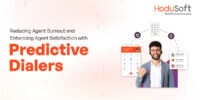How to Run Multiple Operating Systems Using VirtualBox

How to Run Multiple Operating Systems on PC
Running multiple operating systems on a PC can be a useful solution for those who need to use different applications or software that are only compatible with certain operating systems. Here are some ways to run multiple operating systems on a PC:
- Dual Boot: This is a method that involves partitioning your hard drive and installing two or more operating systems on separate partitions. During the boot process, you can choose which operating system to use. However, this method can be complicated and may cause issues with disk space and data organization.
- Virtual Machines: A virtual machine (VM) allows you to run multiple operating systems simultaneously without affecting the host operating system. This method requires a virtualization software such as VirtualBox or VMWare. The VM can be customized to allocate the required amount of memory, CPU, and storage for each operating system.
- Emulators: An emulator is a software application that simulates the hardware and software of a specific operating system. This method is useful for running older operating systems or specialized software that is no longer supported by modern operating systems.
- Cloud-Based Operating Systems: Some cloud-based services offer access to virtual machines running different operating systems. This method is useful for those who need to use a specific operating system but do not want to install it on their local machine.
Before attempting to run multiple operating systems on your PC, it is important to ensure that your hardware meets the minimum requirements of each operating system. Additionally, you should backup your important data and files before attempting any installation or modification to your system.
How to check that hardware meets the minimum requirements
Before installing and running any operating system, it’s important to ensure that your hardware meets the minimum requirements to ensure optimal performance. Here are some steps you can take to check if your hardware meets the minimum requirements:
- Check the official requirements:
The first step is to check the official system requirements for the operating system you want to install. These requirements can usually be found on the operating system’s official website or documentation. - Check your system specs:
You can also check your computer’s system specs to see if they meet the minimum requirements. To do this on a Windows PC, go to the “System Information” tool, which can be found by typing “System Information” into the search bar or by pressing the Windows key + R and typing “msinfo32” into the Run box. On a Mac, go to the “About This Mac” section under the Apple menu. - Use system checking software:
You can also use third-party software tools to check your system specs and see if they meet the minimum requirements. Some popular options include Speccy, CPU-Z, and HWiNFO. - Check hardware compatibility:
In addition to checking the minimum requirements, you also need to make sure that your hardware is compatible with the operating system you want to install. For example, if you want to install a 64-bit version of an operating system, you need to make sure that your processor is 64-bit compatible. - Upgrade your hardware if necessary:
If your hardware doesn’t meet the minimum requirements, you may need to upgrade your hardware in order to run the operating system you want. This can involve upgrading your RAM, hard drive, or even your entire computer.
By following these steps, you can ensure that your hardware meets the minimum requirements for the operating system you want to install, which can help ensure optimal performance and prevent any compatibility issues.
How to Run Multiple Operating Systems Using VirtualBox
Did you anytime feel boring due to using single operating system for long time if yes then do not feel bore again because Virtual PC is the answer.
Virtual PC is your own PC in virtual world where you can work with multiple operating system . In Virtual PC you can easily switch from one operating system to other operating system.In Virtual PC you can easily switch from window to Linux or any other operating system. this is no longer dream Virtual machine software that emulates PC hardware is now available to accomplish this purpose with ease.
What is Virtual PC?
A Virtual PC is a software that function like a computer while sitting inside a real computer. it acts like real personal computer with a virtual hard disk, CD/DVD-ROM. Virtual PD allows you to install any operating system which you likes. Netspeak ( www.netspeak.com) introduced this concept with the help of open source, free vitalisation software and virtual box . You can generate your Virtual PC with the help of Virtual Box with few click of mouse.
Virtual Box is available in multiple platform that include Linus, and MAC operating system to download it Log on www.virtual Box.org/wiki/download and install it . you can easily create your own virtual PC with the help of virtual box by following steps shown by the virtual machine wizard that comes up.
For more detail information
Log on
1. www.virtualbox.org
2. www.time4lime.com
Conclusion
if you are addicted to multiple operating systems or you want to use Windows and Linus on same System then VirtualBox could be a Good option for you.