Use Google Safe Search to keep away yourself from explicit content
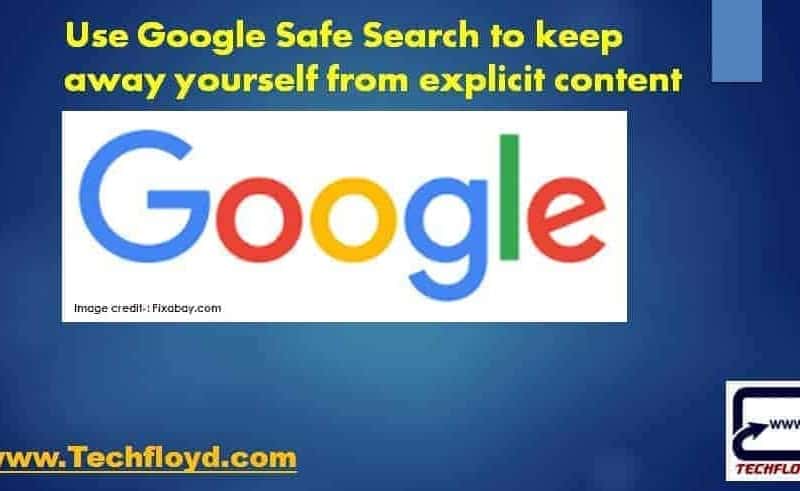
Use Google Safe Search to keep away yourself from explicit content
Today the Internet is the main source of information. Today Internet is a like ocean of information and search engines are a tool to search for exact information. there are many search engines are available on the Internet. Google is the biggest search engine on the web.if we look at recent few years we can see and experience that How the Internet has changed our lives?
Search engines are the backbone of the Internet. there are so many search engines are present on the Internet but most popular are Google, Yahoo and Bing. Google has monopoly market in the field of search engine market, to break the monopoly market of Google, Yahoo and Microsoft tie up together and launched a new search engine known as ” Bing”.
Search Engines are the main tool to collect information over the Internet but this information might be useful as well as harmful. on Internet lots of good things, as well as bad things, are available . Pornography, which is a major poison over Internet, if you have Internet connection as well as children at you home then you have poison at your home in the form of Internet.
Google Safe Search for kids
Parents can overcome to this problem with Google Safe search . ” Google Safe Search” a feature that lets you filter sexually explicit web sites and images from your search results. while no filters is 100 accurate, safe search helps you avoid contain you may refer to see or would rather your children did not stumble across. Google search safe lets you lock safe search , two things will change , first you will need to enter your password to change the setting , second, the Google search results page will be visibly different to indicate that safe search is locked.
Many users especially parents not have adult sites includes in the search results , if their kids uses the same computer . Google’s safe search screen for sites that contain explicit sexual content and deletes them from your search results , but there is no machine in the world whose efficiency is 100% accurate , but Google safe search should eliminate most inappropriate material.
Three types of safe search
Google offers three type of safe search setting that you can choose , which are following
1. Moderate filtering – This filtering exclude most explicit images from Google image search but doesn’t filter ordinary web search result. this is your default search setting ; you will receive moderate filtering unless you change it.
2. Strict filtering -This filtering applies both image search and ordinary web search to all your search results.
3. No Filtering – As you have probably figured out , turn of safe search filtering completely.
You can also adjust your safe search setting on advanced search or the advanced image search pages on a per search basis , even though no filtering is 100% accurate but Google do it’s best to keep safe search as up-to-date and comprehensive slip through cracks. if you have safe search activated and still find websites containing offensive content in your result , Visit Google’s web page removal request tool, to tell Google about the site or image you found in your search results.
20 Google Safe Search Recommendations for Parents
Here are 20 Google Safe Search recommendations for parents:
- Enable Google SafeSearch: This is the first and most important step to ensure that inappropriate content is filtered out from search results.
- Use parental control software: Many parental control software options are available that can help filter content and limit access to inappropriate sites.
- Set up a child-friendly search engine: There are many child-friendly search engines like Kiddle, KidRex, and KidzSearch that are designed specifically for children.
- Teach children how to search safely: Educate children on the importance of safe searching, and teach them how to recognize and avoid potentially harmful websites.
- Use safe browsing mode: Most modern browsers have a safe browsing mode that can help protect against malicious websites and phishing scams.
- Monitor your child’s online activity: Regularly check your child’s browsing history and take note of any sites that appear suspicious or inappropriate.
- Use content filters: Many devices and web browsers have content filters that can help block inappropriate content.
- Use Google’s “Family Link” feature: This feature allows parents to manage their child’s Google account and monitor their online activity.
- Use age-appropriate filters: Set up age-appropriate filters on search engines, video-sharing platforms, and social media apps.
- Block inappropriate keywords: Use filters to block inappropriate keywords and phrases that may appear in search results.
- Use a child-friendly browser: Some browsers are designed specifically for children, and they offer additional safety features like pre-approved websites and parental controls.
- Encourage open communication: Encourage children to talk to you if they come across something they find uncomfortable or disturbing online.
- Turn off auto-complete: Auto-complete can suggest inappropriate content based on previous search history, so it is recommended to turn it off.
- Keep devices in a public area: Keep devices like computers and tablets in a public area where you can monitor your child’s online activity.
- Use YouTube’s Restricted Mode: This feature helps filter out inappropriate content on YouTube and restricts access to mature content.
- Install antivirus software: Install antivirus software on your devices to protect against malware and viruses.
- Use Google’s “Verified Calls” feature: This feature can help protect against spam and fraudulent calls.
- Limit screen time: Set limits on your child’s screen time to help ensure they are not spending too much time online.
- Check app ratings: Before downloading any apps, check their ratings and reviews to make sure they are appropriate for children.
- Set clear rules and boundaries: Set clear rules and boundaries for internet usage and enforce consequences for breaking them.
To use Google Safe Search Lock
Log on www.Google.com and sign in with your Google Account you will get the sign in link at right hand side of Google home page. after that click on setting , you will get two options
1. Google Search Setting
2.Google Account setting
Click on “Google Search Setting” use any three search setting .
Conclusion
Every Parents wants explicit content should always be away from their children , enabling google safe search at your home computer is a smarter way to keep away your children from explicit content.





