Incredible Google Drive Tips That You Will Use All the Time
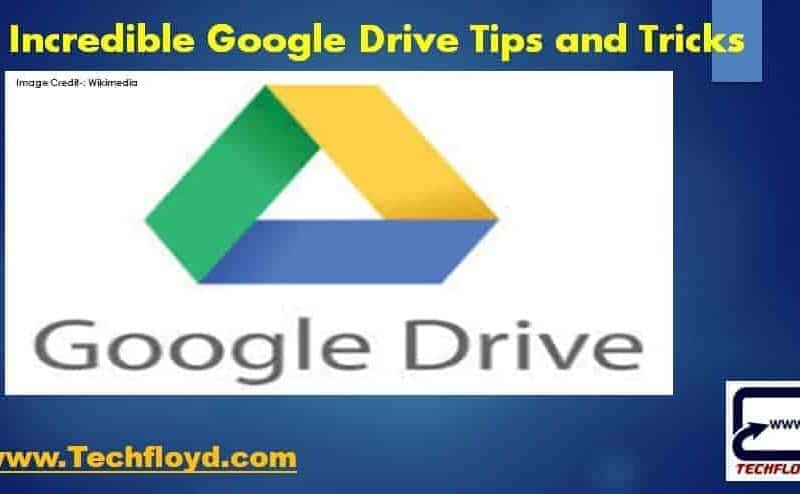
Incredible Google Drive
Google drive is a Cloud-based file storage and Synchronization service provided by Google. Apart from file hosting Google Drive encompasses Google Docs, Sheets and Slides, an office suite that permits collaborative editing of documents, spreadsheets, presentations, drawings, forms, and more. Files created and edited through the office suite are saved in Google Drive. In this post, we will learn Some of the Awesome Hacks of Google Drive.
Incredible Google Drive Tips and Tricks
Search Photos and PDF files in Google Drive
you can search with a phrase or you can search with a file type. Google drive has integration of Google Photos which free photo storage service of Google without compromising data under a certain resolution of a photo (resolution size of those is less than 2048×2048.).
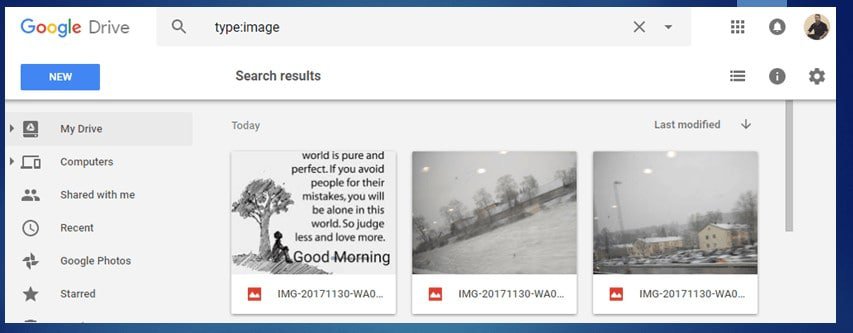
Scan Important Document with Google Drive
Most of us know that we can use our smartphone to scan the document for this we use an app. Google drive having an inbuilt feature to scan the document, just open Google Drive, click on Plus Icon and select camera to scan a document and once you scan a document it will automatically upload to your Google drive account which you can download anywhere once you require your document.

Dictate your document inside the Google Drive
Dictation means Voice Typing…If you feel typing is a boring job you can dictate you document inside the google drive using a mic. To use Voice dictation plug your mic create a Document → Tool → Voice Typing.
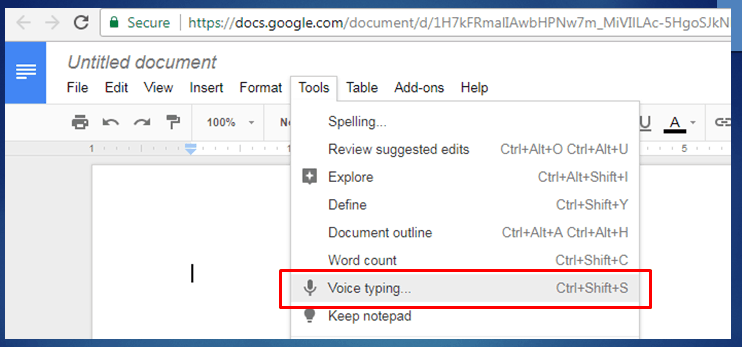
Manage the Permissions of Document
Google Drive is Pretty handy to upload Document and manage its sharing permission. there is various sharing permission option is available on the Google Drive like any document either visible to specific people or public on the web.
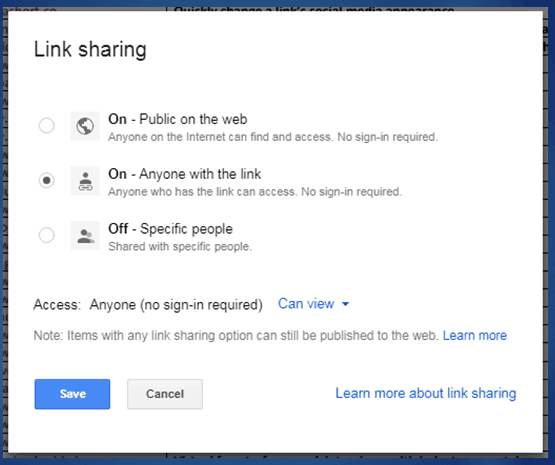
Access Google Drive Without Internet Connection
With Google Drive, you can work anytime anywhere even without Internet Connection. To Access Google Drive Without Internet Connection
You Can Quickly Discover The Largest File On Your Drive
Google Offers 15GB of storage for Google Services, if you are using Cloud Service a lot then you should monitor the free storage and remove big files on an equal interval of time. by default Google Drive shows your used space at the bottom left-hand side. you can easily monitor the large file. to find the large file login into your Google Drive account and click Here. (https://drive.google.com/drive/u/0/quota).
15 productivity tips for an SEO manager
- Organize your files into folders: Create a logical folder structure to keep your SEO documents, reports, and resources organized and easily accessible.
- Use file naming conventions: Develop a consistent naming system for your files, including keywords or dates, to quickly locate and identify them.
- Utilize shared folders: Collaborate with team members by creating shared folders to streamline file sharing and project management.
- Take advantage of color-coding: Assign specific colors to folders or files to visually categorize and prioritize them based on importance or status.
- Utilize Google Drive add-ons: Explore add-ons like SEO tools, document editors, or project management extensions to enhance your SEO workflow within Google Drive.
- Enable offline access: Ensure you can work on your SEO documents even without an internet connection by enabling offline access for Google Drive.
- Use templates: Create and save templates for frequently used SEO documents like keyword research templates or content calendars to save time and maintain consistency.
- Utilize version history: Take advantage of Google Drive’s version history feature to track changes made to documents and easily revert to previous versions if needed.
- Utilize Google Forms: Create customized forms for collecting SEO data, client feedback, or surveys directly within Google Drive.
- Automate file organization: Utilize tools like Zapier or IFTTT to automate file organization tasks, such as moving files from specific folders to others based on predefined rules.
- Utilize Google Drive search: Use Google Drive’s search functionality effectively by utilizing keywords, file types, or specific parameters to find files quickly.
- Enable offline editing: Enable offline editing for Google Docs, Sheets, or Slides to continue working on your SEO content even without an internet connection.
- Share files with specific permissions: Share files with team members or clients using specific permissions (view, comment, or edit) to ensure security and control over your SEO documents.
- Utilize Google Drive shortcuts: Create shortcuts to frequently accessed folders or files for quicker navigation within Google Drive.
- Regularly back up your files: Set up regular backups or use Google Drive’s backup and sync feature to safeguard your SEO files and ensure you don’t lose critical data.
20 productivity tips for Facebook Ads manager
- Set clear campaign objectives: Clearly define your campaign goals and key performance indicators (KPIs) to align your Facebook ad strategy and focus your efforts.
- Create custom ad audiences: Utilize Facebook’s audience targeting options to create custom audiences based on demographics, interests, or behavior for more precise ad targeting.
- Utilize the Power Editor: Explore Facebook’s Power Editor tool, which offers advanced features and bulk editing capabilities to manage and optimize your ads more efficiently.
- Utilize Facebook Pixel: Implement the Facebook Pixel on your website to track conversions, optimize ads, and retarget users who have interacted with your site.
- Utilize saved audiences: Save frequently used targeting criteria as custom audiences to streamline the audience selection process for future ad campaigns.
- A/B test ad variations: Test different ad creatives, copy, and targeting options by running A/B tests to identify the most effective combinations and optimize your ad performance.
- Utilize ad scheduling: Schedule your ads to run at specific times or on specific days to reach your target audience when they are most likely to be active.
- Monitor ad performance regularly: Regularly review your ad performance metrics to identify areas for improvement and make data-driven optimizations.
- Utilize campaign budget optimization: Utilize Facebook’s campaign budget optimization feature to allocate your budget automatically to the best-performing ad sets within a campaign.
- Utilize automated rules: Set up automated rules within Facebook Ads Manager to automate routine tasks, such as adjusting budgets, bidding, or pausing underperforming ads based on predefined conditions.
- Utilize ad scheduling: Schedule your ads to run at specific times or on specific days to reach your target audience when they are most likely to be active.
- Monitor ad performance regularly: Regularly review your ad performance metrics to identify areas for improvement and make data-driven optimizations.
- Utilize campaign budget optimization: Utilize Facebook’s campaign budget optimization feature to allocate your budget automatically to the best-performing ad sets within a campaign.
- Utilize automated rules: Set up automated rules within Facebook Ads Manager to automate routine tasks, such as adjusting budgets, bidding, or pausing underperforming ads based on predefined conditions.
- Utilize custom reports: Create custom reports within Ads Manager to track key metrics and performance indicators that align with your campaign objectives. This allows you to analyze and present data effectively.
- Utilize the Facebook Ads Library: Explore the Facebook Ads Library to gain insights into your competitors’ ad strategies and creative approaches. This can help inform your own campaign planning.
- Utilize dynamic ads: Implement dynamic ads to deliver personalized and dynamically generated ad content to users based on their browsing behavior or interactions with your website or app.
- Utilize remarketing campaigns: Set up remarketing campaigns to re-engage with users who have previously interacted with your brand, website, or app. This helps increase conversion rates and brand recall.
- Utilize Facebook Audience Insights: Dive into Facebook Audience Insights to gain a deeper understanding of your target audience, their demographics, interests, and behaviors. This information can inform your ad targeting and content strategy.
- Stay updated with Facebook’s ad policies: Regularly review and stay informed about Facebook’s ad policies to ensure compliance and prevent any ad disapprovals or account issues.
Conclusion
Google Drive is a Awesome service of Google which allows to work offline as well , in this post I tried to figure out some of the best tips and tricks to get most of the Google drive, if you have any other awesome tips of Google drive you can leave your comment in the comment section of the post.







