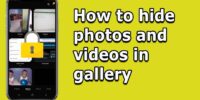How Restore or Import Your WhatsApp Chat from .TXT Format

How to Convert WhatsApp Conversation Into TXT Format
In my last post i have explained how to backup your WhatsApp chat, If you had a important conversation with someone and you want to save it or send it to someone in that case converting WhatsApp conversation into TXT format and send it by Email could be a Good idea rather that taking screen shot of conversation and sharing it as a Image file.
Restoring or importing WhatsApp chat from a text file can be useful for backup or transferring chats between devices. Here are clear instructions for both scenarios.
How to Restore WhatsApp Chat from a Text File:
- Create a Text File: First, you need to have a text file containing the WhatsApp chat you want to restore. This file should ideally be in .txt or .csv format. You can create or obtain this file through various methods, such as exporting chats from another device or using a third-party tool.
- Transfer the Text File: Transfer the text file containing the chat to the device where you want to restore it. You can do this by emailing the file to yourself, using a cloud storage service, or connecting your device to a computer and copying the file.
- Install WhatsApp: If you don’t already have WhatsApp installed on the device where you want to restore the chat, download and install it from your device’s app store.
- Open WhatsApp: Launch WhatsApp on your device.
- Locate Chat Settings: Depending on your WhatsApp version and platform, look for a “Chat settings,” “Chats,” or “More options” menu. It’s usually represented by three vertical dots in the top-right corner of the chat screen.
- Choose Chat History: From the Chat settings or similar menu, select “Chat history” or “Chat backup.”
- Import Chat: Look for an option like “Import chat” or “Restore chat history.” Tap on it.
- Select the Text File: WhatsApp will prompt you to select the text file containing the chat. Locate and select the file you transferred earlier.
- Restore Chat: Follow the on-screen instructions to confirm and restore the chat from the text file. WhatsApp will process the file and import the chat into your chat history.
- Verify: Open the chat with the restored messages to verify that the conversation has been successfully imported.
How to Import WhatsApp Chat from a Text File:
- Open WhatsApp: Launch WhatsApp on your device.
- Open the Chat: Go to the individual or group chat that you want to export.
- Access Chat Options: Depending on your WhatsApp version and platform, look for an option like “More” (represented by three vertical dots) within the chat screen.
- Export Chat: Select “Export chat” or a similar option. You may be asked whether you want to include media files (such as images and videos) in the export. Choose your preference.
- Choose Destination: Select the destination for the exported chat. You can email it to yourself, save it to cloud storage, or transfer it to a computer via USB cable.
- Save the Text File: WhatsApp will generate a text file (.txt or .csv) containing the chat. Save this file to your desired location.
- Access the Text File: If you need to import this chat into another device or WhatsApp account, transfer the text file to that device using a secure method, such as email or cloud storage.
- Restore as Described Above: Follow the instructions provided in the “Restoring WhatsApp Chat from a Text File” section to restore the chat from the text file on the target device or account.
By following these instructions, you can either restore a WhatsApp chat from a text file or export a chat into a text file for future use or transfer.
How Export Your WhatsApp Chat into .TXT Format
STEP 1
Head over to YourWhats App ===Any Chat conversation then click on Three Dots at Right Hand Side.
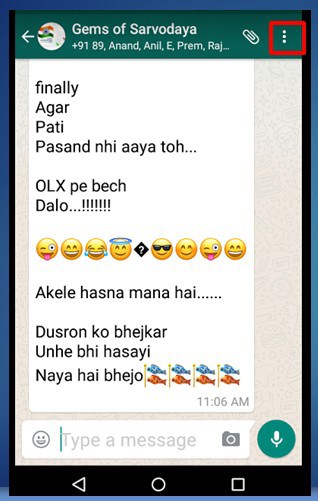
STEP 2
Now Click on More → Email Chat
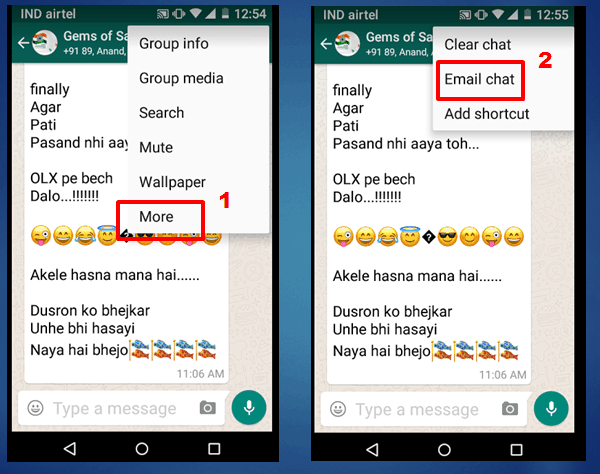
STEP 3
Now WhatsApp will Ask for to attach Media with email or not , Here i am going save my chat without media
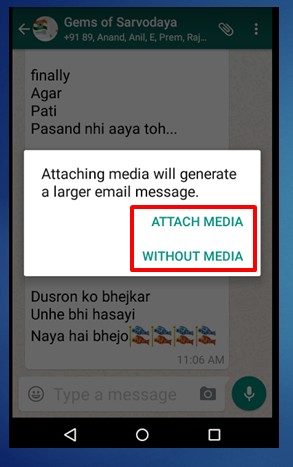
STEP 4
Now WhatsApp Will open your Default email and most likely it will be Gmail. Now you can see your WhatsApp conversation attached with the email , you can save the email in Draft for your use or you can send it to someone.
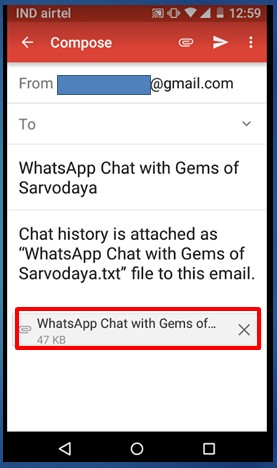
Conclusion
WhatsApp’s taking backup of chat in. TXT format is an awesome feature to send important conversation over email.