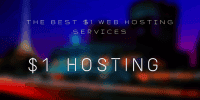Get Complete Details of Your System to Troubleshot the System Issue

How to Get Complete Details of Your PC System
If you have any problem with your PC regarding its speed and performance then you must identify the complete detail of your system because once you identified the complete details of the system then you will be able to resolve the real issue.
To get complete details of your PC system, you can follow these steps:
- Click on the “Start” button and type “System Information” in the search box. Press “Enter” to open the System Information window.
- In the System Information window, you can see the basic details of your PC, such as the operating system version, processor, and amount of RAM.
- To get more detailed information, click on the categories in the left pane, such as “Components” or “Software Environment.” This will display more detailed information in the right pane.
- To save this information, click on “File” in the top menu bar and select “Export.” Choose a location to save the file and select a file type, such as “Text” or “XML.”
- You can also use third-party software, such as CPU-Z or Speccy, to get more detailed information about your PC. These programs can provide information about your motherboard, graphics card, and other components.
Follow these steps, to get a complete overview of your PC’s hardware and software, which can be helpful for troubleshooting issues or upgrading components.
Also, you can identify all detail about your System Using CPU-Z Which is free to download from website www.cpuid.com you can troubleshoot the problem once you identify the complete detail of your system. CPUID is very easy to use and the most important thing is it is a Freeware.
Get Details of Your PC System with CPU-Z
CPU-Z is a freeware that gathers information on some of the main devices of your system:
- Processor name and number, codename, process, package, cache levels.
- Mainboard and chipset.
- Memory type, size, timings, and module specifications (SPD).
- Real-time measurement of each core’s internal frequency, memory frequency.
How to get Complete Details of Your System Using CPU-Z
- Log on to http://www.cpuid.com and Create Account
- Install The CPU-Z Software and Run it.

Alternative methods
Here are some alternative methods to get complete details of your PC system:
- Task Manager: Press Ctrl + Shift + Esc to open the Task Manager. Click on the “Performance” tab to see details about your processor, memory, and disk usage. Click on the “App history” tab to see details about the apps running on your PC.
- Control Panel: Open the Control Panel and click on “System and Security” and then “System.” This will show you basic details about your PC, such as the operating system version, processor, and amount of RAM.
- Command Prompt: Open the Command Prompt and type “systeminfo” to see details about your PC’s hardware and software. You can also type “dxdiag” to see details about your graphics card.
- PowerShell: Open PowerShell and type “Get-ComputerInfo” to see a detailed report about your PC’s hardware and software.
- Third-Party Software: In addition to CPU-Z and Speccy, there are many other third-party programs that can provide detailed information about your PC, such as HWiNFO, AIDA64, and Belarc Advisor.
By using these alternative methods, you can get detailed information about your PC system from different perspectives, which can be helpful for troubleshooting issues and optimizing performance.