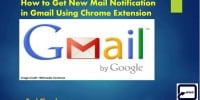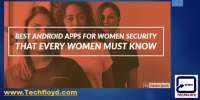How to View All Android Notification if You Accidentally Cleared it
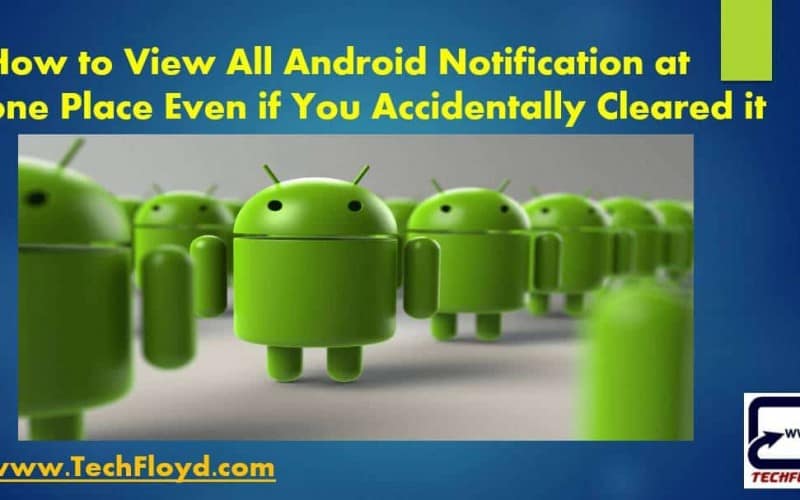
How to View All Android Notification at one Place Even if You Accidentally Cleared it
All Android Apps comes with notification but checking notification of all apps is very boring and time consuming because most of the notification of Apps are useless For Example ” Upgrade to premium with summer discount offer” etc. In this post, we will learn How to view All Android Notification at one Place Even if You Accidentally Cleared it.
How to View All Android Notification
STEP 1
Go to the Widget Section of your Android Device.

STEP 2
You will Widget all your installed Apps, Now move to setting shortcut widget.

STEP 3
Log Press the Setting Shortcut and release on your Android Home Screen. It will open a new screen and then select Notification Log. Now Clicking on Notification Log you will be able to see all your Android Notification at one Place Even if You Accidentally Cleared it.

Alternative method to see notifications
If you accidentally cleared your Android notifications, you can still view them by following these steps:
- Swipe down from the top of your screen to access the Notification Panel.
- Tap and hold on an empty space on the panel until a settings gear icon appears.
- Tap on the gear icon to open the Notification Panel settings.
- Look for an option that says “Notification history” or “Recently dismissed” and tap on it.
- This will show you a list of all the notifications that you have dismissed, including the ones that you accidentally cleared.
- Tap on any notification to view its details or take action on it.
Note that the “Notification history” option may not be available on all Android devices or versions. If you can’t find it, you can try downloading a third-party notification history app from the Google Play Store.
20 useful tips using Android notifications
- You can access your notification panel by swiping down from the top of your screen.
- You can dismiss a single notification by swiping it to the side or clear all notifications by tapping “Clear all” in the panel.
- You can prioritize certain notifications by assigning them to a specific category or by marking them as important.
- You can control which apps are allowed to send you notifications by going to your device’s settings.
- You can customize the appearance of your notifications, such as the color and style, in the settings.
- You can snooze a notification to temporarily dismiss it for a certain amount of time.
- You can quickly reply to a message or email directly from the notification panel without opening the app.
- You can use the “Do not disturb” mode to temporarily silence all notifications.
- You can set up notification reminders for important events or tasks.
- You can use notification badges to see the number of unread messages or notifications for certain apps.
- You can adjust the sound and vibration settings for your notifications in the settings.
- You can view a history of your dismissed notifications by going to the notification settings.
- You can turn off specific notifications for an app while still receiving others by going to the app’s settings.
- You can use notification categories to group related notifications together for easier management.
- You can use app-specific notification settings to customize how each app sends you notifications.
- You can use notification channels to separate different types of notifications from an app.
- You can use custom sounds and ringtones for specific apps’ notifications.
- You can use notification pop-ups to quickly view and take action on a notification without opening the app.
- You can use the built-in Google Assistant to manage your notifications with voice commands.
- You can use third-party apps and services to further customize and manage your notifications, such as notification blockers or managers.
Summing it up
Notification Log on Android is a Good way to see All Android Notification at a single place if you have accidentally cleared it.