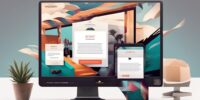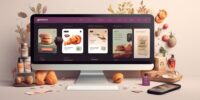How to Use WooCommerce Webhooks for Efficient Third-Party Integrations

WooCommerce Webhooks offer a seamless integration between your online store and third-party applications. This integration helps you save time and streamline your processes.
By using Webhooks, you can automate various tasks and actions, such as sending order information to your inventory management system or updating customer data in your CRM.
With this level of automation, you can eliminate manual data entry and reduce the risk of errors. Webhooks also enable real-time communication between your store and external applications, ensuring that information is always up to date.
Overall, WooCommerce Webhooks provide a powerful tool for enhancing the efficiency and effectiveness of your online store's operations.
Understanding Woocommerce Webhooks
Do you want to understand how WooCommerce webhooks work?
Webhooks are a powerful feature in WooCommerce that allow you to integrate your online store with external applications and services. They work by sending HTTP requests to a specific URL whenever a specific event occurs in your store. This event could be anything from a new order being placed to a customer updating their profile information.
Understanding webhook security is crucial when working with WooCommerce webhooks.
To ensure the integrity and confidentiality of your data, it's important to implement proper security measures. This includes using HTTPS for your webhook URLs and verifying the authenticity of incoming requests using secret keys or signatures.
Another important aspect of webhooks is the webhook payload.
This is the data that's sent in the HTTP request when an event occurs. The payload contains information about the event, such as the order details, customer information, and any additional data you choose to include.
Setting up Webhooks in Woocommerce
Now that you understand what webhooks are, it's time to dive into setting them up in WooCommerce.
The setup process involves configuring webhooks and choosing from various configuration options to suit your integration needs.
Once set up, it's important to test and troubleshoot the webhooks to ensure they're functioning correctly.
Webhook Setup Process
To set up webhooks in WooCommerce, follow these steps:
- Log into your WooCommerce admin panel.
- Go to the 'WooCommerce' tab.
- Click on 'Settings'.
- Select the 'Webhooks' tab.
- Here, you can manage all your webhooks.
- Click on the 'Add webhook' button to create a new webhook.
- Provide a name for your webhook.
- Enter the URL where you want the webhook data to be sent.
- Choose the events that will trigger the webhook, such as order creation or payment status change.
- Save your changes.
- Your webhook is now set up and ready for use.
Remember to follow webhook best practices to ensure efficient communication between WooCommerce and your third-party integrations.
Webhook Configuration Options
When configuring webhooks in WooCommerce, you can customize various options to control the integration process. By modifying these settings, you can ensure webhook security measures are in place and efficiently manage webhook data. Here are some important configuration options you should consider:
| Option | Description |
|---|---|
| Webhook URL | The URL where the webhook will send data to |
| Secret | A secret key used to validate the authenticity of the request |
| Events | The specific events that will trigger the webhook |
| Delivery URL | The URL where the webhook delivery status will be sent |
| API Version | The version of the WooCommerce REST API to use |
Setting up these options correctly will help you to create a secure and efficient integration process, ensuring the smooth transmission and management of webhook data.
Testing and Troubleshooting Webhooks
To set up webhooks in WooCommerce, you can now move on to testing and troubleshooting the webhook configurations. This step is crucial to ensure that everything is working as expected and that your webhooks are secure.
Here are some key points to consider:
- Verify the payload: Make sure that the data being sent by the webhook matches your expectations. You can use tools like RequestBin or Postman to inspect the payload and confirm that the necessary information is being transmitted correctly.
- Test with different events: Try triggering different events in WooCommerce to see if the webhooks are being triggered correctly. This will help you identify any issues with specific events and ensure that all events are being properly handled.
- Check the response: After the webhook is triggered, check the response to ensure that it contains the expected information. This will help you validate that the webhook is processing correctly and sending the necessary data back to your third-party integrations.
- Monitor webhook activity: Use monitoring tools or logging to keep track of webhook activity. This will help you identify any errors or anomalies and troubleshoot them promptly.
Configuring Webhook Triggers and Events
You can configure webhook triggers and events to enable seamless integration with other applications.
Webhook triggers determine when the webhook is triggered, while events specify the type of data that's sent through the webhook. By configuring these triggers and events, you can ensure that the right information is delivered to the right destination at the right time.
When configuring webhook triggers, it's important to consider webhook security. You can choose to authenticate the webhook requests using a secret key, ensuring that only authorized parties can access the data. This helps to protect sensitive information and prevent unauthorized access.
In addition to webhook security, you also need to consider webhook data formatting. Different applications may require data in different formats. Luckily, WooCommerce allows you to configure the webhook data format to match the requirements of the receiving application. You can choose between JSON and XML formats, depending on the needs of your integration.
Creating Custom Webhooks for Specific Actions
For specific actions, you can create custom webhooks to enable seamless integration with other applications. Customizing webhooks allows you to tailor the integration to your specific needs and automate processes more efficiently.
Here are four important considerations when creating custom webhooks:
- Identify the specific action: Determine the event or trigger that will initiate the webhook. This could be an order placed, a customer registration, or a product update.
- Define the payload: Specify the data that will be sent in the webhook payload. This could include order details, customer information, or any other relevant data.
- Set up the endpoint: Choose the URL where the webhook will send the payload. Make sure the endpoint is secure and can handle incoming requests.
- Ensure webhook security: Implement security measures such as SSL/TLS encryption and authentication to protect your webhook and the data it transmits.
Testing and Troubleshooting Webhooks
When testing and troubleshooting webhooks, it is important to ensure that the custom webhooks you have created are functioning correctly and that any issues are resolved efficiently. To help you with this process, here are some webhook best practices and webhook automation tools that can aid in testing and troubleshooting:
| Best Practice | Explanation |
|---|---|
| Secure your webhooks | Implement authentication and encryption to ensure that only authorized requests are processed. |
| Use testing tools | Utilize tools like RequestBin or Postman to simulate webhook requests and verify their functionality. |
| Monitor webhook logs | Regularly check your webhook logs to identify any errors or issues that may arise during the integration process. |
| Test error handling | Send test requests with intentional errors to ensure that your system can handle and respond to them appropriately. |
| Document your webhooks | Keep detailed documentation of your webhook endpoints, payloads, and expected responses to facilitate troubleshooting and future integrations. |
In addition to these best practices, there are also webhook automation tools available that can streamline the testing and troubleshooting process. These tools provide features such as automated testing, error detection, and alert notifications, allowing you to quickly identify and resolve any webhook issues.
Integrating Third-Party Services With Webhooks
To integrate third-party services with webhooks, you can utilize various methods and tools to establish seamless connections and automate data exchange. Here are four ways to achieve this:
- Integrating Payment Gateways:
Webhooks can be used to connect your WooCommerce store with payment gateways such as PayPal or Stripe. By setting up a webhook, you can automatically receive payment confirmation and update order statuses in real-time. This ensures that your customers have a smooth and efficient checkout experience.
- Automating Inventory Management:
With webhooks, you can integrate your WooCommerce store with inventory management systems like Shopify or ERP software. By setting up webhooks to trigger inventory updates, you can ensure that your stock levels are always accurate and avoid overselling or running out of stock.
- Syncing Customer Data:
Webhooks can be used to sync customer data between your WooCommerce store and CRM platforms like Salesforce or HubSpot. By setting up webhooks, you can automatically update customer information, such as contact details or order history, in both systems, ensuring that your customer data is always up to date.
- Streamlining Shipping and Fulfillment:
Enhancing Efficiency With Woocommerce Webhooks
To further optimize your WooCommerce store, leveraging Webhooks can enhance efficiency by automating key processes and streamlining integrations with third-party services. By using Webhooks effectively, you can improve automation and optimize system performance, ultimately providing a better experience for your customers.
Here is a table that illustrates the benefits of enhancing efficiency with WooCommerce Webhooks:
| Benefits of Enhancing Efficiency with WooCommerce Webhooks |
|---|
| Improving Automation |
| – Automate tasks such as order fulfillment and inventory management by triggering actions in real-time. |
| – Reduce manual work and human error by automating repetitive tasks like sending notifications to customers. |
| Optimizing System Performance |
| – Streamline data flow between your WooCommerce store and third-party services, improving the overall system performance. |
| – Reduce latency and improve response times by integrating with external systems through Webhooks. |
| – Ensure data consistency and accuracy by automatically synchronizing information between systems. |
Frequently Asked Questions
Can I Use Woocommerce Webhooks to Integrate With Multiple Third-Party Services Simultaneously?
You can absolutely use WooCommerce webhooks to integrate with multiple third-party services simultaneously. It's a smart move to streamline your processes and ensure efficient communication between your online store and various platforms.
Is It Possible to Customize the Payload Data Sent by Woocommerce Webhooks?
Yes, you can customize the payload data sent by WooCommerce webhooks. This allows you to tailor the information being sent to third-party services, ensuring it meets their specific requirements and can be easily validated.
How Can I Ensure the Security of Data Transferred Through Woocommerce Webhooks?
To ensure data security with WooCommerce webhooks, follow best practices. Use HTTPS for secure communication, implement authentication and encryption methods, regularly update and monitor your system, and restrict access to sensitive data.
Are There Any Limitations or Restrictions on the Number of Webhooks That Can Be Set up in Woocommerce?
You're in luck! WooCommerce doesn't impose any limitations or restrictions on the number of webhooks you can set up. You're free to create as many as you need for efficient third-party integrations.
Can Woocommerce Webhooks Be Used to Trigger Actions Within the Woocommerce Platform Itself, Apart From Third-Party Integrations?
Yes, WooCommerce webhooks can be used to trigger actions within the platform itself. They allow for internal automation and enhance functionality within WooCommerce, providing a seamless experience for managing your online store.