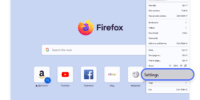How To Use Mozilla Firefox For Better Online Tracking Protection?
This article aims to provide a comprehensive guide on how to utilize Mozilla Firefox for enhanced online tracking protection. With the increasing concerns regarding online privacy and data security, it is crucial to employ effective measures to safeguard one’s personal information while browsing the internet.
Mozilla Firefox offers various features and settings that can be customized to enhance privacy and mitigate the risks of online tracking. This article will discuss the steps to:
- Enable Enhanced Tracking Protection in Firefox
- Customize privacy settings
- Utilize private browsing mode
- Install privacy-focused extensions
- Clear browsing data regularly
- Block third-party cookies
- Disable location tracking
- Stay updated with the latest security updates
By following these recommendations, users can optimize their online privacy and reduce the likelihood of their online activities being tracked by third parties.
Key Takeaways
- Mozilla Firefox offers better online tracking protection.
- Regularly updating Mozilla Firefox can enhance online tracking protection.
- Keeping the browser up to date improves its ability to detect and block tracking attempts.
- Access to the latest features and functionalities improves online privacy.
Enable Enhanced Tracking Protection
Enhanced Tracking Protection can be enabled in Mozilla Firefox to enhance online privacy by blocking third-party trackers and preventing them from collecting user data. This feature utilizes tracking prevention techniques to safeguard user privacy while browsing the internet. By enabling Enhanced Tracking Protection, users can enjoy a more secure and private online experience.
To enable this feature, users can navigate to the Firefox menu, select ‘Options,’ and then choose the ‘Privacy & Security’ tab. Under the ‘Enhanced Tracking Protection’ section, users can select the desired level of protection – either standard, strict, or custom. It is recommended to choose the strict level for maximum privacy protection.
In addition to enabling Enhanced Tracking Protection, users can also practice privacy conscious browsing habits. This includes regularly clearing cookies and site data, disabling third-party cookies, and using private browsing modes.
By adopting these habits and leveraging the Enhanced Tracking Protection feature, users can significantly enhance their online privacy and protect their personal information from being collected by third-party trackers.
Customize Your Privacy Settings
To optimize the protection of your online activities, it is recommended to tailor the privacy settings according to your preferences when using Mozilla Firefox. Customizing your privacy settings allows you to have more control over your online tracking protection.
One important aspect to consider is disabling ad blockers. While ad blockers can prevent unwanted advertisements, they can also interfere with the functionality of certain websites. By disabling ad blockers, you ensure a smoother browsing experience while still benefiting from Firefox’s enhanced tracking protection.
Additionally, enabling fingerprinting protection is crucial. Fingerprinting is a technique used to track users based on their unique device characteristics. By enabling fingerprinting protection in Firefox, the browser will restrict websites from accessing and collecting this information, thus enhancing your online privacy.
By customizing your privacy settings, you can enhance your online tracking protection and have a more secure browsing experience.
Use Private Browsing Mode
Private browsing mode in Mozilla Firefox allows users to browse the internet without leaving any traces of their online activities. This feature is particularly useful for individuals who are concerned about their online privacy and want to protect themselves from tracking techniques used by websites and advertisers. By using private browsing mode, users can prevent websites from storing cookies, history, and other data that can be used to track their online behavior. This helps to maintain anonymity and protect sensitive information. Additionally, private browsing mode can also prevent websites from accessing location information and other personal data. Overall, private browsing mode provides users with enhanced privacy and security, allowing them to browse the internet without worrying about their online activities being tracked or monitored.
| Tracking Prevention Techniques | Benefits of Private Browsing |
|---|---|
| Disables third-party cookies | Helps maintain anonymity |
| Blocks website trackers | Protects sensitive information |
| Prevents location tracking | Enhances privacy and security |
| Clear browsing history | Avoids targeted advertisements |
| Removes temporary files | Prevents data leakage |
Install Privacy-Focused Extensions
Installing privacy-focused extensions can further enhance the security and privacy of online browsing by providing additional layers of protection against tracking techniques and ensuring the confidentiality of sensitive information.
These extensions help users block ad trackers and prevent them from collecting personal data, thereby minimizing the risk of targeted advertisements and potential data breaches.
By employing advanced algorithms and filters, these extensions identify and block various types of tracking technologies, such as cookies and web beacons, which are commonly used by advertisers and data collectors.
Moreover, privacy-focused extensions also offer features like anti-fingerprinting and script blocking, which secure users’ online activity by preventing websites from gathering information about their device, browser, or browsing habits.
Overall, incorporating privacy-focused extensions into Mozilla Firefox can significantly enhance online tracking protection and safeguard user privacy.
Clear Your Browsing Data Regularly
Regularly clearing your browsing data can help maintain the confidentiality of your online activities and minimize the accumulation of potentially sensitive information.
Mozilla Firefox offers various features to assist users in clearing their browsing data effectively. By accessing the Privacy & Security settings in Firefox, users can choose to clear their browsing history, cookies, cache, and other site data. This practice is essential as it prevents websites from tracking your online behavior and accessing personal information.
Additionally, clearing your browsing data ensures compliance with data retention policies, as it removes any stored data that may be retained by websites. It is also recommended to enable tracking prevention techniques in Firefox’s settings to further enhance online privacy.
By regularly clearing your browsing data, you can protect your online activities and reduce the risk of unauthorized tracking and data collection.
Block Third-Party Cookies
Blocking third-party cookies can enhance user privacy and reduce the chances of online advertisers collecting personal data without consent. Third-party cookies are created by websites other than the one the user is currently visiting and are often used for tracking and targeted advertising purposes. By blocking these cookies, users can restrict the data that is collected about them and manage their online permissions more effectively.
Mozilla Firefox provides a built-in feature that allows users to block third-party cookies. This feature can be accessed through the browser’s privacy settings. By enabling this option, Firefox will prevent third-party websites from storing cookies on the user’s device, thereby limiting their ability to track the user’s online activities.
Furthermore, Firefox also provides users with the option to manage permissions for specific websites. This allows users to customize the information that websites can access, including blocking or allowing cookies on a per-site basis. By taking advantage of these features, users can have more control over their online privacy and reduce the risk of their personal data being collected without their knowledge or consent.
Disable Location Tracking
To further enhance your online tracking protection when using Mozilla Firefox, another crucial step is to disable location tracking. This feature allows websites to access your geographical information, which can be used to target you with location-specific advertisements or compromise your online privacy. By disabling location tracking, you can opt out of targeted advertising and protect your online identity more effectively.
Here are three reasons why disabling location tracking is beneficial:
-
Prevent targeted advertising: Disabling location tracking prevents websites from using your geographical information to display location-specific ads, ensuring you are not bombarded with irrelevant advertisements.
-
Protect online identity: By disabling location tracking, you limit the amount of personal information that websites can gather about you, reducing the risk of your online identity being compromised.
-
Maintain privacy: Disabling location tracking enhances your online privacy, making it harder for third parties to track your movements and activities.
By taking this simple step, you can significantly improve your online tracking protection and enjoy a more secure browsing experience with Mozilla Firefox.
Stay Updated with the Latest Security Updates
Staying informed about the latest security updates is essential for maintaining a strong defense against potential online threats and ensuring the ongoing protection of your digital presence.
To enhance online tracking protection, it is crucial to regularly update your Mozilla Firefox browser. These updates often include patches and bug fixes that address vulnerabilities, improving the overall security of the browser. By keeping your browser up to date, you can enhance its ability to detect and block tracking attempts effectively.
Furthermore, updating your browser ensures that you have access to the latest features and functionalities that may enhance your online privacy. Understanding the importance of online tracking protection and staying updated with the latest security updates enables you to stay one step ahead of potential tracking attempts and safeguard your online activities effectively.
Frequently Asked Questions
How can I enable Enhanced Tracking Protection in Mozilla Firefox?
Enabling enhanced tracking protection in Mozilla Firefox offers various ways to improve online security. Benefits of using this feature include safeguarding personal information, preventing targeted ads, and enhancing browsing speed and privacy.
What are some privacy settings that I can customize in Mozilla Firefox?
Customizing privacy settings in Mozilla Firefox allows users to enhance online tracking protection. Tips include adjusting cookie preferences, blocking third-party cookies, enabling Do Not Track, and using private browsing mode.
How do I use Private Browsing Mode in Mozilla Firefox?
Private browsing mode in Mozilla Firefox offers benefits such as preventing websites from tracking your online activities and deleting browsing history, cookies, and temporary files. To maximize online privacy, avoid logging into accounts and disable add-ons that could compromise anonymity.
Are there any privacy-focused extensions that I can install in Mozilla Firefox?
Some of the best privacy-focused extensions for Mozilla Firefox include Privacy Badger, uBlock Origin, HTTPS Everywhere, and Cookie Autodelete. These extensions can enhance privacy protection by blocking trackers, encrypting web traffic, and automatically deleting cookies.
How can I clear my browsing data regularly in Mozilla Firefox?
To regularly clear browsing history and manage cookies in Mozilla Firefox, users can navigate to the browser’s settings, locate the Privacy & Security section, and select the Clear History and Manage Data options.