How to Troubleshoot Common Roblox Issues on Mobile Devices
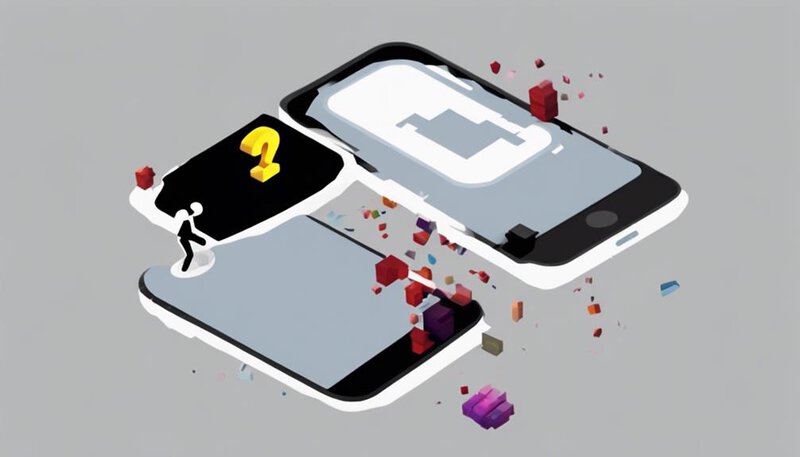
Experiencing technical issues on Roblox mobile can be frustrating. To troubleshoot, check for lagging gameplay and login problems.
Use strategic tips and tricks to navigate these digital obstacles. This helps improve your Roblox mobile gaming experience.
Key Takeaways
- Optimize performance by closing background apps and stabilizing network connections.
- Resolve login and account issues by verifying details and resetting passwords.
- Troubleshoot network connectivity problems by checking signal strength and restarting devices.
- Enhance graphics and audio settings by adjusting configurations and updating software.
Lagging Gameplay Solutions
If your gameplay on Roblox mobile is lagging, there are several solutions you can try to improve your experience and enjoy uninterrupted gaming sessions. To enhance your gameplay, focus on performance optimization and network stability.
Start by checking for background apps running on your device that may be draining resources. Close unnecessary apps to free up memory and processing power, boosting your device's performance.
Additionally, ensure your network connection is stable. Disconnecting and reconnecting to the Wi-Fi network or switching to a different network can help improve network stability. Consider moving closer to the router or using a signal booster for a stronger connection. A stable network is crucial for smooth gameplay without lags or interruptions.
Login Problems Fixes
To resolve login problems on Roblox mobile, focus on verifying your account details and checking for any connectivity issues that may be affecting your access to the game. Here are some steps to help you get back to playing smoothly:
- Password Recovery: If you're having trouble logging in, try resetting your password. Roblox offers a simple password recovery process that can help you regain access to your account quickly.
- Account Verification: Ensure that your account is verified. Sometimes, login issues can arise if your account hasn't been properly verified. Verifying your account can help prevent login problems in the future.
- Check Connectivity: Make sure you have a stable internet connection. Poor connectivity can lead to login issues on mobile devices. Switching to a stronger network or resetting your connection may help resolve the problem.
- Update App: Keep your Roblox mobile app up to date. Outdated versions of the app can sometimes cause login issues. Updating to the latest version can often fix these problems and improve your overall gaming experience.
Connection Error Troubleshooting
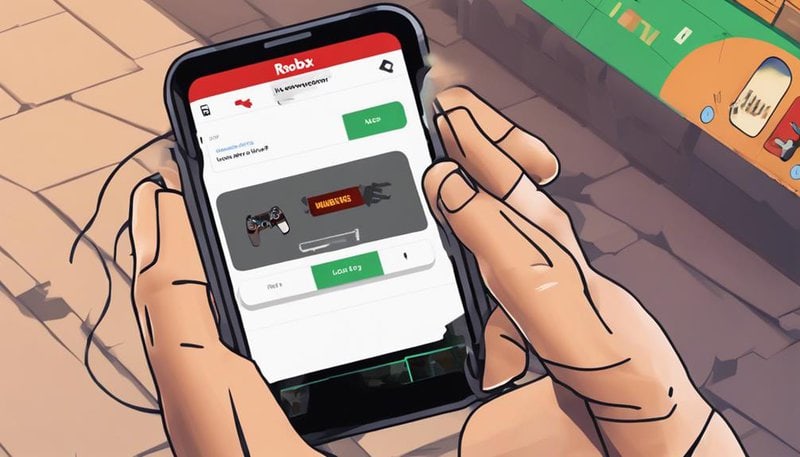
Explore the depths of troubleshooting connection errors on Roblox mobile to enhance your gaming experience and overcome technical hurdles seamlessly. When faced with network connectivity issues, ensure you are within range of a stable internet connection and check your signal strength to guarantee smooth gameplay. Here's a handy table to guide you through resolving common connection errors:
| Issue | Troubleshooting Steps | Outcome |
|---|---|---|
| Poor Signal Strength | Move closer to your Wi-Fi router or switch networks. | Improved connection stability. |
| Network Connectivity Issues | Restart your device and reconnect to the internet. | Reestablished connection to Roblox servers. |
| Mobile Data Restrictions | Check if your data plan allows for gaming applications. | Enable data usage for Roblox. |
Graphic Issues Resolution
When it comes to resolving graphic issues on your mobile device while playing Roblox, three key points can make a world of difference.
If you're experiencing screen flickering, adjusting the graphic settings might provide a quick fix.
Additionally, ensuring your device's software is up to date can help optimize performance for a smoother gaming experience.
Screen Flickering Troubleshooting
Experiencing screen flickering on your mobile device can be a frustrating issue that disrupts your gameplay or viewing experience. To troubleshoot this problem effectively, consider the following tips:
- Adjust Screen Brightness: Ensure your screen brightness is set to an appropriate level that isn't too high or too low, as extreme settings can sometimes cause flickering.
- Check Device Compatibility: Confirm that your device meets the necessary specifications to run Roblox smoothly. Outdated devices may struggle with the demands of the game, leading to screen flickering.
- Update Software: Keep your device's operating system and the Roblox app up to date to prevent compatibility issues that could result in flickering.
- Avoid Overheating: Excessive heat can sometimes trigger screen flickering, so make sure your device is adequately ventilated and not overheating during gameplay.
Adjusting Graphic Settings
To optimize your gameplay experience and resolve graphic issues on Roblox mobile, consider adjusting the graphic settings for smoother performance. By adjusting settings such as graphics quality and frame rate, you can enhance your gaming experience and prevent common graphic issues like lagging or pixelation. Here's a table to guide you through the process:
| Setting | Options |
|---|---|
| Graphics Quality | Low, Medium, High |
| Frame Rate | 30 FPS, 60 FPS, Auto |
| Battery Optimization | On, Off |
| Performance Tuning | Balanced, Power Saver |
Fine-tuning these settings can help conserve battery life, improve performance, and deliver a more enjoyable gameplay experience on your mobile device.
Updating Device Software
Ensure your mobile device's software is up to date to effectively resolve any graphic issues you may encounter while playing Roblox. Keeping your software updated is crucial for a smooth gaming experience. Here are some troubleshooting steps to help you with software updates:
- Check for Updates: Regularly check for software updates on your device to ensure you have the latest version installed.
- Enable Automatic Updates: Turn on automatic updates to ensure you never miss important software improvements.
- Restart Your Device: Sometimes a simple restart can prompt the installation of pending updates.
- Free Up Storage Space: Ensure you have enough storage space on your device for software updates to download and install smoothly.
In-App Purchase Help
For assistance with in-app purchases on Roblox, consider reaching out to the customer support team for personalized guidance and solutions. If you encounter billing errors or need help with subscription management, the support team can provide valuable assistance tailored to your specific situation. Remember, it's essential to address any payment issues promptly to ensure uninterrupted access to your favorite Roblox features.
When dealing with in-app purchases, transparency and clear communication are key. Make sure to keep records of your transactions and correspondence with customer support for reference. Being proactive in resolving payment concerns can save you time and frustration in the long run.
Roblox offers a vast array of exciting content through in-app purchases, and by staying informed and proactive, you can enjoy a seamless experience. Trust your instincts, but don't hesitate to seek assistance when needed. Embrace the freedom to explore, create, and enjoy the Roblox universe to the fullest by managing your in-app purchases effectively.
Audio Problems Troubleshoot
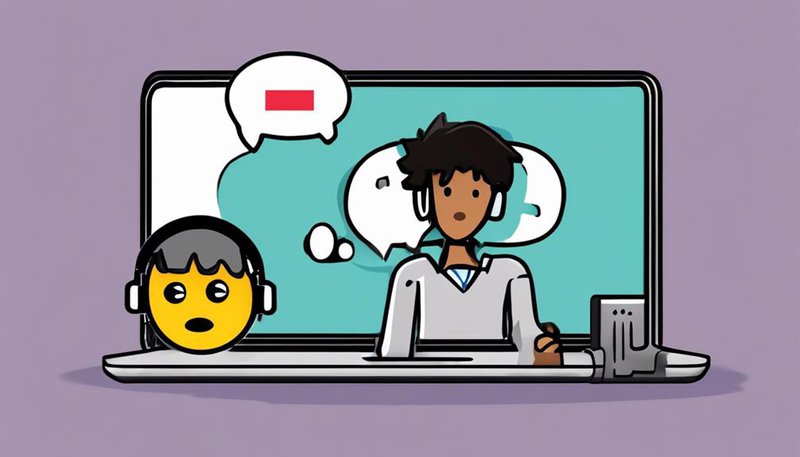
If you're experiencing audio problems while playing Roblox, let's troubleshoot together to enhance your gaming experience. Here are some tips to help you with audio issues:
- Volume control: Check if your device's volume is turned up and not muted. Sometimes a simple adjustment of the volume settings can solve the problem.
- Speaker issues: Make sure your device's speakers are working correctly. Test them with other apps or media to ensure they're functioning as expected.
- Headphone check: If you're using headphones, ensure they're properly plugged in and working. Try using different headphones to see if the issue persists.
- App settings: Within the Roblox app, check if the audio settings are configured correctly. Sometimes, the in-game audio settings may be causing the problem. Adjusting these settings could potentially resolve the issue.
Account Security Tips
When it comes to securing your Roblox account, remember the power of strong passwords and Two-Factor Authentication.
Protecting your account with a unique and complex password, along with an extra layer of security like 2FA, adds a shield against unauthorized access.
Stay vigilant and proactive in safeguarding your account to enjoy a worry-free gaming experience.
Strong Passwords
To enhance the security of your account, consistently create and use strong passwords that are unique to each platform you access.
Here are some tips to help you strengthen your passwords and keep your account secure:
- Mix it up: Combine letters, numbers, and special characters to boost password strength.
- Length matters: Aim for a password that's at least 12 characters long to make it harder to crack.
- Avoid common phrases: Steer clear of easily guessable passwords like '123456' or 'password.'
- Regular resets: Change your password periodically to add an extra layer of security and keep your account safe from potential breaches.
Two-Factor Authentication
Enhance your account security by implementing Two-Factor Authentication, a powerful safeguard against unauthorized access. By enabling this feature in your security settings, you add an extra layer of protection to your Roblox account.
Two-Factor Authentication requires not only your password but also a second form of verification, such as a code sent to your phone. This ensures that even if someone guesses your password, they still can't access your account without the additional authentication method.
Stay one step ahead of potential hackers by utilizing different authentication methods to keep your account safe and secure. Take control of your account's security today and enjoy peace of mind while exploring the Roblox universe.
App Update Concerns
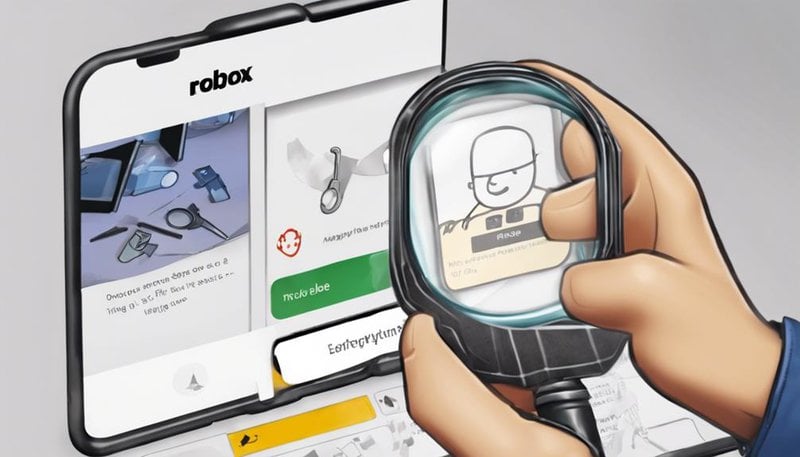
If you encounter app update concerns while using Roblox on your mobile device, ensure that your device's operating system is up to date to prevent compatibility issues. Keeping your system updated can enhance app performance and ensure a smoother gaming experience. Here are some tips to help you navigate through app update concerns:
- Check Update Notifications: Keep an eye out for any notifications from Roblox regarding app updates. Stay proactive in updating the application to access new features and bug fixes.
- Enable Automatic Updates: Consider enabling automatic updates for the Roblox app on your mobile device. This way, you won't have to worry about manually updating the app each time.
- Review App Permissions: After an update, review the app permissions to ensure the changes align with your preferences and privacy settings.
- Restart Your Device: Sometimes, a simple restart can resolve app update concerns by refreshing the device's system and clearing any temporary glitches.
Customer Support Assistance
For optimal resolution of any Roblox-related issues on your mobile device, seeking customer support assistance can provide valuable guidance and solutions tailored to your specific concerns. Whether you're facing billing inquiries or struggling with gameplay controls, reaching out to customer support can make a significant difference in your Roblox experience.
When it comes to billing inquiries, customer support can help clarify any charges, resolve payment issues, and ensure that your transactions are processed smoothly. They can guide you through any discrepancies and provide assistance in understanding the billing process, giving you peace of mind and allowing you to focus on enjoying the game.
If you're having trouble with gameplay controls, customer support can offer troubleshooting tips, walkthroughs, and advice on optimizing your gameplay experience. By reaching out to them, you can enhance your skills, overcome challenges, and make the most out of your time in the Roblox universe.
Frequently Asked Questions
How Can I Optimize My Device's Performance to Reduce Lag in Roblox Gameplay?
To optimize your device's performance and enhance gameplay, focus on closing background apps, clearing cache regularly, and updating software. Adjusting graphics settings and connecting to a strong network can also reduce lag in Roblox.
What Should I Do if I Forgot My Roblox Account Password and Cannot Login?
If you forgot your Roblox account password, take immediate action for account recovery. Utilize strong security measures, like password managers and two-factor authentication. Safeguard your account with reliable password management and authentication methods to ensure protection.
Why Am I Experiencing Frequent Disconnections While Playing Roblox on My Mobile Device?
Experiencing frequent disconnections in Roblox on your mobile device can be frustrating. Ensure network stability by troubleshooting your connection. Optimize mobile data usage for smoother gameplay. Stay connected and enjoy uninterrupted fun!
How Can I Fix Blurry or Pixelated Graphics in Roblox on My Mobile Device?
To fix blurry or pixelated graphics in Roblox on your mobile device, adjust settings for improved clarity. Ensure software is up to date for optimal performance. Your gaming experience will shine with these simple tweaks.
What Should I Do if I Accidentally Made an Unauthorized In-App Purchase in Roblox?
If you accidentally made an unauthorized in-app purchase on Roblox, don't fret. Contact support immediately for assistance. They will guide you through the refund process and help resolve the issue swiftly. Stay calm and proactive.








