How to Set Up Parental Controls in Minecraft for Child Safety
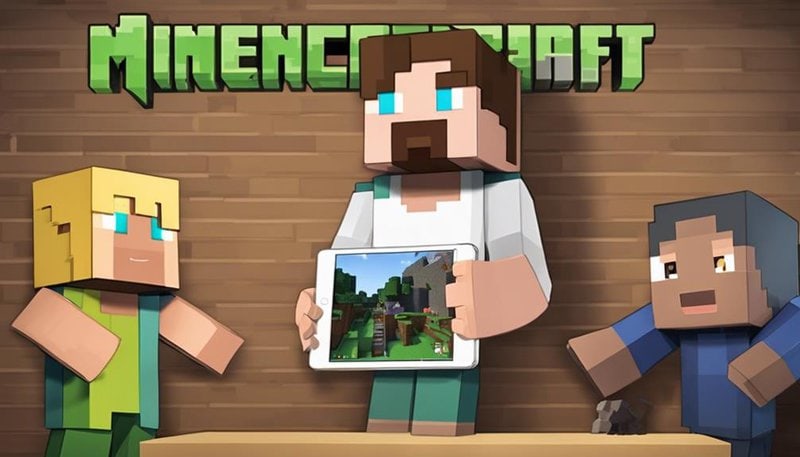
To set up parental controls in Minecraft, follow these steps:
- Create a Microsoft Account: Before setting up parental controls, ensure that you have a Microsoft account as these controls are linked to it.
- Sign in to Xbox Settings: Access the Xbox settings on your child's account by signing in with your Microsoft account.
- Navigate to Family Settings: Within the Xbox settings, find the "Family Settings" option to set up controls for your child's account.
- Customize Restrictions: Tailor the restrictions based on your child's age and maturity level. You can limit online interactions, control purchases, and manage screen time.
- Review and Save Changes: Once you've customized the settings, review them to ensure they align with your child's needs. Save the changes to activate the parental controls.
By following these steps, you can effectively set up parental controls in Minecraft and provide a safe gaming environment for your child.
Understanding Parental Controls in Minecraft
To safeguard your child's online experience in Minecraft, understanding parental controls is essential. Parental involvement plays an important role in ensuring your child's safety while exploring the vast world of player interactions within the game. By familiarizing yourself with the safety measures and gameplay restrictions available, you can empower yourself to create a secure environment for your child to enjoy Minecraft freely.
Parental controls in Minecraft allow you to manage various aspects of your child's gameplay, from setting time limits to controlling who they interact with online. By actively engaging with these settings, you can tailor the gaming experience to suit your child's age and maturity level. This not only provides a sense of security but also promotes responsible gaming habits.
Take the time to explore the parental control options within Minecraft, as they're designed to support your child's enjoyment of the game while prioritizing their safety. By implementing these measures, you can foster a positive gaming experience for your child, knowing that they're protected within the digital domain.
Accessing the Settings Menu
Navigate to the settings menu in Minecraft by following these simple steps. When you access the settings menu, you gain the power to customize the game to suit your preferences and guarantee a safe and enjoyable gaming experience for your child. Here is a guide to help you navigate menus and adjust settings effectively:
| Menu | Description |
|---|---|
| Audio & Video Settings | Adjust volume, brightness, and more. |
| Game Settings | Modify gameplay options. |
| Control Settings | Customize controls for comfort. |
| Privacy & Security | Set restrictions for safety. |
Setting Time Limits and Restrictions
As a parent, it's important to set time limits for your child's gameplay in Minecraft. Establish content restrictions to guarantee their safety. By implementing these measures, you can help create a healthy balance between screen time and other activities.
Time Limits for Gameplay
Limiting your child's gameplay time in Minecraft can help promote balance and guarantee a healthy gaming experience. Screen time is essential to monitor, ensuring your child engages in various activities besides gaming.
Establishing family rules around gameplay duration can foster responsibility and change management skills. Encourage open communication with your child about the importance of setting limits, emphasizing the benefits of a well-rounded lifestyle.
Consider implementing a gradual reduction in screen time to ease the shift. By incorporating time limits, you create a structure that supports your child's overall well-being while still allowing them the freedom to enjoy Minecraft responsibly.
Content Restrictions for Safety
To guarantee your child's safety and well-being while playing Minecraft, consider implementing content restrictions that align with their age and maturity level. Parental supervision is vital in making sure that your child engages with appropriate content. Here are some tips to help you set up effective content restrictions:
- Set age-appropriate limits: Adjust settings to filter out content that may not be suitable for your child's age.
- Monitor gameplay: Regularly check in on your child's Minecraft sessions to make certain they're exposed to safe and enjoyable experiences.
- Communicate openly: Discuss with your child the importance of playing in a secure and responsible manner.
- Enhance account security: Enable all available security features to protect your child's account from unauthorized access.
Managing Communication and Multiplayer Features
Consider regulating interactions and social features to guarantee your child's safety while playing Minecraft. Start by adjusting the privacy settings to control who can communicate with your child during gameplay. Setting these boundaries guarantees that your child only interacts with approved individuals, minimizing the risk of exposure to inappropriate content or unwanted interactions.
Additionally, monitor and manage friend requests to prevent strangers from reaching out to your child. Encouraging your child to only accept friend requests from people they know in real life can enhance their online safety. By actively overseeing these aspects of communication and multiplayer features, you empower your child to enjoy Minecraft while feeling secure and protected.
Monitoring Gameplay and Activity
As you monitor gameplay and activity in Minecraft, consider setting gameplay time limits to guarantee a healthy balance.
Keep an eye on chat and messaging features to prevent inappropriate communication.
Adjust online multiplayer settings to safeguard your child's online interactions.
Gameplay Time Limits
Guarantee you set clear boundaries by implementing gameplay time limits within Minecraft to monitor your child's activity effectively. Here are a few suggestions to help you manage gameplay time wisely:
- Encourage Breaks: Prompt your child to take breaks during gameplay sessions to prevent excessive screen time.
- Set Specific Time Windows: Define the hours when Minecraft is accessible to guarantee a balanced routine.
- Use Timer Tools: Utilize in-game or external tools to set time limits and notify when the session is over.
- Discuss and Adjust: Have open conversations with your child about time limits, considering their gaming habits and digital wellbeing.
Chat and Messaging
To safeguard your child's safety and positive gaming experience in Minecraft, it's essential to monitor chat and messaging within the game to stay informed about their interactions and activity.
Chat moderation plays a significant role in ensuring online safety for young players. By actively monitoring the conversations taking place, you can help prevent inappropriate language, cyberbullying, or exposure to harmful content.
Engage in open discussions with your child about online safety and the importance of respectful communication. Encourage them to report any suspicious behavior or messages they encounter while playing.
Being involved in their online interactions won't only promote a safer gaming environment but also foster trust and communication between you and your child. Stay vigilant and prioritize their well-being while they enjoy playing Minecraft.
Online Multiplayer Settings
Enhance your child's gaming experience and safety by actively monitoring online multiplayer settings in Minecraft to guarantee a secure and positive environment. When it comes to player interactions and online safety, taking control of privacy settings in multiplayer games is essential.
Here are some essential tips for managing online multiplayer settings effectively:
- Regularly review and adjust privacy settings to limit who can interact with your child.
- Encourage open communication with your child about their online interactions and experiences.
- Set clear guidelines for acceptable behavior and educate your child on online safety practices.
- Familiarize yourself with the game's reporting and blocking features to address any inappropriate behavior promptly.
Utilizing Reporting and Notification Tools
Consider utilizing the reporting and notification tools in Minecraft to stay informed about your child's interactions within the game. These reporting tools allow you to monitor your child's safety and well-being while playing online. By setting up notification alerts, you can receive updates on any concerning behavior or interactions in real-time, giving you the opportunity to address them promptly.
Safety monitoring is vital, especially when it comes to in-game communication. With reporting tools, you can track who your child is communicating with and make sure that they're engaging in positive and appropriate interactions. Notification alerts can notify you of any potentially harmful language or behavior, allowing you to intervene and guide your child towards safer choices.
Implementing Additional Safety Measures
As your child explores the vast world of Minecraft, guaranteeing their safety through additional protective measures becomes paramount. To enhance their gaming experience while keeping them secure, consider the following safety measures and account security tips:
- Enable Two-Factor Authentication: Adding an extra layer of security to your child's Minecraft account can prevent unauthorized access.
- Regularly Update Privacy Settings: Stay informed about the latest features and ensure that privacy settings are adjusted to your child's comfort level.
- Educate on Online Interactions: Teach your child about the importance of safe online interactions and the potential risks involved.
- Monitor Gameplay: Stay involved in your child's gaming activities, understand who they interact with, and address any concerns promptly.
Frequently Asked Questions
Can Parental Controls in Minecraft Be Set up Across Multiple Devices or Accounts?
Parental controls in Minecraft can be set up across multiple devices or accounts. Confirm device compatibility and account sharing for cross-platform support. Manage accounts wisely to maintain control over your child's gaming experience for safety.
Are There Any Age Restrictions or Recommendations for Using Parental Controls in Minecraft?
Age restrictions and parental recommendations are essential in ensuring a safe gaming environment for your child. Keep in mind the age appropriateness of content and the need for supervision to promote healthy gaming habits.
Can Parental Controls in Minecraft Prevent Access to Specific In-Game Content or Features?
Parental controls in Minecraft offer options to restrict access to specific in-game content and features, providing usage limitations that align with your preferences. Privacy settings can be tailored to guarantee a safe and enjoyable gaming experience.
How Can Parents Monitor and Track Their Child's Gameplay and Activity in Minecraft?
To monitor and track your child's gameplay in Minecraft, consider using game time management tools for balance. Stay aware of online safety risks by discussing them openly. Encourage a healthy balance between gaming and other activities.
Are There Any Resources or Support Available for Parents Who Have Concerns About Their Child's Online Interactions in Minecraft?
When it comes to online safety, exploring community guidelines and parental support can offer reassurance. Online resources are available to help navigate concerns about your child's interactions in Minecraft, empowering you to guide them effectively.








