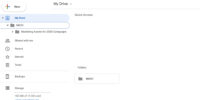How to save up to 95% memory and Reduce Web Clutter in Google Chrome

Google Chrome is the most popular web browser on the Web It was first released in 2008, for Microsoft Windows, and was later ported to Linux, macOS, iOS and Android. Google Chrome is also the main component of Chrome OS, where it serves as a platform for running web apps.
As of November 2016, StatCounter estimates that Google Chrome has a 63% worldwide usage share of web browsers as a desktop browser. It also has 51% market share across all platforms combined, because it is also the most popular browser for smartphones. Its success has led to Google expanding the “Chrome” brand name on various other products such as Chromecast, Chromebook, Chromebit, Chromebox and Chromebase.
How to save up to 95% memory and Reduce Web Clutter in Google Chrome
There are several ways you can save up to 95% memory of Google Chrome. Here are some tips:
- Use the Great Suspender extension: This extension helps to suspend tabs that are not in use, freeing up memory in the process. It automatically suspends tabs that have been inactive for a while, and you can customize the time frame for when a tab should be suspended.
- Enable “tab discarding”: This feature is built into Chrome and it helps to discard tabs that are not in use. To enable it, open Chrome and type “chrome://flags/#enable-tab-discarding” in the address bar. Then, click on “Enable” and restart Chrome.
- Use Chrome’s built-in task manager: You can use Chrome’s task manager to see which tabs and extensions are using the most memory. To access it, click on the three dots in the top-right corner of Chrome, then click on “More tools” and select “Task manager”. From there, you can close any tabs or extensions that are using too much memory.
- Use a lightweight theme: Chrome’s default theme can be visually appealing, but it can also consume a lot of memory. Switching to a lightweight theme can help reduce memory usage.
- Remove unnecessary extensions: Extensions can be useful, but they can also consume a lot of memory. Remove any extensions that you are not using or that are not essential.
- Clear cache and browsing data: Clearing your cache and browsing data regularly can help free up memory. To do this, click on the three dots in the top-right corner of Chrome, then click on “Settings” and select “Privacy and security”. From there, you can clear your browsing data.
Save up to 95% memory with OneTab
When we open so many tabs in Google Chrome its slow down surfing speed due to more RAM consumption. One Tab is a very cool Google Chrome Web Extension Which convert all of your tabs into a list and reduce approximately 95% memory reduction. Whenever you find yourself with too many tabs, click the OneTab icon to convert all of your tabs into a list.
When you need to access the tabs again, you can either restore them individually or all at once. When your tabs are in the OneTab list, you will save memory and CPU utilization because you will have reduced the number of tabs open in your browser.
You can find OneTab here https://chrome.google.com/webstore/detail/onetab/chphlpgkkbolifaimnlloiipkdnihall

Privacy assurance With One Tab Chrome Extension
Information about your tabs are never transmitted or disclosed to either the OneTab developers or any other party. The only exception to this is if you intentionally click on OneTab ‘share as a web page’ feature that allows you to upload your list of tabs into a web page in order to share them with others.
Additional Benefits of Using OneTab Chrome Extension
Depending on how many scripts are running inside your tabs, moving them to OneTab can also speed up your computer by reducing the CPU load. OneTab also had reports that this also contributes to your computer resuming from sleep more quickly.
OneTab lets you easily export and import your tabs as a list of URLs. You can also create a web page from your list of tabs, so that you can easily share your tabs with other people, other computers, or with your smartphone or tablet.
You can drag and drop tabs in your OneTab list to reorder them. You can also hold down the Ctrl or Cmd key while restoring tabs and they will remain in your OneTab list (meaning you can use OneTab as a way of quickly launching a set of commonly used tabs). OneTab supports retina displays. Note that OneTab is designed to leave in place any ‘pinned’ tabs you have.

You will not lose your list of tabs if you accidentally close the OneTab window, if your browser crashes, or if restart your computer.