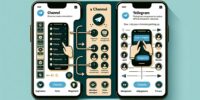How to Migrate WhatsApp Chats to Telegram

To migrate your WhatsApp chats to Telegram, follow these steps for a seamless transfer of your conversations without any hassle.
- Open WhatsApp on your phone and go to the chat you want to migrate.
- Tap on the three-dot menu in the top right corner and select "More".
- Choose "Export Chat" from the options.
- You will be asked whether you want to include media in the export. Select your preference.
- Choose Telegram as the destination app for the export.
- Open Telegram on your phone and find the contact or group where you want to import the chat.
- Tap on the contact or group name to open the chat.
- Tap on the three-dot menu in the top right corner and select "Import Chat".
- Select the exported chat file from WhatsApp.
- Telegram will import the chat and all its messages into the chosen contact or group.
- Repeat these steps for each chat you want to migrate.
By following these steps, you can easily migrate your WhatsApp chats to Telegram and continue your conversations seamlessly on the new platform.
Install Telegram on Your Device
To begin the process of migrating your WhatsApp chats to Telegram, the first step is to install the Telegram app on your device. Telegram is a secure and privacy-focused messaging platform that offers a seamless transfer of your conversations from WhatsApp. Installing Telegram is a straightforward process that can be completed in just a few steps.
First, go to your device's app store, whether it's the Apple App Store or Google Play Store. Search for 'Telegram' and download the app. Once the download is complete, open the app and follow the on-screen instructions to set up your Telegram account. You will be asked to provide your phone number for verification purposes. After entering your phone number, you will receive a verification code via SMS. Enter the code into the app, and your account will be verified.
Once you have set up your Telegram account, you can proceed to the next step of migrating your WhatsApp chats. But before doing so, it is essential to ensure that you have backed up your WhatsApp chats, as this will be required for the migration process.
Backup Your WhatsApp Chats
Before proceeding with the migration process, it is crucial to ensure that you have backed up your WhatsApp chats. This will ensure that none of your precious conversations are lost during the transfer to Telegram.
To back up your WhatsApp chats, follow these simple steps:
- Open WhatsApp on your device.
- Go to Settings.
- Select Chats.
- Tap on Chat Backup.
- Choose the backup option that suits your preference, whether it's backing up to your device's cloud storage or to a local storage location.
By following these steps, you will have a backup of all your WhatsApp chats, ready to be transferred to Telegram. It is important to note that the backup process may take some time, depending on the size of your chat history and the speed of your internet connection.
Transferring files from WhatsApp to Telegram can be a seamless process if you have a backup in place. It ensures that you don't lose any important messages or media files during the migration. So, take a moment to back up your WhatsApp chats before proceeding to the next step of transferring them to Telegram.
Export WhatsApp Chats as a Text File
Exporting your WhatsApp chats as a text file is an essential step in preparing for the migration to Telegram.
By saving your chats as a text file, you ensure that you have a backup of your conversations that can be easily transferred to your new messaging platform.
This process allows you to retain important information and memories while seamlessly transitioning to Telegram.
Exporting WhatsApp Chats
Users can easily export their WhatsApp chats as a text file, allowing for convenient migration to other messaging platforms like Telegram. Exporting WhatsApp chats as a text file provides users with the flexibility to import their chats into different messaging apps or store them as a backup.
Here are some key points to consider when exporting WhatsApp chats:
- Open WhatsApp and go to the chat you want to export.
- Tap on the three dots in the top-right corner and select 'More'.
- Choose 'Export Chat' and select whether you want to include media files or not.
- Select the desired method to export the chat, such as email or cloud storage.
- The chat will be exported as a text file, which can be easily imported into other platforms or saved for future reference.
Saving as Text File
To easily migrate your WhatsApp chats to Telegram, you can save them as a text file. This allows for transferring messages from one platform to another while converting formats.
Saving your WhatsApp chats as a text file ensures that you have a backup of your conversations and can easily import them into Telegram. By converting the chat format to a text file, you have the freedom to access and read your messages without any restrictions.
Furthermore, saving chats as a text file makes it easier to search for specific conversations or keywords within your messages. This method provides a straightforward and efficient way to transfer your WhatsApp chats to Telegram, ensuring a seamless transition between messaging platforms.
Preparing for Migration
To prepare for the migration process, you can export your WhatsApp chats as a text file, allowing for easy transfer and preservation of your conversations.
Follow these steps to export your WhatsApp chats:
- Open WhatsApp and go to the chat you want to export.
- Tap on the three-dot menu icon and select 'More'.
- Choose 'Export chat' from the options.
- You will be prompted to select whether you want to include media files or not. Choose according to your preference.
- Select the app you want to use to share the exported chat file, such as email or messaging apps.
Exporting your WhatsApp chats as a text file ensures that your conversations are saved in a readable and accessible format. This step is crucial in preparing your data for migration to Telegram.
Import Chats to Telegram
In order to seamlessly transition your WhatsApp chats to Telegram, the process of importing chats to Telegram is both straightforward and efficient. Telegram offers a built-in feature that allows users to transfer conversations from WhatsApp to their Telegram account. This feature ensures a smooth transition, preserving all your important messages.
To import your chats to Telegram, follow these simple steps. First, open the Telegram app on your device and navigate to the chat list screen. Then, tap on the three dots in the top right corner to access the menu. From the menu, select 'Settings' and then choose 'Chat Settings.'
Next, tap on 'Import Chat' and select the WhatsApp option. You will be prompted to select the chat or chats you want to import. Once you make your selection, Telegram will begin the process of importing your chats.
It's important to note that this feature currently supports transferring conversations from WhatsApp to Telegram on both Android and iOS devices. However, it's worth mentioning that imported messages are only visible to you and not the other participants in the chat.
Verify and Organize Imported Chats
After successfully importing your WhatsApp chats to Telegram, the next step is to verify and organize your imported conversations. This will ensure that all your messages are intact and well-organized for easy access. Here are some steps to help you verify and organize your imported chats:
- Check for missing messages: Go through your imported chats and make sure that all your WhatsApp messages have been successfully transferred to Telegram. If you notice any missing messages, you can try importing them again or manually copy and paste them if necessary.
- Organize chat history: Telegram offers various features to help you organize your chat history. You can create folders to categorize your chats based on different topics or groups. Simply tap and hold on a chat, select 'Move to folder,' and choose the desired folder. This will help you keep your conversations organized and easily accessible.
- Use labels and filters: Telegram allows you to add labels and filters to your chats, making it easier to search for specific conversations. You can create labels for work, personal, or any other category that suits your needs. Additionally, you can apply filters to prioritize certain chats or hide archived conversations.
- Customize chat settings: Telegram provides options to customize your chat settings, including chat backgrounds, notification settings, and chat colors. You can personalize your chats to make them visually appealing and distinguishable.
- Backup your chats: It is always a good practice to regularly back up your chat history. Telegram offers a built-in feature to back up your chats to the cloud. This ensures that your conversations are safe and can be restored if needed.
Notify Your Contacts About the Switch
Notify your contacts about the switch to Telegram and ensure a smooth transition for all your conversations. Once you have successfully migrated your WhatsApp chats to Telegram, it is important to inform your contacts about the switch. This will allow them to continue your conversations seamlessly on the new platform.
To notify your contacts, you can send out a switch announcement. Start by drafting a message explaining the reasons for the switch and the benefits of using Telegram. Emphasize the enhanced privacy features, the ability to join larger group chats, and the availability of more customization options. You can also mention Telegram's cross-platform functionality, which allows users to access their chats from multiple devices.
Consider using a broadcast list to send the switch announcement to all your contacts at once. This way, you can ensure that everyone receives the message without the need to individually notify each person.
In the switch announcement, provide clear instructions on how your contacts can find and connect with you on Telegram. Include your Telegram username or share a link to your Telegram profile. Encourage your contacts to download Telegram and join the platform to continue the conversation.
Enjoy Your WhatsApp Chats on Telegram
Now that you have successfully exported your WhatsApp chats and imported them to Telegram, it's time to enjoy the benefits of seamless messaging.
With your chats migrated to Telegram, you can continue your conversations without any interruptions or loss of data.
Whether it's sending messages, sharing media, or participating in group chats, Telegram provides a smooth and user-friendly experience for enjoying your WhatsApp chats.
Exporting WhatsApp Chats
To seamlessly transfer your conversations from WhatsApp to Telegram, the process of exporting your WhatsApp chats can be initiated. This allows you to retain your chat history and effortlessly migrate it to Telegram.
Here's how you can export your WhatsApp chats:
- Open WhatsApp on your device.
- Go to the chat you want to export.
- Tap the three dots menu on the top-right corner.
- Select 'More' and then 'Export chat.'
- Choose whether to include media files or not.
Once you have exported your chats, you can now import them to Telegram by following the steps outlined in the next subtopic.
Importing Chats to Telegram
To seamlessly integrate your WhatsApp chats into Telegram and enjoy the benefits of both messaging platforms, follow the simple steps for importing your chats.
Telegram provides a convenient way to transfer your messages from WhatsApp and continue your conversations without any hassle.
To import your chats, start by opening the Telegram app on your device. Then, follow these steps:
- Go to the chat screen and tap on the three horizontal lines menu icon.
- Select 'Settings' and then choose 'Chat Settings.'
- Tap on 'Import Chat' and select the WhatsApp chat you want to import.
- Choose whether to import with or without media files.
- Wait for the import process to complete, which may take some time depending on the size of the chat.
Once the import is finished, you can access your WhatsApp chats in Telegram and continue your conversations seamlessly. Enjoy the freedom of using both messaging platforms simultaneously.
Enjoy Seamless Messaging
With the seamless integration of your WhatsApp chats into Telegram, you can now enjoy the convenience of accessing and continuing your conversations on both messaging platforms simultaneously. This seamless messaging benefit allows you to effortlessly switch between WhatsApp and Telegram without missing any important messages or breaking the flow of your conversations.
To further enhance your messaging experience, here are some benefits of enjoying seamless messaging on Telegram:
- Keep your conversations organized in one place, eliminating the need to switch between apps.
- Enjoy the advanced features and functionalities offered by Telegram, such as secret chats, self-destructing messages, and custom chat backgrounds.
- Benefit from Telegram's strong privacy and security measures, ensuring that your conversations remain confidential.
- Easily share media files, documents, and voice messages with your contacts on both platforms.
- Continuously receive notifications and updates from both WhatsApp and Telegram, so you never miss a message.
Transitioning to seamless messaging between WhatsApp and Telegram is a simple process that allows you to enjoy the best of both worlds. With Telegram's user-friendly interface and robust features, you can now experience a seamless messaging experience while maintaining the freedom to communicate on multiple platforms.
Frequently Asked Questions
Can I Migrate My Whatsapp Messages to Telegram if I Don't Have a Backup of My Chats?
While it is possible to migrate WhatsApp messages to Telegram without a backup, data recovery can be challenging. However, cross-platform compatibility allows for seamless transfer of chats, ensuring freedom to switch between messaging platforms.
Is It Possible to Import Whatsapp Chats to Telegram on an Iphone?
Yes, it is possible to import WhatsApp chats to Telegram on an iPhone. However, there may be limitations, such as the inability to transfer media files or the need for a backup of WhatsApp chats. Here is a step-by-step guide to importing WhatsApp chats to Telegram on an iPhone.
Will Importing Whatsapp Chats to Telegram Delete Them From My Whatsapp Account?
When migrating WhatsApp chats to Telegram, it is important to consider the privacy concerns and potential data security risks. Importing chats to Telegram will not delete them from your WhatsApp account, ensuring you have access to your chat history on both platforms.
Can I Import Whatsapp Group Chats to Telegram?
Importing WhatsApp group chats to Telegram allows users to seamlessly transfer their conversations, ensuring continuity and convenience. The benefits of migrating WhatsApp chats to Telegram include enhanced security, easy media sharing, and access across multiple devices.
Is It Necessary to Notify My Contacts About the Switch From Whatsapp to Telegram?
It is not necessary to notify your contacts about the switch from WhatsApp to Telegram. However, it is important to consider the privacy concerns and benefits of switching, such as Telegram's enhanced data security and unique features not found in WhatsApp.