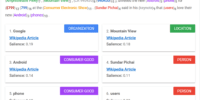How to Migrate From Yoast to Rank Math How to Import Settings and Data

To migrate from Yoast to Rank Math and import settings and data, begin by making a full backup of your website. Deactivate Yoast SEO, then install and activate Rank Math through the WordPress dashboard. During Rank Math’s setup, use the option to import data from Yoast SEO.
Once the import finishes, you’ll receive a confirmation. Configure basics like your website type, site name, and social sharing options. Investigate advanced settings to control SEO features like 404 monitoring. Conduct thorough post-migration checks to verify everything functions smoothly. Continue investigating for tips on maintaining SEO integrity after migration.
Key Takeaways
- Deactivate the Yoast SEO plugin before starting the migration process.
- Install and activate the Rank Math plugin from the WordPress dashboard.
- Initiate the import process from Yoast SEO settings within Rank Math.
- Wait for the notification confirming the import process completion.
- Verify the imported settings and data for accuracy and consistency.
Preparing for Migration
Before diving into the migration process, it’s fundamental to prepare thoroughly to guarantee a smooth shift from Yoast to Rank Math.
Start by understanding the migration strategies that guarantee seamless data transfer. One of the most significant steps is recognizing the backup importance.
I can’t stress enough how critical it’s to create a full backup of your website, including both the server and MySQL database. This precaution safeguards your data, allowing you to recover in case anything goes awry during the migration.
Involving a developer can help manage the technical aspects, ensuring everything aligns perfectly. Remember to deactivate the Yoast SEO plugin before proceeding.
With everything set, you’ll be ready to accept the freedom Rank Math offers.
Installing Rank Math
How straightforward is the process of installing Rank Math? It’s quite simple, really.
Initially, access your WordPress dashboard and navigate to the plugin directory. From there, search for “Rank Math” and click on the “Install Now” button. Once the installation process completes, activate the plugin to get started.
You’ll find that connecting an account is optional during setup, allowing you the freedom to investigate at your own pace.
The next step is to initiate the import process from your Yoast SEO settings. This guarantees your existing SEO data moves seamlessly.
You’ll receive a notification once the import is complete, giving you the green light to proceed. With these steps, you’ll be well on your way to enjoying Rank Math’s features.
Configuring Basic Settings
Setting up the basic settings in Rank Math is a breeze and fundamental for tailoring your website’s SEO performance. After installing the plugin, you’ll want to dig into setting preferences that suit your website’s style and goals.
Start by selecting your website type, like a personal blog or business site. Enter your site’s name and, if desired, an alternate name. Uploading a logo and a social share image helps with brand consistency.
Next, focus on adjusting visibility settings. Configure your sitemap to include vital elements like images and categories. For external links, choose whether they open in a new tab to improve user experience.
These steps guarantee that your site is primed for peak search visibility and performance.
Exploring Advanced Options
Diving into Rank Math’s advanced options opens up a trove of features that can improve your site’s SEO strategy.
You’ll find the ability to customize settings that give you more control over your site’s visibility. One of the standout advanced features is role management. This allows you to assign specific SEO capabilities to different users, ensuring the right people have the right access.
By setting up role management, you can maintain security and efficiency, tailoring user permissions without restrictions.
Moreover, activating features like the 404 Monitor and redirections can help keep your site’s SEO in top shape. These tools empower you to fix broken links and redirect users seamlessly, thereby optimizing the user experience and elevating your site’s performance.
Conducting Post-Migration Checks
Once the migration to Rank Math is complete, it’s vital to conduct thorough post-migration checks to guarantee your website’s SEO remains intact.
Start by analyzing website performance to confirm everything’s running smoothly.
Next, perform SEO audits using tools like SEO Minion to verify that all meta titles and descriptions are accurately imported.
It’s important to check that your website’s still operational, as this directly impacts Google rankings.
Verify that all links and redirections function correctly, checking that there are no broken pages or errors.
If any issues arise, don’t hesitate to reach out to support for help.
Maintaining SEO Integrity
Maintaining SEO integrity is crucial after migrating from Yoast to Rank Math. To guarantee a smooth shift while keeping your SEO Best Practices intact, follow these steps.
Initially, double-check Plugin Compatibility by verifying that all your existing plugins work seamlessly with Rank Math. This helps avoid any conflicts that might disrupt your SEO efforts.
Secondly, monitor your website’s performance using analytics tools. This will give you insights into any changes in traffic or ranking, allowing you to address issues promptly.
Third, regularly update your content to align with current SEO trends. This keeps your site fresh and relevant.
Troubleshooting Common Issues
When encountering issues after migrating from Yoast to Rank Math, don’t panic—there are systematic ways to troubleshoot common problems. Initially, identify migration errors and plugin conflicts, which are usual suspects. Check if all plugins are compatible with Rank Math. It might be necessary to deactivate conflicting plugins temporarily. Here’s a quick guide:
| Problem | Solution | Notes |
|---|---|---|
| Migration errors | Re-import settings | Confirm Yoast is deactivated |
| Plugin conflicts | Deactivate non-essential | Test functionality |
| Meta errors | Reset meta settings | Verify title/descriptions |
| Sitemap issues | Reconfigure sitemap settings | Include images/categories |
If problems persist, consult Rank Math’s support or EASYSEO Agency for assistance. Take these steps, and you’ll soon enjoy the freedom Rank Math offers without hiccups.