How to Log in to Another Gmail Account in the Same Browser
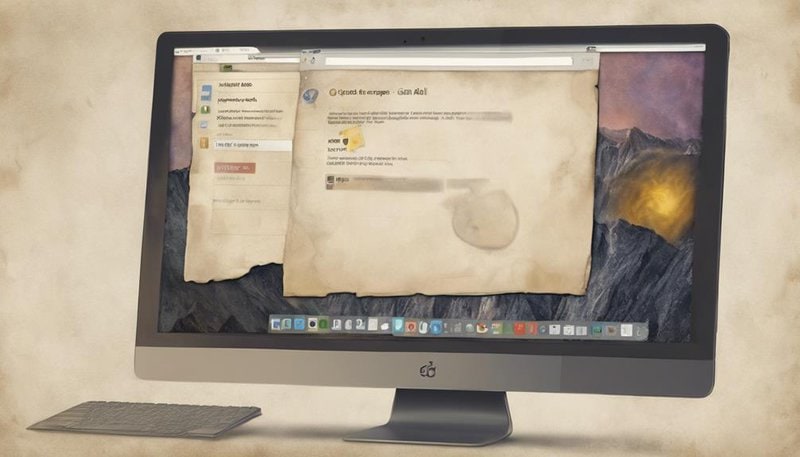
To log in to another Gmail account in the same browser, follow these steps:
- Open the Gmail website in your browser.
- Click on your profile icon in the top right corner.
- From the dropdown menu, select “Add another account.”
- Enter the email address and password for the account you want to add.
- Click on “Sign in.”
Now you can easily switch between your different Gmail accounts by clicking on your profile icon and selecting the account you want to access. This method allows you to manage multiple accounts seamlessly without the need to log out and log back in each time.
Key Takeaways
- Separate accounts efficiently for work and personal use.
- Customize profiles for tailored browsing experience.
- Enhance security by managing accounts in distinct profiles.
- Boost productivity with seamless switching between accounts.
Benefits of Multiple Gmail Logins
Discover the potential and convenience of managing various aspects of your digital life effortlessly by embracing the flexibility that multiple Gmail logins offer. By utilizing multiple Gmail accounts, you open up a world of possibilities that can lead to improved productivity and enhanced organization in your online activities.
Having the ability to seamlessly switch between different Gmail accounts allows you to separate personal and professional emails efficiently, enabling you to focus on each aspect of your life without distractions. This division promotes improved productivity as you can dedicate specific accounts to different projects or purposes, streamlining your communication and workflow.
Furthermore, the structure provided by multiple Gmail logins enhances organization by keeping your emails, calendars, and contacts neatly compartmentalized. This segmentation ensures that each account serves a distinct function, preventing clutter and confusion. Embracing the freedom that comes with managing various Gmail accounts can revolutionize how you approach your digital interactions, leading to a more efficient and organized online experience.
Using Chrome Profiles for Gmail
Embrace the efficiency of Chrome Profiles for managing your Gmail accounts seamlessly. Set up distinct profiles for each account, effortlessly switch between them, and revel in the simplicity of managing multiple Gmail accounts in one browser.
Chrome Profiles offer a streamlined approach to juggling your various Gmail logins, enhancing your productivity and organization.
Chrome Profiles Setup
To maximize your Gmail experience, consider setting up separate Chrome profiles dedicated to managing different Gmail accounts efficiently. Chrome profiles offer a tailored browsing experience, allowing you to customize settings and extensions for each Gmail account.
Here are some key points to enhance your Chrome profiles setup:
- Effortless Switching: Easily switch between profiles to access different Gmail accounts.
- Customized Settings: Enjoy personalized browsing preferences for each profile.
- Enhanced Security: Keep your Gmail accounts secure with separate profiles.
- Individual Extensions: Install specific extensions for different Gmail needs.
- Distinct Bookmarks: Organize bookmarks separately for each Gmail account.
Switching Between Profiles
When moving between Chrome profiles for managing multiple Gmail accounts, smooth shifts guarantee uninterrupted productivity. Profile customization allows you to tailor each Chrome profile to a specific Gmail account, creating a seamless switch between your various email addresses. This feature guarantees that you can effortlessly switch between profiles without compromising efficiency or security. Account security remains a top priority when switching between different Gmail accounts using Chrome profiles. By customizing each profile and keeping them separate, you enhance the protection of your sensitive information and reduce the risk of unauthorized access. Master the art of shifting between profiles to streamline your Gmail account management and experience the freedom of organized multitasking.
| Profile Customization | Account Security |
|---|---|
| Tailor Chrome profiles to specific Gmail accounts | Enhance protection of sensitive information |
| Create a seamless switch between email addresses | Reduce risk of unauthorized access |
| Streamline Gmail account management | Maintain security and privacy |
Managing Multiple Accounts
Effortlessly manage multiple Gmail accounts by utilizing Chrome profiles for streamlined organization and efficient access.
- Enhance Account Organization: Separate work and personal accounts with dedicated Chrome profiles.
- Boost Account Security: Keep sensitive information secure by isolating accounts within different profiles.
- Increase Email Productivity: Switch between profiles seamlessly to stay on top of all your emails.
- Guarantee Account Synchronization: Avoid mix-ups by syncing each profile with its respective Gmail account.
- Customize Browsing Experience: Tailor settings, bookmarks, and extensions for each profile to suit your needs.
Utilizing Gmail’s Multiple Sign-in Feature
Consider employing Gmail’s Multiple Sign-in Feature to effortlessly manage multiple accounts from a single browser session. This feature enhances both account security and user experience by allowing you to switch between different Gmail accounts with ease. By utilizing this tool, you can streamline your workflow and access all your emails without the hassle of constantly logging in and out of accounts.
With Gmail’s Multiple Sign-in Feature, you have the freedom to navigate between accounts seamlessly, enhancing your productivity and efficiency. This feature eliminates the need for constantly entering login credentials, saving you valuable time and effort. Additionally, it provides a convenient way to keep your work and personal emails separate yet easily accessible.
Embracing Gmail’s Multiple Sign-in Feature empowers you to take charge of your email management, ensuring a smooth and organized experience across multiple accounts. So why limit yourself to just one account when you can effortlessly manage them all within the same browser session? Tap into the potential of this feature and simplify your email management process today.
Opening an Incognito Window for Second Account
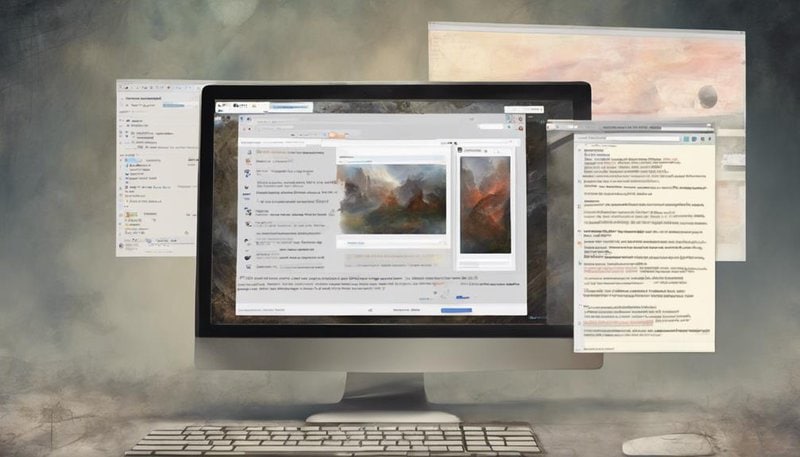
To effortlessly manage multiple Gmail accounts, you can improve your experience by utilizing the incognito window feature for accessing a second account. Private browsing offers you a secure way to log in to another Gmail account without conflicting with your primary account’s data. Here are five reasons why using an incognito window is beneficial:
- Enhanced Privacy: Your browsing history, cookies, and site data aren’t stored, ensuring your second account activity remains confidential.
- Isolated Sessions: Each incognito window operates independently, preventing any interaction between your primary and secondary accounts.
- Temporary Logins: Sign in to your second account without the need to log out of your primary account, allowing for smooth switches.
- Minimal Tracking: Websites won’t remember your activity once you close the incognito window, keeping your browsing habits discreet.
- Heightened Security: Reduce the risk of unauthorized access by keeping your login credentials separate, promoting better account security.
Setting Up User Profiles in Firefox
To truly master the art of managing multiple online personas, you must embrace the potential of Firefox’s user profiles.
By setting up distinct profiles for each account, you can effortlessly switch between identities with grace and efficiency.
Get ready to elevate your browsing experience by unleashing the potential of managing user profiles in Firefox.
Firefox User Profile Setup
For enhanced organization and personalized browsing experiences, setting up user profiles in Firefox is essential.
- Enhanced Privacy: Keep your browsing history, bookmarks, and preferences separate for each profile.
- Tailored Settings: Customize each profile with different themes, extensions, and settings to suit your needs.
- Improved Security: Enhance account security by keeping personal and work profiles separate.
- Effortless Switching: Easily switch between profiles to maintain different identities online.
- Individual Bookmarks: Keep your favorite websites organized by having separate bookmark collections for each profile.
Setting up user profiles in Firefox empowers you to have control over your browsing experience, ensuring a seamless and secure online journey tailored to your preferences.
Managing Multiple Profiles
Maximize the potential of your browsing experience by mastering the art of managing multiple profiles in Firefox. When it comes to account organization and profile customization, Firefox offers a robust solution that allows you to tailor your browsing environment to your specific needs. Additionally, implementing security measures and ensuring account synchronization are important aspects to take into account when managing multiple profiles. Take control of your online presence and browsing habits by setting up user profiles effectively.
| Account Organization | Profile Customization |
|---|---|
| Easy to separate work and personal accounts | Customize themes and layouts |
| Streamline access to different accounts | Manage bookmarks and extensions |
| Simplify browsing experience | Personalize start pages |
| Improved privacy and security | Tailor settings and preferences |
| Enhanced productivity | Customize toolbar and menus |
Switching Between User Profiles
Enhance your browsing experience with Firefox by seamlessly moving between user profiles to customize your online environment efficiently.
- Create Multiple Profiles: Set up distinct user profiles for various purposes.
- Utilize Profile Manager: Access the Profile Manager to switch between user profiles effortlessly.
- Customize Profile Settings: Tailor settings in each profile to suit your specific needs.
- Enhanced Privacy: Keep personal and work-related browsing separate for increased security.
- Boost Productivity: Streamline your workflow by quickly toggling between profiles for different tasks.
Using Browser Extensions for Easy Switching
To effortlessly switch between Gmail accounts, consider utilizing browser extensions designed for easy switching. These extensions offer quick transition capabilities, allowing you to seamlessly shift between different accounts without the hassle of constant logins and logouts.
One of the key advantages of using browser extensions for this purpose is their compatibility with various browsers, ensuring a smooth experience regardless of your preferred platform.
When it comes to account security, it’s important to choose reputable extensions that prioritize the protection of your data. Look for extensions that have robust security measures in place to safeguard your information while providing easy access to your multiple Gmail accounts.
Logging in to Another Account on Mobile
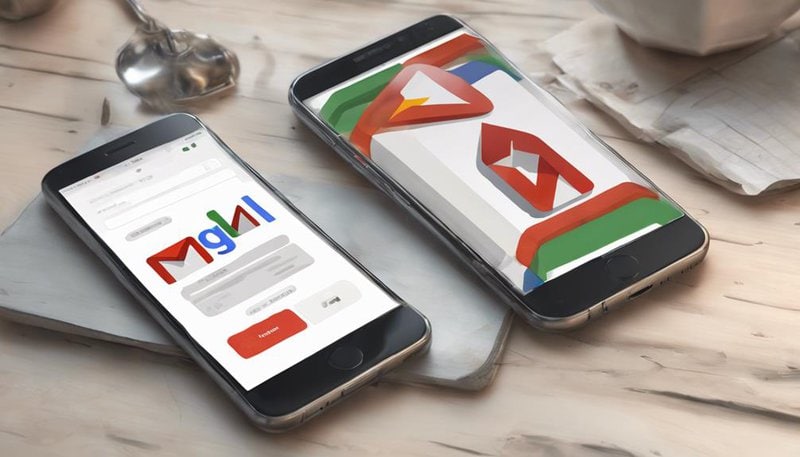
Consider simplifying your Gmail account management by learning how to effortlessly log in to another account on your mobile device. Mobile multitasking opens up a world of possibilities, allowing you to seamlessly switch between different accounts with ease.
Here are some key tips to help you navigate this process smoothly:
- Utilize Gmail App: Download the Gmail app on your mobile device to access multiple accounts conveniently.
- Add Accounts: In the app settings, look for the option to add another account by entering the login credentials.
- Switching Between Accounts: Once added, you can switch between accounts by tapping your profile icon and selecting the desired account.
- Stay Organized: Use different profile pictures or colors for each account to visually distinguish between them.
- Security Measures: Make sure you log out of accounts when not in use to maintain privacy and security.
Embrace the freedom of mobile account management and make the most of your Gmail experience on the go!
Best Practices for Managing Multiple Gmail Accounts
Maximize your Gmail account management efficiency by implementing these essential strategies for handling multiple accounts seamlessly.
—
In the domain of managing multiple Gmail accounts, two key pillars stand paramount: account organization with efficient switching and robust security measures encompassing password management. By mastering these facets, you can navigate through your various accounts effortlessly while safeguarding sensitive information.
To excel in managing multiple Gmail accounts, consider the following best practices:
| Account Organization | Security Measures |
|---|---|
| Create distinct folders or labels for each account | Utilize unique, strong passwords for each account |
| Use Gmail’s multiple sign-in feature for quick switching | Enable two-factor authentication for enhanced security |
| Set up filters to automatically sort incoming mails | Regularly update passwords and review account activity |
| Leverage Gmail’s delegation feature for shared access | Be cautious of phishing attempts and suspicious links |
Frequently Asked Questions
Can I Use Multiple Gmail Logins on Different Devices Simultaneously?
You can log in to multiple Gmail accounts on different devices simultaneously. Efficiently manage your accounts for flexibility and convenience. Embrace the freedom to access your emails seamlessly across various devices, enhancing your productivity and connectivity.
Is It Possible to Merge Emails From Different Gmail Accounts Into One Inbox?
In managing your emails across various accounts, consider consolidating them for streamlined inbox organization. However, prioritize account privacy and data segmentation to maintain distinct identities and safeguard your information remains secure and separate.
Will Using Multiple Gmail Logins Affect My Account Security?
Using multiple Gmail logins can pose security risks due to account sharing. To enhance security, consider logging in with different browsers or implementing additional security measures like two-factor authentication for each account.
How Can I Prevent Accidentally Sending Emails From the Wrong Account?
To manage emails wisely, guarantee account switching is deliberate. Guard email privacy by double-checking recipients before sending. Take control of email management to prevent sending from the wrong account, maintaining both security and privacy.
Can I Access All My Google Drive Files From Multiple Gmail Accounts at the Same Time?
To access all your Google Drive files from multiple Gmail accounts simultaneously, confirm compatibility by using separate tabs in your browser. Safeguard your privacy by logging out when not in use and implementing security measures like two-factor authentication.







