How to Integrate Multiple Currencies in WooCommerce Store
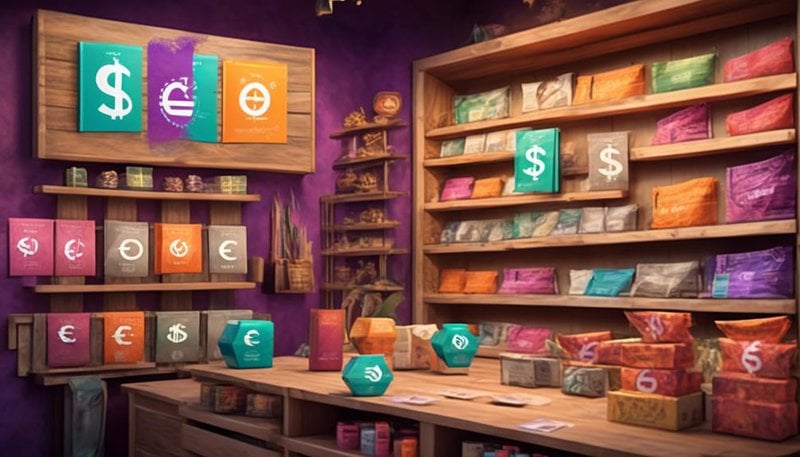
Learn how to integrate multiple currencies in your WooCommerce store and unlock the potential of catering to a global audience. This can help boost sales and expand your online business.
By allowing customers to view and purchase products in their preferred currency, you can provide a more personalized and convenient shopping experience. This can help increase customer satisfaction and encourage repeat purchases.
Integrating multiple currencies in your WooCommerce store is relatively simple. There are several plugins available that can handle currency conversion and display prices in different currencies. These plugins can automatically update exchange rates and ensure accurate pricing for customers.
When setting up multiple currencies, it's important to consider the impact on your store's payment gateway. Make sure that your chosen payment gateway supports the currencies you wish to offer.
Once you've integrated multiple currencies into your WooCommerce store, you'll be able to reach a wider audience and tap into new markets. This can lead to increased sales and revenue for your online business.
In conclusion, integrating multiple currencies in your WooCommerce store is a valuable strategy for expanding your online business. It allows you to cater to a global audience, boost sales, and enhance the shopping experience for your customers.
Why Integrate Multiple Currencies?
Why integrate multiple currencies in your WooCommerce store?
There are several advantages to implementing multi-currency integration. Firstly, it allows you to expand your customer base by catering to international shoppers. By offering different currencies, you make it easier for customers from around the world to shop on your store, increasing your reach and potential sales.
Another advantage is that it enhances the user experience. When customers can see prices in their local currency, they can quickly understand the cost of your products without having to convert currencies manually. This eliminates confusion and makes the shopping process more convenient for them.
However, implementing multi-currency integration also comes with its challenges. One of the main challenges is maintaining accurate exchange rates. Currency exchange rates fluctuate constantly, and it can be difficult to keep up with these changes. This requires regular updates and monitoring to ensure that the displayed prices are always up to date.
Another challenge is managing currency conversions during the checkout process. It's crucial to have a reliable system that accurately calculates the converted prices and handles any additional fees or charges associated with currency conversions.
Choosing a Currency Switcher Plugin
When choosing a currency switcher plugin for your WooCommerce store, there are several important points to consider.
First, you should compare different plugins to find the one that best meets your needs and budget.
Next, it's crucial to determine the specific features you require, such as automatic currency conversion or manual switching options.
Lastly, consider the user interface design of the plugin, as it should be intuitive and easy for your customers to use.
Plugin Comparison
To choose the best currency switcher plugin for your WooCommerce store, consider the key features and compatibility with your website's design and functionality. Here are three important factors to consider when comparing currency switcher plugins:
- Pricing strategies: Look for a plugin that offers flexible pricing options, such as dynamic exchange rate updates, the ability to set custom exchange rates, and support for multiple pricing strategies like fixed rates, variable rates, or rates based on user location.
- Multilingual support: Ensure that the plugin you choose is compatible with multilingual plugins, such as WPML or Polylang, if you have a multilingual website. This will allow you to offer a seamless shopping experience in multiple languages, with currency switching based on the user's language preference.
- User-friendly interface: Opt for a plugin that provides a simple and intuitive user interface for managing currencies and settings. This will make it easier for you to customize the currency switcher and ensure a smooth user experience for your customers.
Feature Requirements
Consider the essential features you need when choosing a currency switcher plugin for your WooCommerce store.
One of the most crucial features is accurate currency conversion rates. Make sure the plugin you choose can update the rates regularly to ensure that the prices on your website are always up to date.
Another important feature to look for is multi-currency payment options. This allows your customers to pay in their preferred currency, making the shopping experience more convenient for them.
Additionally, check if the plugin supports automatic currency detection based on the customer's location. This feature eliminates the need for the customer to manually select their currency, providing a seamless shopping experience.
User Interface Design
Now let's explore the important aspect of choosing a currency switcher plugin – the user interface design.
When selecting a plugin for your WooCommerce store, it's crucial to consider the user experience (UX) it provides. A well-designed currency switcher can enhance the overall shopping experience and contribute to higher conversion rates.
Here are three key factors to consider when evaluating the user interface design of a currency switcher plugin:
- Visibility: The currency switcher should be prominently displayed on your website, preferably in a location that's easily accessible to users. This ensures that customers can quickly and conveniently switch between currencies as they browse your store.
- Intuitiveness: The plugin should offer a clear and intuitive interface, allowing users to easily understand how to change currencies. The switcher should be self-explanatory, with clear labels and visual cues that guide customers through the process.
- Customization: Look for a plugin that allows you to customize the appearance of the currency switcher to match your store's branding. This ensures a seamless integration with your website and provides a cohesive user experience.
Installing and Activating the Currency Switcher Plugin
If you want to integrate multiple currencies into your WooCommerce store, the first step is to install and activate the Currency Switcher Plugin. This plugin allows your customers to view product prices in their preferred currency, making it easier for them to make purchasing decisions.
To install the Currency Switcher Plugin, go to your WooCommerce dashboard and click on 'Plugins' on the left-hand side menu. Then, click on 'Add New' and search for 'Currency Switcher.' Once you find the plugin, click on 'Install Now' and then 'Activate' to enable it on your website.
Once the plugin is activated, you can customize its appearance to match your store's design. You can choose where to display the currency switcher on your website, such as in the header or footer. You can also choose the format in which the prices are displayed, such as symbol or code.
If you encounter any issues with the Currency Switcher Plugin, there are a few troubleshooting steps you can take. First, ensure that the plugin is compatible with your version of WooCommerce and WordPress. You can also try deactivating and reactivating the plugin to see if that resolves the issue. If the problem persists, reach out to the plugin's support team or consult the plugin's documentation for further assistance.
Configuring Base Currency and Exchange Rates
Now that you have installed and activated the currency switcher plugin, it's time to configure the base currency and exchange rates for your WooCommerce store.
You'll find currency selection options in the plugin settings, where you can choose the main currency you want to display.
Additionally, you'll need to set up exchange rates for the other currencies you want to offer to your customers.
Currency Selection Options
To configure the base currency and exchange rates for your WooCommerce store, you can easily select the desired currency options. Here are three key aspects to consider when configuring your currency selection options:
- Currency Conversion Rates: WooCommerce allows you to set up automatic currency conversion rates or manually enter them. Automatic rates are updated regularly, ensuring accurate conversions for your customers.
- Currency Symbols and Formatting: You can customize the currency symbol and formatting to match the preferences of your target audience. This includes choosing the position of the symbol, the number of decimal places, and the thousands separator.
- Multiple Currency Support: With WooCommerce, you can offer multiple currencies to cater to a global customer base. This enables customers to view prices and make purchases in their preferred currency, enhancing their shopping experience.
Setting up Exchange Rates
When configuring your WooCommerce store's currency selection options, it's important to set up the base currency and exchange rates to ensure accurate conversions for your customers. Exchange rate fluctuations can have a significant impact on your pricing strategy, so it's crucial to stay up-to-date with the latest rates.
To set up exchange rates, you can use a currency exchange rate provider or manually enter them in WooCommerce settings. It's recommended to choose a reliable provider that offers real-time rates to avoid any discrepancies.
Keep in mind that exchange rates can affect your profit margins and customer perception of prices, so it's important to consider these factors when setting up your rates.
Displaying Currency Options to Customers
You can display currency options to your customers by configuring the settings in your WooCommerce store. Providing multiple currency options offers several benefits for your customers, such as:
- Convenience: Customers can view product prices and complete transactions in their preferred currency, making the shopping experience more convenient and user-friendly.
- Transparency: Displaying currency options allows customers to see prices in their local currency, reducing confusion and providing transparency in the purchasing process.
- Comparison: Offering different currency options enables customers to easily compare prices across different regions, helping them make informed purchasing decisions.
To customize currency options in your WooCommerce store, follow these steps:
- Go to the WooCommerce settings page and click on the 'General' tab.
- Scroll down to the 'Currency options' section and select the desired currency display format.
- Enable the 'Enable currency switcher' option to allow customers to switch between different currencies on your store.
Testing and Troubleshooting Currency Integration
Testing and troubleshooting currency integration can ensure smooth and accurate functionality in your WooCommerce store. It's important to thoroughly test the currency integration on your website before making it live to avoid any potential issues.
One of the common issues that may arise is incorrect currency conversion rates. To troubleshoot this, double-check the exchange rate provider you're using and ensure that it's providing accurate rates. Additionally, make sure that the currency conversion plugin you're using is properly configured and up to date.
Another common issue is displaying the currency symbol incorrectly. To troubleshoot this, check the currency settings in your WooCommerce store and ensure that the symbol is correctly assigned to each currency. Additionally, check the theme files to make sure that they're properly displaying the currency symbol.
Some best practices for currency integration include regularly updating your currency conversion rates, using a reliable exchange rate provider, and testing the currency functionality after any updates or changes to your website.
Optimizing Currency Integration for Better Conversion Rates
To optimize currency integration for better conversion rates, consider implementing strategies that enhance the user experience and encourage customers to complete their purchases. Here are three key strategies to help you achieve this:
- Improving website speed: A slow-loading website can frustrate users and lead to high bounce rates. By optimizing your website's speed, you can provide a smooth and seamless browsing experience, reducing the chances of customers abandoning their purchases. Minimize image sizes, leverage caching, and choose a reliable hosting provider to ensure your site loads quickly.
- Strategies for effective cross border selling: If you cater to customers from different countries, it's important to tailor your selling strategies to their specific needs. Offer localized payment options, provide accurate and up-to-date exchange rates, and display prices in customers' preferred currency. Additionally, consider offering international shipping options and providing multilingual customer support to create a seamless shopping experience for your global customers.
- Streamline the checkout process: Simplify the checkout process by minimizing the number of steps and eliminating unnecessary form fields. Implementing a one-click checkout option or allowing guest checkout can significantly reduce cart abandonment rates. Additionally, clearly display the final price, including any taxes or fees, in customers' chosen currency to avoid any surprises during the checkout process.
Frequently Asked Questions
Can I Integrate Multiple Currencies in My Woocommerce Store Without Using a Currency Switcher Plugin?
You can integrate multiple currencies in your WooCommerce store without a currency switcher plugin. However, there are pros and cons to consider. Different currency conversion methods can be used, such as manual rates or automated APIs.
What Are the Potential Drawbacks of Integrating Multiple Currencies in My Woocommerce Store?
Potential challenges of integrating multiple currencies in your WooCommerce store include the need for constant currency exchange rate updates and the impact it may have on pricing consistency and customer trust.
How Can I Ensure That the Exchange Rates Used in My Woocommerce Store Are Accurate and Up-To-Date?
To ensure accurate and up-to-date exchange rates in your WooCommerce store, it's vital to prioritize real-time currency exchange rates. Implement strategies like using reliable plugins, regularly updating rates, and monitoring currency fluctuations to manage them effectively.
Are There Any Legal Requirements or Regulations I Need to Consider When Integrating Multiple Currencies in My Woocommerce Store?
When integrating multiple currencies in your WooCommerce store, it's important to follow best practices for managing currency conversion fees. Additionally, you should have a clear process in place for handling refunds and returns for international orders.
What Happens if a Customer Makes a Purchase in a Currency That Is Not Supported by My Woocommerce Store?
If a customer uses an unsupported currency, it can impact inventory management and complicate handling refunds and returns. But don't worry, WooCommerce has plugins and extensions to help you handle these situations smoothly.








