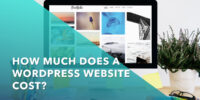How To Fix The 500 Internal Server Error On WordPress Site Fast

Have you ever been in the middle of a project only to have your WordPress site crash, leaving you with a dreaded 500 Internal Server Error? If so, you know just how frustrating it can be.
But don’t worry, because you’re not alone. Thousands of WordPress users have experienced the same issue, and there’s a solution.
Read on to learn how to fix the 500 Internal Server Error on WordPress site fast, so you can get back to work.
Get WordPress professional support here →
What Causes 500 Internal Server Error
You may be wondering what could be causing an issue like this, so let’s take a look at some of the potential causes.
A 500 Internal Server Error is a generic error message that can be caused by a variety of issues. It can be caused by corrupted files, an issue with the server’s configuration, or a bug in the code. It’s also possible that your website is being overloaded by too many requests, or that there’s a problem with its database.
The exact cause of the error will depend on the specific circumstances. It’s important to remember that the 500 Internal Server Error is an issue with the server, not your website. The only way to fix it is to get to the root of the problem and resolve it.
The best way to do this is to contact your hosting provider and find out what the exact issue is. They’ll be able to identify the cause of the issue and help you figure out how to correct it.
Steps How to Fix the 500 Internal Server Error
Troubleshooting the 500 Internal Server Error can be a time-consuming task, but with the right approach, you can get it sorted quickly. Here are some steps you can take to fix your WordPress site:
- Check the .htaccess file. This is a hidden file that can contain faulty redirects, and it can cause the 500 Internal Server Error.
- Check your plugins and themes. If you’ve just installed a new plugin or theme, try deactivating it and see if that resolves the issue.
- Increase your PHP memory limit. A low memory limit can cause the 500 Internal Server Error to appear.
- Contact your web host for further assistance if you’ve exhausted all the other fixes. They can help you troubleshoot the issue.
What is error 500 blank page in WordPress?
Trying to figure out a blank page in WordPress can be a real drag – especially when it’s an error 500!
Error 500 is a server-side error, meaning the issue is with the server and not the coding of the website itself. It’s typically caused by a problem with a server-side script or a problem with the server itself.
The blank page in WordPress could be a result of an incorrect file permission. It could also be caused by an incompatible plugin or theme, as well as an exhausted PHP memory limit.
Fixing the error 500 blank page in WordPress requires you to first identify the cause. If incorrect file permissions are the culprit, you may need to reset your file and folder permissions.
If it is an incompatible plugin or theme, you should deactivate them and check if the issue is resolved. Lastly, if the PHP memory limit is exhausted, you can increase the limit by editing the wp-config.php file.
Why do I keep getting error 500?
Getting error 500 can be a real hassle, so let’s get to the bottom of it and get you back up and running quickly. Error 500 is a general HTTP status code that indicates something has gone wrong while a server is processing a request.
The exact cause of this error is often difficult to identify, as there can be a wide variety of possible causes. It could be a problem with the server configuration, an issue with a specific plugin or theme, or a problem with your web hosting provider’s server.
It’s important to investigate the source of the problem to ensure it is resolved quickly and effectively.
How do I fix error 505 on my website?
If you’re getting error 505 on your website, don’t worry – we’ll help you get it sorted out quickly so you can get back to enjoying your site.
This error can be caused by several factors, and it’s important to identify the problem before attempting to fix it. The most common reason for this error is incorrect permissions set on your server, or an issue with the .htaccess file.
If you’re familiar with these files, you can check them yourself. Otherwise, it may be best to contact your hosting provider for assistance.
Once you’ve identified the cause of the error, you can begin to fix it. If the issue is related to file permissions, you can simply reset them by using an FTP client. If there’s a problem with the .htaccess file, you can try replacing it with a fresh version, or editing the file to make sure all of the settings are correct.
In any case, it’s important to contact your hosting provider to make sure you’re taking the right approach. With their help, you’ll be able to get your website back online in no time.
Who can help to fix 500?
You can count on a tech expert to help you quickly find the right solution for your 500 error, like a detective searching for clues.
Professional tech experts have the expertise to identify and resolve the issue quickly. They can identify the root cause of the issue and provide the necessary solutions. From database connection problems to server configuration issues, tech experts have the ability to accurately diagnose the issue and provide expert advice on how to fix it.
Tech experts can also provide support for the entire process of fixing the 500 error. From setting up the correct configuration to installing the necessary plugins, tech experts can provide assistance with the entire process.
In addition to their technical prowess, tech experts can also provide valuable advice on how to prevent the issue from occurring in the future. With their help, you can ensure that your website is running as smoothly as possible.
How to find what causes 500 internal error wordpress
Discovering the source of your 500 internal error can be a tricky task, but with the right guidance, you’ll be able to get your website up and running in no time.
The most important thing to do is to look for clues in your server’s error logs. These logs often contain important information that can help you identify and fix the root of the problem.
If your logs don’t provide much information, you can try disabling all plugins and switching to the default theme to see if that helps.
If that doesn’t work, you can contact your hosting provider for help. They should be able to provide you with more detailed error logs and help you troubleshoot the issue.
With their help, you should be able to get your WordPress site back up and running in no time.
Conclusion
If you’re experiencing a 500 Internal Server Error on your WordPress website, don’t fret.
With a few simple steps, you can quickly fix this issue and get your site up and running again.
Start by troubleshooting the cause and then take action to correct the problem.
If the issue persists, don’t hesitate to seek help from a professional.
They’ll be able to pinpoint the source of the error and provide the most effective solution.
So don’t let error 500 get you down; take action and get your website back up and running as soon as possible.