How to Fix Common WooCommerce Site Errors Quickly and Efficiently
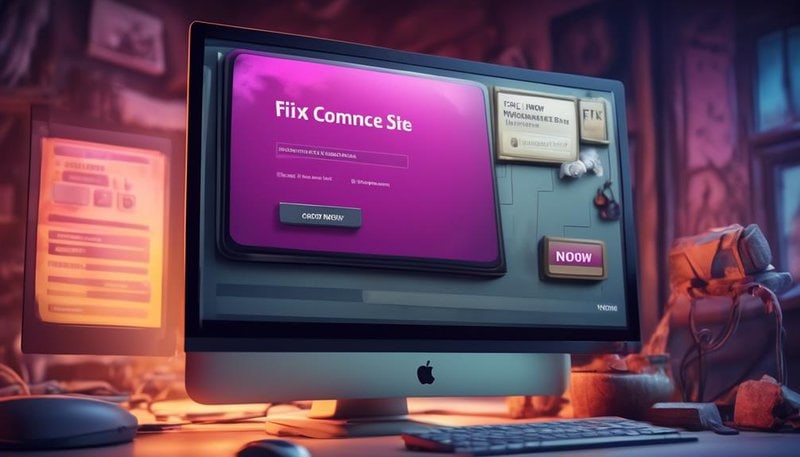
Learn how to quickly and efficiently fix common errors on your WooCommerce site. This includes payment issues, plugin conflicts, and slow loading speeds.
Payment Errors
If you're experiencing payment errors on your WooCommerce site, there are several troubleshooting steps you can take to resolve the issue.
First, check if your payment gateway is properly configured. Ensure that you have entered the correct API credentials and that the payment gateway is enabled.
If everything seems fine with the payment gateway, the next step is to investigate transaction failures. Look for any error messages or codes provided by the payment gateway. These can give you insights into the specific problem causing the transaction failures.
Common reasons for transaction failures include invalid credit card details, insufficient funds, or issues with the customer's bank. To resolve these issues, ask the customer to double-check their credit card information, ensure they have enough funds in their account, or contact their bank for assistance.
Additionally, consider testing the payment gateway with a different card or payment method to rule out any issues with specific payment details.
Plugin Conflicts
Now let's talk about plugin conflicts and how to troubleshoot them.
When you have multiple plugins installed on your WooCommerce site, it's not uncommon for them to clash with each other, causing errors and issues.
To resolve this, you need to identify which plugins are conflicting and check for compatibility between them.
Troubleshooting Conflicting Plugins
To troubleshoot conflicting plugins on your WooCommerce site, identify and resolve any issues that may arise from plugin conflicts. Here are four troubleshooting techniques to help you resolve plugin conflicts quickly and efficiently:
- Disable conflicting plugins: Temporarily deactivate all plugins on your site and then reactivate them one by one to identify the conflicting plugin.
- Check for plugin updates: Ensure that all plugins on your site are up to date. Outdated plugins are more likely to have compatibility issues with other plugins.
- Review plugin compatibility: Check the compatibility of each plugin with your current version of WooCommerce and WordPress. Some plugins may not be compatible with the latest versions, leading to conflicts.
- Seek professional support: If you're unable to resolve the plugin conflict on your own, consider reaching out to the plugin developer or a WooCommerce expert for assistance.
Identifying Plugin Compatibility
To identify plugin compatibility and potential conflicts, review the compatibility of each plugin with your current version of WooCommerce and WordPress. This step is crucial for troubleshooting performance and functionality issues on your WooCommerce site.
Start by checking the plugin's documentation or support page to see if it explicitly states compatibility with your version of WooCommerce and WordPress. If the compatibility information isn't readily available, you can try contacting the plugin developer for clarification.
Additionally, consider checking the plugin's reviews and ratings to see if other users have reported any compatibility issues. Keep in mind that outdated or poorly coded plugins can cause conflicts with your WooCommerce site.
Theme Compatibility Issues
Now let's address theme compatibility issues that may arise on your WooCommerce site.
When troubleshooting theme conflicts, it's important to identify any layout issues that may be affecting the functionality of your online store. By resolving these layout issues, you can ensure a seamless user experience and optimize your site's performance.
Troubleshooting Theme Conflicts
If you're experiencing compatibility issues with your theme, troubleshooting theme conflicts is essential to resolve the errors on your WooCommerce site.
Here are some tips to help you resolve template conflicts and ensure smooth functioning of your online store:
- Isolate the problem: Disable all plugins except WooCommerce and switch to a default WordPress theme. If the issue is resolved, it's likely a conflict with your theme.
- Check for theme updates: Make sure your theme is up to date. Developers often release updates to fix compatibility issues with new versions of WooCommerce.
- Contact theme developer: Reach out to the theme developer for support. They may have specific instructions or fixes for common conflicts.
- Test with a different theme: Temporarily switch to a different theme to see if the issue persists. If it doesn't, you may need to consider switching to a more compatible theme.
Resolving Layout Issues
You can resolve layout issues related to theme compatibility by following these steps. First, address responsive design fixes to ensure your website looks good on all devices. This may involve adjusting the CSS code or using a responsive design plugin. Additionally, handling broken links is crucial for a seamless user experience. Check for any broken links on your site and fix them promptly. You can use a broken link checker plugin to identify and resolve any broken links. Lastly, test your website on different browsers and devices to ensure that the layout appears consistent and functions correctly across all platforms. By following these steps, you can effectively resolve layout issues and improve the overall user experience of your WooCommerce site.
| Steps | Actions |
|---|---|
| 1 | Address responsive design fixes |
| 2 | Handle broken links |
| 3 | Test website on different browsers and devices |
Slow Loading Speed
To improve the loading speed of your WooCommerce site, optimize your website's performance. Here are four ways to enhance your site's performance and reduce loading time:
- Minify CSS and JavaScript: Minifying your CSS and JavaScript files removes unnecessary characters and spaces, reducing the file size and improving performance.
- Optimize images: Compressing images without compromising quality can significantly reduce their file size, resulting in faster loading times.
- Utilize caching: Implementing caching mechanisms like browser caching and server-side caching can store static files, reducing server load and speeding up page delivery.
- Upgrade your server: Consider upgrading your server or switching to a hosting provider that offers better performance. Opt for a hosting plan that meets the demands of your WooCommerce site and provides ample resources to handle increased traffic.
Inventory Management Problems
After optimizing the loading speed of your WooCommerce site, it's important to address any inventory management problems you may be facing. One common issue that can arise is inaccurate inventory tracking, which can lead to items being displayed as available when they're actually out of stock. This can result in frustrated customers who place orders only to find out later that the items they wanted are unavailable.
To avoid this problem, it's crucial to implement a reliable inventory management system. WooCommerce offers various plugins that can help you keep track of your inventory accurately. These plugins allow you to set stock levels for each product and automatically update them as sales are made. Additionally, they can send you notifications when items are running low, enabling you to restock in a timely manner.
Regularly reviewing your inventory and updating stock levels is also essential. This will ensure that your customers always see accurate information about product availability. If an item does go out of stock, clearly communicate this to your customers and provide an estimated restocking date if possible.
Shipping Calculation Errors
Shipping calculation errors can cause issues with the accuracy of shipping costs for your WooCommerce site. These errors can lead to overcharging or undercharging customers, resulting in dissatisfied customers and potential financial loss for your business.
To ensure smooth order fulfillment and avoid shipping label errors, it's crucial to address these calculation errors promptly. Here are four key points to consider:
- Double-check your shipping settings: Review your WooCommerce shipping settings to ensure they're correctly configured. Verify that the weight, dimensions, and shipping zones are accurately set up to reflect the actual products and destinations.
- Update shipping plugins and extensions: Keep your shipping plugins and extensions up to date to ensure compatibility with the latest version of WooCommerce. Outdated plugins may cause calculation errors due to compatibility issues.
- Test your shipping rates: Perform regular testing of shipping rates to verify their accuracy. Use test orders with different product combinations and shipping destinations to ensure that the calculated rates align with the actual shipping costs.
- Monitor carrier rate changes: Stay updated with any rate changes from your shipping carriers. Regularly check for updates and adjust your shipping settings accordingly to reflect the current rates.
Security Vulnerabilities
Addressing security vulnerabilities is essential to protect your WooCommerce site from potential threats and ensure the safety of customer data. To prevent vulnerabilities, it's crucial to prioritize website maintenance and regularly update your WooCommerce platform, themes, and plugins. Outdated software can contain security flaws that hackers can exploit. Therefore, it's important to stay up to date with the latest versions.
Another effective measure for vulnerability prevention is to use strong and unique passwords for your WooCommerce site. Weak passwords make it easier for hackers to gain unauthorized access to your site and customer information. Implementing two-factor authentication adds an extra layer of security by requiring users to provide a second form of verification, such as a unique code sent to their mobile device.
Regular backups of your WooCommerce site are also essential for security. In the event of a security breach or other issues, having recent backups will allow you to restore your site quickly and minimize any potential damage.
Furthermore, consider using a web application firewall (WAF) to protect your WooCommerce site. A WAF can detect and block malicious traffic, preventing hackers from exploiting vulnerabilities.
Frequently Asked Questions
How Can I Resolve Issues Related to Order Payments Not Going Through on My Woocommerce Site?
To troubleshoot payment errors on your WooCommerce site, start by optimizing your order processing. Ensure that your payment gateway is properly configured, check for any conflicting plugins, and test different payment methods to find the issue.
What Should I Do if I Encounter Conflicts Between Different Plugins on My Woocommerce Site?
If you encounter conflicts between different plugins on your WooCommerce site, here's how to troubleshoot them. First, deactivate all plugins and reactivate them one by one to identify the conflicting one. Then, contact the plugin developer for support or find an alternative plugin.
Are There Any Common Theme Compatibility Issues That Can Affect the Functionality of My Woocommerce Site?
Common theme compatibility issues can affect your WooCommerce site's functionality. Troubleshooting these common WooCommerce site errors is crucial for a smooth user experience. Fixing them quickly and efficiently ensures your site runs smoothly.
How Can I Improve the Slow Loading Speed of My Woocommerce Site?
To improve the slow loading speed of your WooCommerce site, you can start by improving caching and optimizing images. These steps can help reduce page load times and provide a better user experience.
What Steps Should I Take if I Face Problems With Inventory Management on My Woocommerce Site?
If you're facing problems with inventory management on your WooCommerce site, there are a few steps you can take. Ensure accurate inventory tracking, regularly update stock levels, and promptly address any products that are out of stock.









