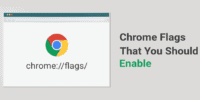How to Find if someone used your PC using Windows Event Viewer


How to Find if someone used your PC using Windows Event Viewer-: In today’s information technology era where Social Engineer are enough smart to hack your personal and confidential information. Secure your personal documents from being illegally accessed by other person by checking all the logs and details of the activities that had been done on your PC using the best possible ways. You may not want to compromise your privacy by giving your personal computer to other as when you do so all your media and other secret files and their access is in other hands, and you can’t make sure that the other person is well using it.
So better is to do some measures that will help you to know about the person that was using your computer. Yes, it’s possible on your Windows PC, you can check out about the person that was accessing your computer in your absence. So have a look on complete guide discussed below to proceed.
You may not want to compromise your privacy by giving your personal computer to other as when you do so all your media and other secret files and their access is in other hands, and you can’t make sure that the other person is well using it. So better is to do some measures that will help you to know about the person that was using your computer. Yes, it’s possible on your Windows PC, you can check out about the person that was accessing your computer in your absence. So have a look on complete guide discussed below to proceed.
What is Windows Event Viewer ?
The Windows Event Viewer shows a log of application and system messages – errors, information messages, and warnings.
How to Use Windows Event Viewer
Step 1: Go to Start and Run or press consecutively both Windows Keys+R. If you are running the latest version later than XP, you have to type the following in smart search present in the start menu.
Step 2: In the search box, type ‘eventvwr.msc‘ and press Enter or if you are using Windows 7 or Higher you can just type ” Event Viewer” in Search in Search Files and Program.


Step 3: The Event Viewer Screen will come up but if you are using Windows Vista and UAC pops up, you must choose Continue.

Step 4: Open the System Log i.e., a log that keeps the record of currently used data with dates and times. By this data, you can easily find out when your computer was last used.
Conclusion-: Microsoft Windows is the most popular operating System and it offers pretty handy tools for safety and security one of them is Windows Event Viewer. Every Windows User must check Windows Event Logs to figure out any unauthorized activity with your windows operating system.
- How to Disable the Recent Document History in Windows
- How to Boost Internet Speed by Combining Two Networks in Windows
I hope you like my Post on How to Find out if someone used your PC using Windows Event Viewer If you like it, do me favour by sharing it with your friends. You can also leave a comment in comment section.You may consider to Subscribe Techfloyd Newsletter for latest technical tips. You can also follow Techfloyd on Facebook, Google+ and Twitter.