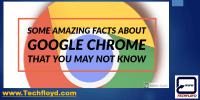How To Enable And Use Google Chrome’s Translation Feature?
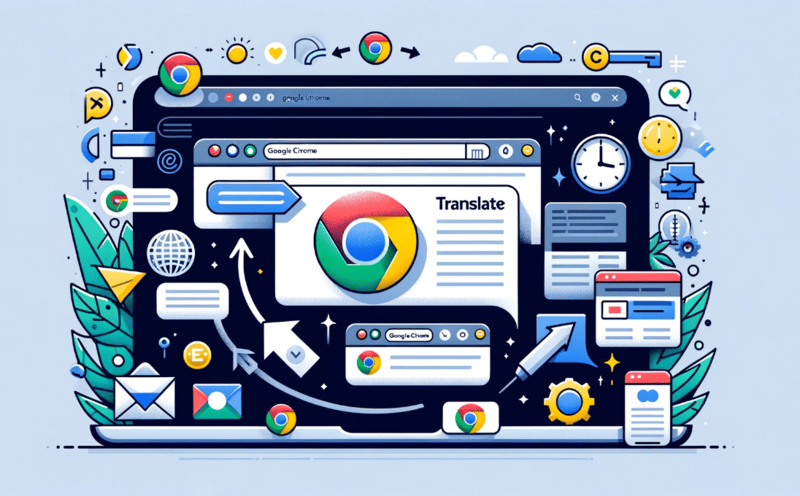
Google Chrome’s translation feature provides users with the ability to easily translate webpages, documents, text messages, and more. This feature can be incredibly useful for individuals who need to access content in different languages or communicate with people who speak different languages.
Steps To Enable Chrome’s Translation Feature
To enable and use Google Chrome’s translation feature, follow these steps:
- Open Google Chrome: Launch the Chrome browser on your computer or device.
- Go to Settings: Click the three dots in the upper-right corner of the Chrome window to open the menu, and then select “Settings.”
- Advanced Settings: Scroll down to the bottom of the settings page and click on “Advanced” to reveal more options.
- Languages: Look for the “Languages” section within the advanced settings. Here, you can adjust language preferences and toggle translation options.
- Enable Translation: Make sure that the option to offer to translate pages that aren’t in a language you read is turned on. Chrome will then show a prompt offering to translate foreign-language pages.
- Add Languages: If necessary, you can add additional languages to your preferred languages list in the same section. Chrome will prioritize these languages for translation.
- Using the Translation Feature: When you visit a page written in a language different from your default browser language, a pop-up will appear asking if you want the page to be translated. You can choose to translate once or always translate pages in that language.
- Manage Translation Settings: To manage your translation settings for specific languages or to turn off the translation feature, you can return to the “Languages” section in the settings.
How accurate is this translating tool?
Google Translate is a powerful tool for understanding the gist of a text in another language, for critical or nuanced translations, professional human translation is still recommended. The accuracy of Google Chrome’s translation feature can vary depending on several factors:
- Language Pair: Some language pairs, especially those involving widely spoken languages like English, Spanish, French, and Chinese, tend to have more accurate translations due to the larger volume of data available.
- Context and Complexity: The tool is generally more accurate with simple, straightforward text and less so with complex sentences, idiomatic expressions, slang, or languages that have less online content.
- Subject Matter: Technical, scientific, or specific subject areas might be translated with more accuracy because of the standard terminology, whereas literary or nuanced content might not be as accurately conveyed.
- Neural Machine Translation: Google Translate has improved over time with the implementation of neural machine translation (NMT), which uses deep learning models to produce more natural translations.
- Continuous Learning: The system learns over time, so translations may improve as more people use the tool and provide feedback on the translations.
Accessing the Translation Feature in Google Chrome
The process of accessing the translation feature in Google Chrome involves navigating through the browser’s settings menu to enable the functionality and customize its settings according to the user’s preferences.
To begin, open Google Chrome and click on the three dots located at the top-right corner of the browser window. From the dropdown menu, select ‘Settings’ and scroll down to find the ‘Advanced’ section. Click on it to expand the options and locate the ‘Languages’ section.
Here, users can enable the translation feature by toggling on the ‘Offer to translate pages that aren’t in a language you read’ option.
Additionally, users can customize the translation settings by clicking on the ‘Language’ option and selecting the desired language from the list or adding a new language to translate pages into.
Translating Webpages Automatically
Automatically translating webpages is a convenient and efficient way to understand content written in different languages. Google Chrome offers a built-in translation feature that can automatically detect the language of a webpage and translate it into the user’s preferred language.
To enable this feature, users can navigate to the Chrome settings, click on ‘Advanced,’ and then select ‘Languages.’ From there, they can choose the language they want to translate webpages into. Once enabled, Google Chrome will automatically translate webpages without requiring any manual intervention.
This can be particularly useful for users who frequently access websites in foreign languages or need to understand content from different regions. Overall, the automatic translation feature in Google Chrome enhances the browsing experience by breaking down language barriers and making information more accessible to users worldwide.
Manual Translation with Chrome’s Extension
Utilizing a Chrome extension allows users to manually translate webpages, providing them with control over the process and enabling a more personalized approach to language translation.
Chrome’s extension for translation allows users to select specific text or entire webpages and translate them into their preferred language. Once the extension is installed, users can simply right-click on the selected text and choose the ‘Translate’ option from the context menu. This triggers the translation process, and the translated text is displayed in a pop-up window.
Users can also adjust the language settings and choose from a wide range of available languages. This manual translation feature is particularly useful when dealing with complex sentences or technical terms that may not be translated accurately through automatic methods. Additionally, it allows users to have a better understanding of the translated content by providing them with more control over the translation process.
Translating Documents and PDFs
Efficiently translating documents and PDFs can be achieved through the application of advanced language translation tools.
Google Chrome’s translation feature, in particular, offers a convenient solution for users seeking to translate various file formats. By utilizing this feature, users can easily convert documents and PDFs into their desired language.
To initiate the translation process, users simply need to right-click on the document or PDF file and select the ‘Translate to [language]’ option from the context menu. Google Chrome will then automatically translate the entire document or PDF, preserving the original formatting.
This feature proves to be especially useful for individuals who frequently work with multilingual documents or need to quickly understand the content of foreign-language files.
Offline Translation with Chrome
When faced with limited or no internet access, individuals can still benefit from the translation capabilities of Google Chrome, allowing them to effortlessly understand and interpret offline documents and PDFs.
Chrome’s offline translation feature enables users to download language packs that contain the necessary data for translation. These language packs cover a wide range of languages and can be easily downloaded and installed through the Chrome settings.
Once the language packs are installed, users can simply select and highlight the text they wish to translate. Chrome will then provide the translation in real-time, even without an internet connection.
This offline translation feature is particularly useful for individuals who frequently work with foreign language documents and need on-the-spot translations, regardless of their internet connectivity.
Translating Text Messages and Chats
Text messages and chats can be seamlessly translated to facilitate effective communication across language barriers, empowering individuals to engage in meaningful conversations regardless of their linguistic abilities. Google Chrome’s translation feature enables users to translate text messages and chats in real-time, making it easier to communicate with people who speak different languages. This feature works by automatically detecting the language of the text and translating it into the user’s preferred language. Additionally, users can manually select the text they want to translate by highlighting it and then right-clicking to access the translation option. The translated text is displayed in a pop-up window, allowing users to read and understand the message without leaving the chat or messaging app. This feature greatly enhances communication and promotes inclusivity by breaking down language barriers.
| Pros | Cons |
|---|---|
| Facilitates effective communication | May not be 100% accurate |
| Real-time translation | Limited to text messages and chats |
| User-friendly interface | Dependent on internet connection |
Translating Audio and Video Content
Translating audio and video content offers a powerful solution for bridging language barriers and enhancing understanding in multimedia communication.
With Google Chrome’s translation feature, users can easily translate audio and video content in real-time. This feature utilizes automatic speech recognition and machine translation technology to provide accurate and efficient translations.
To enable this feature, users simply need to right-click on the webpage and select the ‘Translate to [language]’ option. Additionally, users can adjust the translation settings to customize their experience.
When watching videos or listening to audio content, users can activate the translation feature by clicking on the ‘CC’ button, which will display subtitles in their preferred language.
This functionality is particularly beneficial for individuals who consume multimedia content in foreign languages and can significantly enhance their comprehension and overall multimedia experience.
Tips and Tricks for Effective Translation
When it comes to translating audio and video content, Google Chrome’s translation feature can be a valuable tool. However, to ensure effective translation, there are certain tips and tricks that can enhance the overall experience.
One important tip is to ensure that the audio or video content has clear and understandable speech. Background noise or unclear pronunciation can hinder the accuracy of the translation. Additionally, it is recommended to use headphones or earphones for better audio quality.
Another useful trick is to enable captions or subtitles if they are available. This can provide a written text that can be easily translated, allowing for a more accurate understanding of the content.
Lastly, it is essential to be aware of language nuances and cultural differences. Translations may not always capture the full meaning or context, so it is important to interpret the translated content with caution.
Incorporating these tips and tricks can greatly enhance the effectiveness of Google Chrome’s translation feature when it comes to audio and video content.
Frequently Asked Questions
Can I translate webpages in languages that are not supported by Google Chrome’s Translation Feature?
Webpages in languages not supported by Google Chrome’s translation feature cannot be translated directly within the browser. Users would need to use external translation tools or plugins to translate such webpages.
Is there a limit to the number of webpages I can translate automatically using Google Chrome’s Translation Feature?
There is no specified limit to the number of webpages that can be automatically translated using Google Chrome’s translation feature. Users can translate multiple webpages without encountering any restrictions.
Can I translate documents and PDFs that are stored on my computer using Google Chrome’s Translation Feature?
Google Chrome’s translation feature does not allow direct translation of documents and PDFs stored on a computer. It is designed to translate webpages and does not have the capability to translate files in their original format.
How can I access the offline translation feature in Google Chrome?
The offline translation feature in Google Chrome can be accessed by enabling it in the settings. Once enabled, users can translate web pages without an internet connection, making it convenient for offline use.
Can I translate text messages and chats in real-time using Google Chrome’s Translation Feature?
Yes, it is possible to translate text messages and chats in real-time using Google Chrome’s translation feature. This feature allows for the automatic translation of text in various languages, providing a convenient tool for communication across language barriers.
Key Takeaways
- Google Chrome’s translation feature allows users to easily translate webpages, documents, text messages, and more.
- Users can choose to automatically translate webpages or manually translate specific words or phrases using Chrome’s extension.
- Offline translation is possible by downloading language packs in Chrome settings.
- Translations in Google Chrome can enhance understanding of content, but language nuances and cultural differences should be considered and interpretations should be made with caution.