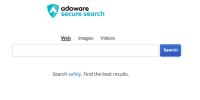How To Enable And Manage Enhanced Tracking Protection In Mozilla Firefox?
This article aims to provide a comprehensive guide on how to enable and manage enhanced tracking protection in Mozilla Firefox.
Enhanced Tracking Protection is a privacy feature developed by Mozilla to mitigate the tracking activities of websites and third-party entities. By analyzing the effectiveness of various tracking technologies and implementing measures to block them, this feature aims to enhance user privacy and control over their online browsing experience.
This article will explore the different aspects of enhanced tracking protection, including its introduction, the process of enabling and customizing it, monitoring blocked trackers, managing cookies and site permissions, as well as additional privacy features available in Firefox.
By following the step-by-step instructions provided in this article, users will be able to optimize their Firefox browser for enhanced privacy and stay up to date with the latest privacy enhancements offered by Mozilla.
Key Takeaways
- Built-in password manager and comprehensive privacy settings are key features of Firefox that contribute to enhanced privacy.
- Enabling and managing enhanced tracking protection in Firefox helps mitigate data collection and shields users from invasive tracking practices.
- Customization of browsing experience and blocking known trackers are additional benefits of using Firefox privacy features.
- Staying informed and up to date with privacy enhancements is important to safeguard personal data and reduce the risk of security breaches.
Understanding Tracking Technologies
Tracking technologies are various methods used by websites and advertisers to collect data about users’ online activities, such as cookies, web beacons, and fingerprinting. These technologies are employed to gather information such as browsing habits, preferences, and demographic data, enabling targeted advertising and website personalization.
However, the widespread use of tracking technologies has raised concerns regarding data privacy and security. Many users are increasingly concerned about the potential misuse of their personal information and the lack of control over their online activities. Consequently, there has been a growing demand for tools and features that help prevent data collection and protect user privacy.
Enhanced tracking protection in Mozilla Firefox is one such solution that aims to address these privacy implications by blocking known trackers and preventing them from collecting users’ data. By enabling and managing this feature, users can have greater control over their online privacy.
Introduction to Enhanced Tracking Protection
To better safeguard online privacy, users can leverage a feature in their web browser that enhances the level of protection against intrusive data collection and monitoring. Mozilla Firefox offers Enhanced Tracking Protection, which blocks third-party tracking cookies and other tracking technologies. This feature provides several benefits:
-
Privacy: Enhanced Tracking Protection prevents websites from tracking users’ online activities, ensuring their privacy is protected.
-
Security: By blocking tracking technologies, this feature reduces the risk of users’ personal information being compromised or exploited by malicious actors.
-
Faster browsing: Enhanced Tracking Protection can speed up web browsing by blocking unwanted content and scripts, resulting in a smoother and more efficient browsing experience.
However, the implementation of Enhanced Tracking Protection may have an impact on website analytics. As it blocks tracking technologies, it may limit the ability of website owners to collect detailed information about visitor behavior and preferences. This could affect their ability to analyze and optimize their websites for better user experience.
Enabling Enhanced Tracking Protection
One effective approach to enhance online privacy and mitigate data collection risks is by enabling a feature in a popular web browser.
Mozilla Firefox offers a powerful solution called Enhanced Tracking Protection (ETP) that helps users take control of their online privacy. By default, ETP is set to the standard level, which blocks known trackers in private browsing mode. However, users can further enhance their privacy by enabling ETP in all browsing modes.
To enable ETP, users need to access the browser’s privacy settings. From the Firefox menu, they can navigate to ‘Preferences’ and then select the ‘Privacy & Security’ tab. Under the ‘Enhanced Tracking Protection’ section, users can choose between three options: standard, strict, or custom.
Selecting the strict or custom option will provide more comprehensive protection by disabling tracking from both known and unknown trackers, thereby strengthening online privacy.
Customizing Enhanced Tracking Protection
This paragraph will discuss the customization options available for Enhanced Tracking Protection in Mozilla Firefox.
Users have the ability to adjust the level of protection provided by this feature, allowing them to strike a balance between privacy and functionality.
Additionally, users can manage exceptions for specific websites, granting or denying tracking protection on a case-by-case basis.
These customization options provide users with greater control over their online privacy while still allowing them to access the content they need.
Adjusting the level of protection
By adjusting the level of protection, users can fine-tune the shield against online trackers, creating a digital barrier that safeguards their browsing experience in Mozilla Firefox.
Enhanced Tracking Protection provides three levels of protection: Standard, Strict, and Custom.
-
Standard level blocks known third-party trackers and cookies, enhancing privacy without causing significant disruptions to website functionality.
-
Strict level offers a higher level of protection by blocking known and potential third-party trackers, which may affect some website functionalities. Users can manually allow or block trackers on specific websites.
-
Custom level allows users to customize the level of protection by choosing which trackers to block or allow, giving them more control over their privacy settings.
By adjusting the level of protection, users can strike a balance between privacy and website functionality, ensuring a more personalized and secure browsing experience.
Managing exceptions for specific websites
To ensure a more tailored browsing experience, users can customize the level of protection for specific websites by managing exceptions. Mozilla Firefox provides the option to adjust blocking methods and privacy settings for individual websites. By accessing the Privacy and Security settings, users can add exceptions for websites they trust, allowing certain tracking features to be enabled for those sites.
This can be particularly useful for websites that may require certain tracking functionalities to work properly or for websites that users visit frequently and want a more personalized experience. Additionally, users have the option to block all trackers for a specific website, overriding the default protection level.
By managing exceptions, users have greater control over their browsing experience and can strike a balance between privacy and functionality for specific websites.
Monitoring Blocked Trackers
Monitoring blocked trackers in Mozilla Firefox allows users to gain insights into the pervasive nature of online tracking, instilling a sense of empowerment and control over their digital privacy. By monitoring the trackers that are being blocked, users can understand the extent of their online footprint and make informed decisions about their browsing habits. Additionally, it provides valuable information about the effectiveness of the tracking prevention techniques employed by Firefox.
To further enhance the audience’s understanding, a table can be used to illustrate the data. The table can have three columns: Tracker Name, Number of Times Blocked, and Impact on Website Performance. Each row can represent a different tracker, displaying its name, the number of times it has been blocked, and the impact it has on website performance. This visual representation allows users to easily comprehend the information and make informed choices about their online privacy and browsing experience.
Managing Cookies and Site Permissions
Managing cookies and site permissions allows users to have greater control over their online browsing experience, fostering a sense of autonomy and empowerment in navigating the digital landscape.
One way to manage cookies is by clearing browsing history, which removes stored information about websites visited, including cookies. This helps maintain privacy and prevents websites from tracking user activity.
Additionally, blocking third-party cookies can enhance privacy and security. Third-party cookies are often used by advertisers to track users across different websites, collecting data for targeted advertising. Blocking these cookies prevents such tracking, giving users more control over their personal information.
By managing cookies and site permissions, users can customize their browsing experience to align with their preferences and security needs, promoting a safer and more personalized online environment.
Additional Privacy Features in Firefox
In addition to managing cookies and site permissions, Mozilla Firefox offers users a range of additional privacy features. These features are designed to enhance user data protection and minimize privacy implications.
Firstly, Firefox provides users with a built-in password manager, which securely stores and autofills passwords for various websites. This eliminates the need for users to remember multiple passwords and reduces the risk of password-related security breaches.
Secondly, Firefox offers a comprehensive set of privacy settings that allow users to customize their browsing experience. These settings include options to block third-party cookies, prevent tracking by websites, and disable telemetry data collection. By empowering users to control their privacy preferences, Firefox ensures that their sensitive information is safeguarded.
Lastly, Firefox incorporates an enhanced tracking protection feature that blocks known trackers from collecting user data. This feature effectively shields users from invasive tracking practices, further enhancing their privacy and security online.
Staying Up to Date with Privacy Enhancements
To ensure the highest level of privacy and security, it is crucial for users to remain informed about the latest advancements in privacy enhancements.
With the ever-evolving digital landscape, staying up to date with privacy enhancements is essential to protect personal information from unauthorized access and tracking.
Users need to be educated on the importance of online privacy and the potential risks associated with inadequate protection measures.
Implementing privacy settings across different browsers, including Mozilla Firefox, is a key aspect of safeguarding personal data.
By enabling and managing enhanced tracking protection in Firefox, users can mitigate the collection of their browsing data by third-party entities.
This includes blocking known trackers and scripts, reducing the risk of targeted advertising, and enhancing overall privacy while browsing the internet.
Frequently Asked Questions
Can I enable Enhanced Tracking Protection on my mobile device?
Enabling enhanced tracking protection on mobile devices offers several benefits, such as increased privacy and security. To enable it, follow these steps on different mobile platforms: Android – Open Firefox, tap the menu button, select "Settings," go to "Privacy," and enable "Enhanced Tracking Protection." iOS – Open Firefox, tap the menu button, select "Settings," go to "Privacy," and enable "Enhanced Tracking Protection."
How does Enhanced Tracking Protection affect website performance?
Enhanced tracking protection in Mozilla Firefox can have implications on online advertising by limiting the tracking capabilities of websites. This can potentially impact website performance as it restricts the collection of user data, which may affect personalized content and targeted advertising.
Does Enhanced Tracking Protection block all advertisements?
Enhanced Tracking Protection in Mozilla Firefox does not block all advertisements. It selectively blocks tracking scripts to protect user privacy while maintaining website functionality. The benefits of this feature include improved privacy, faster page loading, and reduced data consumption.
Can I customize the level of protection provided by Enhanced Tracking Protection?
Customization options for enhanced tracking protection in Mozilla Firefox allow users to adjust the level of protection according to their privacy preferences. These options can be found in the privacy settings of the browser.
How can I view the list of trackers that have been blocked by Enhanced Tracking Protection?
The list of blocked trackers provides information about the specific trackers that have been prevented from tracking user activity. It allows users to gain insights into the extent of tracking and the effectiveness of enhanced tracking protection in Firefox. Additionally, it enables users to make informed decisions about their privacy and adjust their browsing settings accordingly.