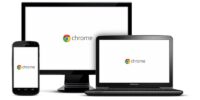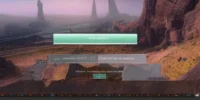How To Create Notes In Chrome Browser And Save Directly To Google Docs
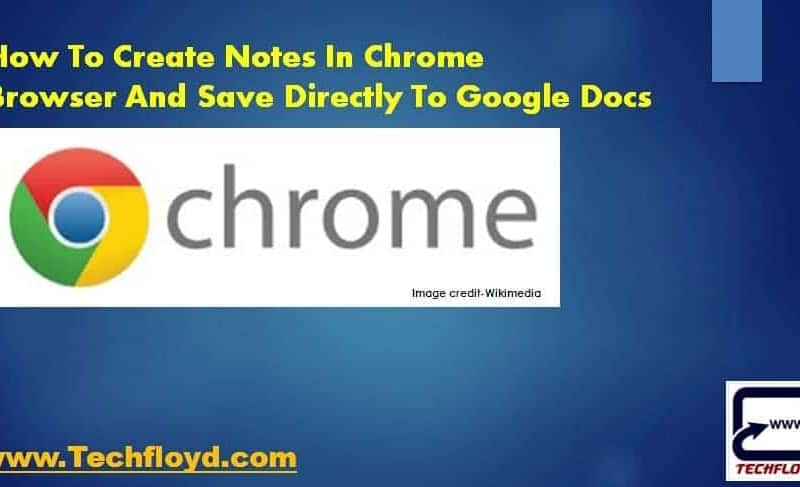
Save citable quotes and notes in Google spreadsheets. Sick of manually tracking sources when collecting quotes? For students, researchers, and other professionals who do secondary research, Citable simplifies collecting quotes, notes and other data points along with the additional reference information needed to make a web citation. Notes are saved in a spreadsheet in your Google Docs to enable collaboration with colleagues and rigorous analysis of the collected notes. To collaborate online, simply share the spreadsheet.
How To Create Notes In Chrome Browser And Save Directly To Google Docs
To create notes in Chrome browser and save directly to Google Docs, you can follow these steps:
- Open your Chrome browser and go to the Chrome Web Store.
- Search for the “Note Anywhere” extension and install it.
- Once the extension is installed, click on the extension icon in the Chrome toolbar.
- Click on “Create a new note” to create a new note.
- Write your note in the text box.
- Click on the “Save to Google Docs” button.
- If you are not signed in to your Google account, you will be prompted to sign in.
- Choose the Google Docs document where you want to save the note, or create a new document.
- Click on “Save” to save the note to Google Docs.
You can repeat these steps to create and save multiple notes to your Google Docs account. The “Note Anywhere” extension allows you to easily access and edit your notes directly from your Chrome browser.
Collaborate using Post-its?
Citable includes a printing template to simplify printing notes directly onto sticky notes for easy offline collaboration. Citable is secure and suitable for work. All notes are securely transmitted only between the specified Google account and your computer. Citable maintains your privacy.
• Select some text before clicking Citable to quickly create a note.
• Citable automatically saves the page title, url, and date.
• Automatically saves the author of the current article on most news sites.
• Add tags to organize notes and accelerate analysis.
• Create new spreadsheets on the fly.
• Spreadsheets are stored in a Google Drive folder called Citable, but feel free to rename it.
• Quickly open and view the selected spreadsheet.• Print saved notes on sticky notes using Printable. • Sort notes before printing.• Export notes in bibtex format for Zotero or your favorite citation manager.
• Use shortcuts to save several notes quickly- while watching YouTube for instance. Shortcuts: command shift X Open Citable. tab Navigate between controls. alt return Quickly save note from anywhere in Citable. ctrl return Compose several notes from the same URL.
Download Citable Chrome Extension from this link https://chrome.google.com/webstore/detail/citable/jfiabcklnnhkmkcdjjpmgghiimjkaeio?utm_source=chrome-ntp-icon
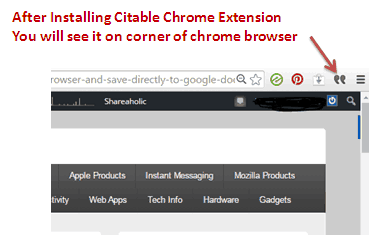
Now This trick will increase your productivity work, now you can create notes in the chrome browser and save directly into the google docs spreadsheets automatically with the help of “Citable” therefore is a Instant web clipper which reduces the effort of the user and provide easy way to copy the respective titles or even URLs along with many more resource information with other important notes can then be copied in this clipper.
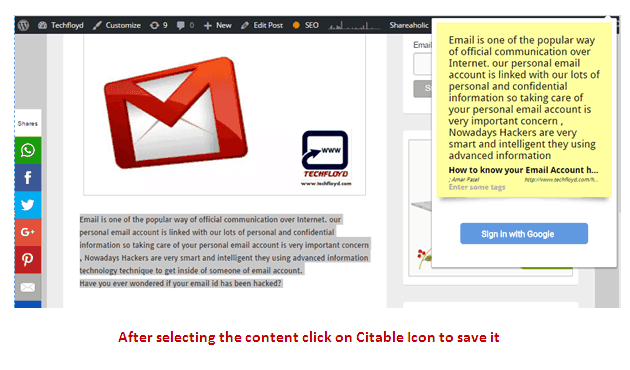
Possibly the individual can then be able to add the important notes including summaries with tags and many more additional information are then to be saved in this clipper in the form of spreadsheet which is Google Docs associated application for the individual. Hence the individual made their task ease manner by the help of this web based clipper which keeps the tracks of all the respective references along with the collaboration with other individuals who are online available.
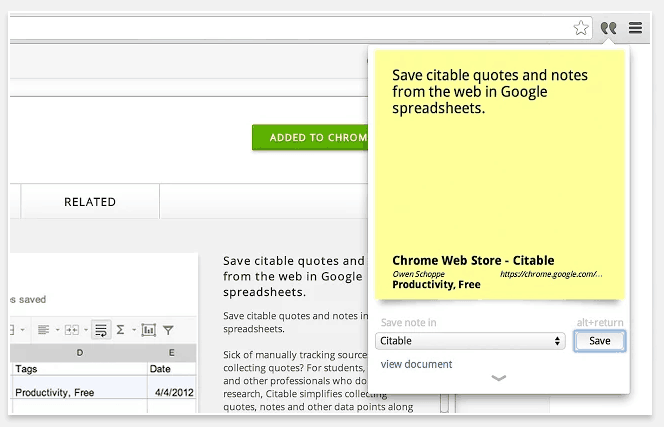
Citable which turns out to be the simple clipper for the individual offers the user to save the complete website details along with a feature to add each note to a separate and with numbered rows are then provided in the spreadsheet format along with that individual may then be able to ensure the easiest managed and retrieval of all the respective stored research sources.
Moreover the individual can then be able to create as well as manage those respected notes and the individual can even organize those notes with just a click and the individual can even get those notes printed as well as export those notes whenever the individual needs them.
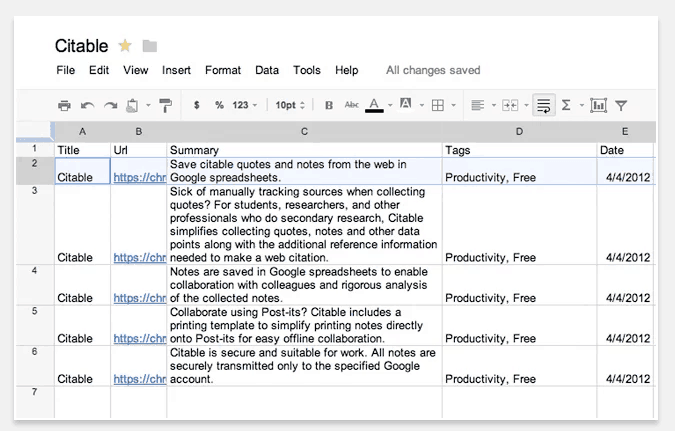
Furthermore when the individual is done with installation of this clipper extension of the Google Chrome and then the individual happen to come across the most happening contents which seems to be very fruitful for the research of writing then the very next step the individual need to take is to click the icon button which is available at the toolbar and then this extension which carries out the task automatically by saving those required details which include URL, date along with author’s name for the current task and additionally the individual can then be able to add the respective summaries along with the required tags and other details as well by manually process from the individual.

Citable is a handy extension for the chrome which therefore a web clipper for the user in which the individual can then be able to collect as well as simplifies the respective quotes and notes or even the important notes along with that the individual can even get the reference information for further needed so as to make the web citation.
Therefore the individual then be able to save those important notes in spreadsheet in the individual’s Google Docs account along with that user will get the collaboration feature so as to analysis the required collected information content in a simple way. Therefore this extension which also provides the individual with a secure way of accessing along with privacy feature as well . Citable which seems to be secure and best suited for the individual who loves to secure all the required notes from the others.