How to Create Custom Forms on Your WooCommerce Website
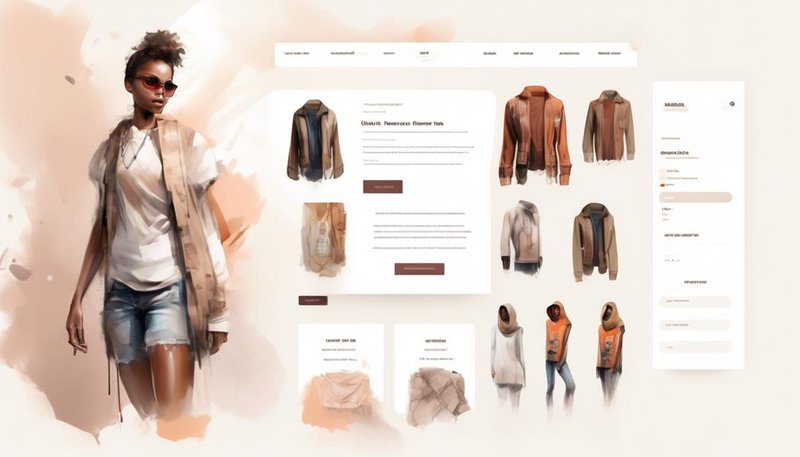
Learn how to create custom forms on your WooCommerce website. These forms can be used to collect customer feedback, create order forms, and gather user information for marketing purposes. By implementing custom forms, you can enhance your customers' shopping experience.
Benefits of Custom Forms on Your WooCommerce Site
Using custom forms on your WooCommerce site offers numerous benefits that enhance user experience and streamline your business operations.
One of the key benefits is conversion rate optimization. By creating custom forms tailored to your specific products or services, you can guide customers through the purchasing process smoothly, increasing the likelihood of them completing a transaction. These forms can include fields for collecting important customer information, such as shipping addresses and payment details, allowing for a seamless checkout experience.
Another significant benefit of custom forms is improved customer experience. By offering personalized forms that cater to the unique needs of your customers, you make it easier for them to provide the necessary information and make a purchase. Custom forms can also include options for customers to provide feedback or ask questions, further enhancing their overall experience on your site.
In addition to these benefits, custom forms also enable you to gather valuable data about your customers. By including specific fields or questions in your forms, you can collect information that helps you better understand your target audience and make informed business decisions. This data can be used to personalize marketing efforts, improve product offerings, and enhance customer satisfaction.
Choosing the Right Form Builder Plugin
Now that you understand the benefits of custom forms on your WooCommerce site, it's time to choose the right form builder plugin.
When selecting a plugin, consider these important points:
- Plugin selection tips: Research and compare different form builder plugins available for WooCommerce. Look for plugins that have good reviews, are regularly updated, and have a responsive support team. Consider checking out online forums and communities to see what other users recommend.
- Customization options overview: Look for a form builder plugin that offers a wide range of customization options. This includes the ability to add different types of form fields, customize form layouts and styling, and apply conditional logic to show or hide specific form elements based on user input.
- Integration possibilities: Check if the form builder plugin integrates well with other essential tools and plugins you use on your WooCommerce site. This could include email marketing services, payment gateways, CRM systems, and more. Seamless integration ensures that your custom forms work smoothly with your existing website infrastructure.
Plugin Selection Tips
To choose the right form builder plugin for your WooCommerce website, consider the specific features and customization options that best align with your business needs. There are several plugins available that can help you create custom forms for your website. Here are some popular options to consider:
| Plugin Name | Features | Cost |
|---|---|---|
| WPForms | Drag-and-drop form builder, pre-built form templates, conditional logic | Starts at $39.50/year |
| Gravity Forms | Advanced form builder, conditional logic, file uploads, integrations | Starts at $59/year |
| Ninja Forms | Drag-and-drop form builder, conditional logic, file uploads, integrations | Starts at $99/year |
Each plugin offers different features and pricing plans, so it's important to compare them based on your specific needs. Consider factors such as the ease of use, available integrations, and customer support. Additionally, look for plugins that offer form layout suggestions or templates that can help you create visually appealing forms that align with your website's design.
Customization Options Overview
Consider the customization options of each form builder plugin to determine which one best suits your needs for creating custom forms on your WooCommerce website. When choosing a plugin, it's important to look for features that allow you to create custom form templates and apply advanced form styling.
Here are five key customization options to consider:
- Custom form templates: Look for a form builder plugin that offers a variety of pre-designed templates that you can easily customize to fit your brand and style.
- Advanced form styling: Make sure the plugin allows you to customize the look and feel of your forms, including colors, fonts, and spacing.
- Conditional logic: Look for a plugin that allows you to create dynamic forms by showing or hiding fields based on user input.
- Multi-step forms: If you need to create longer forms, choose a plugin that supports multi-step functionality to improve user experience.
- Integrations: Consider whether the plugin integrates with other tools and services you use, such as email marketing platforms or CRM systems.
Integration Possibilities
When selecting a form builder plugin, it's important to evaluate its integration possibilities to ensure it aligns with your website's needs and existing tools.
Third party integration options for custom forms can greatly enhance the functionality of your WooCommerce website. Look for a form builder plugin that offers seamless integration with popular tools and platforms such as email marketing services, CRM systems, and payment gateways. This will allow you to automatically sync form submissions with your preferred third-party tools, streamlining your workflow and saving you time.
Additionally, consider the advanced features and functionality that the form builder plugin offers. Look for features such as conditional logic, multi-step forms, file uploads, and custom notifications. These advanced features will enable you to create highly customized and interactive forms that meet your specific requirements.
Configuring Form Settings in WooCommerce
You can easily configure the form settings in WooCommerce to customize the appearance and functionality of your online store. By adjusting these settings, you can ensure that your forms align with your brand identity and meet your specific requirements.
Here are some key settings you can manage:
- Form Appearance: Customize the look and feel of your forms by adjusting colors, fonts, and styling options. This allows you to create a cohesive and visually appealing experience for your customers.
- Form Fields: Easily add, remove, or rearrange form fields to collect the information you need from your customers. This ensures that your forms are tailored to your specific business needs.
- Validation: Set up validation rules to ensure that the information entered by customers is accurate and complete. This helps minimize errors and provides a smooth user experience.
- Form Submissions: Manage form submissions by enabling notifications or automating certain actions, such as sending confirmation emails or redirecting users to a specific page. This allows you to stay organized and respond promptly to customer inquiries.
- Spam Protection: Protect your forms from spam submissions by enabling CAPTCHA or other security measures. This helps maintain the integrity of your data and ensures that you receive legitimate form submissions.
Designing and Customizing Your Forms
To create a visually appealing and personalized experience for your customers, take control of the design and customization of your forms on your WooCommerce website. By using custom form templates, you can create forms that align with your brand and capture the specific information you need from your customers. Additionally, you can customize the layout, colors, and fonts to match the overall design of your website.
To help you visualize the possibilities of designing and customizing your forms, here is a table showcasing some key elements you can modify:
| Element | Customization Options |
|---|---|
| Form Layout | Single column, multi-column |
| Form Fields | Text fields, checkboxes, dropdowns, etc. |
| Colors and Fonts | Background color, font size, font style |
| Submit Button | Text, color, hover effect |
| Error Messages | Text, color, display location |
| Form Submission Notifications | Email notifications, thank you message |
Remember to test your forms to ensure they are functioning correctly and that form submission notifications are set up to alert you when a customer fills out a form. By taking the time to customize and design your forms, you can create a seamless and professional experience for your customers, increasing their trust and satisfaction with your WooCommerce website.
Adding Form Fields and Validation Rules
Consider enhancing the functionality and user experience of your forms by adding various form fields and implementing validation rules. Form field customization allows you to collect specific information from your users, tailoring the form to your unique requirements. Here are some form field customization options you can explore:
- Text fields: Allow users to enter text or numbers.
- Dropdown menus: Provide predefined options for users to choose from.
- Checkboxes: Enable users to select multiple options.
- Radio buttons: Offer users a set of mutually exclusive choices.
- Date pickers: Allow users to select a date from a calendar.
To ensure the accuracy and completeness of the data submitted, you need to implement form validation techniques. Validation rules help prevent errors and improve data quality. Here are some commonly used validation techniques:
- Required fields: Ensure that users fill in essential information.
- Email validation: Verify that the email address entered is in the correct format.
- Password strength: Enforce certain criteria for creating secure passwords.
- Numeric values: Validate that the input is a number.
- Maximum and minimum length: Limit the length of input to meet specific requirements.
Integrating Forms With Woocommerce Checkout
When integrating forms with Woocommerce checkout, you can seamlessly collect specific information from your users to enhance their shopping experience. By streamlining customer data collection in WooCommerce, you can make the checkout process more efficient and personalized.
One way to enhance user experience in WooCommerce checkout is by adding custom fields to collect additional information from your customers. These fields can be used to gather data such as gift messages, preferred delivery dates, or additional product customization options. By collecting this information at checkout, you can provide a more tailored shopping experience for your customers.
Another way to enhance the user experience is by integrating payment gateways that offer a seamless checkout process. Popular payment gateways like PayPal or Stripe can be easily integrated with WooCommerce, allowing customers to securely complete their purchases without leaving your website. This eliminates the need for customers to enter their payment details multiple times, making the checkout process faster and more convenient.
Incorporating a 2 column and 4 row table in markdown format:
| Benefit | Description |
|---|---|
| Enhanced user experience | By collecting specific information at checkout, you can provide a more personalized shopping experience for your customers. |
| Streamlined data collection | Integrating custom fields in the checkout process allows you to gather important customer data efficiently. |
| Convenience | By integrating popular payment gateways, customers can complete their purchases without leaving your website. |
| Faster checkout process | Eliminating the need for customers to re-enter payment details saves time and improves the overall checkout experience. |
Analyzing Form Data and Optimizing Performance
Now let's delve into analyzing form data and optimizing performance for your WooCommerce website.
Proper data analysis is crucial for understanding your customers' behavior, improving user experience, and ultimately boosting your sales. Additionally, optimizing your website's performance ensures that your forms load quickly and seamlessly, preventing any potential customer frustration.
Here are some key steps to help you analyze form data and optimize your website's performance:
- Utilize form analytics tools: Take advantage of tools like Google Analytics or WooCommerce's built-in analytics to track form submissions, conversion rates, and user behavior. This data will provide valuable insights into your customers' preferences and help you make informed decisions.
- Regularly review form data: Periodically review the data collected through your forms to identify patterns, trends, and areas for improvement. Look for any bottlenecks, errors, or drop-off points to optimize your forms and enhance user experience.
- Optimize form fields: Simplify your forms by removing unnecessary fields and only asking for essential information. Long and complex forms can deter users from completing the submission process, leading to higher abandonment rates.
- Use caching and minification techniques: Implement caching and minification techniques to reduce the load time of your website. This will improve the overall performance and ensure a smooth user experience, especially during peak traffic periods.
- Regularly update and maintain your website: Keep your website's software, plugins, and themes up to date to ensure optimal performance. Regular maintenance will help prevent any potential security vulnerabilities and keep your website running smoothly.
Frequently Asked Questions
Can I Use a Free Form Builder Plugin for My Woocommerce Website?
Yes, you can use a free form builder plugin for your WooCommerce website. It's a cost-effective option that allows you to create custom forms easily, enhancing the user experience and capturing important customer information.
How Can I Add Conditional Logic to My Custom Forms in Woocommerce?
To add conditional logic to your custom forms in WooCommerce, utilize advanced form validation options. This allows for dynamic form fields, giving you the ability to show or hide fields based on user input.
Is It Possible to Integrate My Custom Forms With Third-Party Email Marketing Services?
Yes, you can integrate your custom forms with third-party email marketing services. This allows for seamless automation and integration options with CRM platforms, maximizing the benefits of email marketing on WooCommerce.
Can I Use Custom Forms to Collect and Store Customer Data Securely on My Woocommerce Site?
To collect and store customer data securely on your WooCommerce site, it's essential to use custom forms. Ensure data protection by implementing encryption and secure storage methods. Design visually appealing and user-friendly forms to enhance the customer experience.
Are There Any Limitations on the Number of Form Submissions or Form Fields in Woocommerce?
There are no limitations on the number of form submissions or form fields in WooCommerce. However, it's important to follow best practices for form field design to ensure a smooth and efficient user experience.








