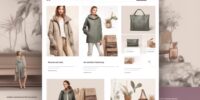How to Create Custom Forms on Your Wix Website

Learn how to create custom forms on your Wix website step by step.
First, choose the right form builder for your needs. There are many options available, so consider what features and functionality are important to you.
Next, integrate third-party apps and services to enhance your forms. This can include adding payment gateways, CRM systems, or email marketing tools.
Finally, take your website to the next level with the power of custom forms. These forms can be used for a variety of purposes, such as contact forms, registration forms, or surveys.
By following these steps, you can create professional and effective custom forms that will enhance your website and improve user experience.
Choosing the Right Form Builder
When choosing the right form builder for your Wix website, consider the specific features and functionalities that will best meet your needs. It's essential to compare different form builders to make an informed decision. Here are some tips for choosing the right form builder:
- Ease of use: Look for a form builder that offers a user-friendly interface and intuitive drag-and-drop functionality. This will allow you to create and customize forms easily, without any coding knowledge.
- Integration options: Consider the form builder's integration capabilities with other tools and platforms. Look for options that allow you to connect your forms with popular email marketing services, CRM systems, and payment gateways.
- Customization options: Choose a form builder that offers a wide range of customization options, such as customizable templates, form styling, and advanced form field options. This will enable you to create forms that align with your website's branding and design.
- Form submission and management: Check if the form builder provides features for managing form submissions, such as notifications, data export, and analytics. These features will help you track and analyze form submissions effectively.
- Support and documentation: Ensure that the form builder offers reliable customer support and comprehensive documentation. This will assist you in troubleshooting any issues and utilizing the form builder's functionalities to their fullest potential.
Adding a Form to Your Wix Website
To incorporate a form into your Wix website, follow these steps to seamlessly integrate it into your site's design and functionality.
- Log in to your Wix account and navigate to the editor.
- Click on the 'Add+' button on the left-hand side of the editor and select 'Form' from the menu.
- Choose the type of form you want to create from the available options, such as a contact form or a registration form.
- Customize the form by adding fields, such as name, email, or phone number, and rearrange them as needed.
- Adjust the design of the form to match your website's style and branding.
- Once you're satisfied with the form, click on the 'Settings' button to optimize form conversions.
- Enable options like automatic email notifications, thank-you messages, and form submission tracking.
- Don't forget to save and publish your website to make the form accessible to your visitors.
With these simple steps, you can create interactive forms and optimize form conversions on your Wix website.
Customizing Form Fields and Labels
You can easily customize the fields and labels of your form to suit your specific needs on your Wix website. Customizing the form layout allows you to create a visually appealing and user-friendly form that aligns with your website's design. Additionally, form validation options ensure that the data entered by your visitors is accurate and valid.
To customize your form fields and labels, follow these steps:
- Select the form element on your Wix website editor.
- Click on the "Settings" button.
- In the form settings panel, navigate to the "Layout & Design" tab.
- Here, you can customize various aspects of your form, including the field style, label position, and alignment.
Consider using the following table as a reference for customizing your form fields and labels:
| Field | Customization Options |
|---|---|
| Field Style | Dropdown, Radio Buttons, Checkbox, Text Input, etc. |
| Label Position | Top, Left, Right, Inside Field |
| Alignment | Left, Center, Right |
| Required | Yes, No |
| Validation | Email, Number, Date, Custom Regex |
Setting Up Form Submission Settings
For efficient form submission management, configure the form submission settings to meet your specific needs on your Wix website. By customizing the form submission options, you can streamline the process and ensure that you receive the information you need from your users.
Here are some key settings you should consider:
- Email Notifications: Set up automatic email notifications to receive submissions in your inbox. This allows you to stay updated on new form submissions without having to constantly check your website.
- Form Confirmation: Customize the confirmation message that users see after submitting a form. You can use this message to thank them for their submission or provide additional information.
To ensure the security of your users' data, it's important to implement data security measures. Here are a few options to consider:
- SSL Encryption: Enable SSL encryption to secure the connection between your website and the user's browser. This ensures that any data submitted through your form is encrypted and protected from unauthorized access.
- CAPTCHA Verification: Add CAPTCHA verification to your forms to prevent spam submissions. This helps to ensure that the submissions you receive are from real users and not automated bots.
Managing Form Submissions and Notifications
Now let's move on to managing form submissions and notifications to effectively handle the information received through your custom forms on your Wix website.
Once you start receiving form submissions, it's important to have a system in place to manage and analyze the data.
Wix provides a built-in form submissions management feature that allows you to view and download form responses. To access this feature, go to your Wix dashboard and navigate to the form you want to manage. Click on the 'Submissions' tab, and you'll see a list of all the form responses you've received.
From here, you can view each submission individually or download all the submissions as a CSV file for further analysis.
Analyzing form data is crucial for understanding your audience and improving your website's performance. By examining the responses, you can identify trends, preferences, and areas of improvement.
Look for patterns in the data, such as common issues or frequently asked questions, and use this information to optimize your website and enhance the user experience.
Integrating Third-Party Apps and Services
To integrate third-party apps and services into your Wix website, you have various options available.
It's important to consider the compatibility of the services you want to integrate with Wix.
Once you have chosen the appropriate apps or services, you can easily implement them into your website to enhance its functionality and provide a seamless user experience.
App Integration Options
You can enhance the functionality of your Wix website by seamlessly integrating third-party apps and services. App integration offers numerous benefits for your website, including:
- Expanded functionality: By integrating apps, you can add features such as live chat, e-commerce tools, or social media feeds to your website, improving user experience and engagement.
- Streamlined workflows: Integrating apps allows you to automate tasks, such as data collection or email marketing, saving you time and effort.
However, app integration may also present some challenges, including:
- Compatibility issues: Not all apps may be compatible with your Wix website, requiring you to find alternative solutions or workarounds.
- Technical complexities: Integrating apps may require some technical knowledge or assistance, especially if you need to customize the integration or troubleshoot any issues.
Service Compatibility Considerations
Considerations for integrating third-party apps and services should include assessing their compatibility with your Wix website. When selecting apps or services to integrate into your website, it's important to ensure that they align with your data privacy and user experience requirements.
Before integrating any third-party app or service, thoroughly research their privacy policies and data handling practices to ensure that they meet your standards for data privacy.
Additionally, consider how the integration will impact the overall user experience of your website. Will the app or service seamlessly integrate into your design and functionality? Will it enhance the user experience or potentially create usability issues?
Implementing Third-Party Solutions
When integrating third-party apps and services into your Wix website, it's essential to carefully assess their compatibility and impact on your data privacy and user experience requirements. To ensure a seamless integration, follow these best practices:
- Troubleshooting common issues:
- Test the third-party solution on a staging environment before implementing it on your live website to identify and resolve any compatibility issues.
- Consult the third-party app's documentation and support forums for troubleshooting tips and solutions to common problems.
- Best practices for form security:
- Choose reputable and secure third-party apps and services that prioritize data protection and have robust security measures in place.
- Regularly update and patch the third-party apps to address any security vulnerabilities and protect your users' data.
Testing and Publishing Your Custom Form
Now that you have created your custom form on your Wix website, the next step is to test it before publishing.
The testing process involves submitting test entries and ensuring that the form functions correctly, including any integrations with third-party apps and services.
Once you're satisfied with the testing results, you can proceed to publish your custom form on your website, making it available for visitors to fill out and submit.
Wix offers various publishing options, allowing you to embed the form directly on a page, display it as a pop-up, or even create a dedicated form page.
Testing Process
To ensure the functionality and effectiveness of your custom form, it's essential to thoroughly test and publish it on your Wix website. Here are the steps to follow for the testing process:
- Form Validation:
- Test each field to ensure that the correct data is being entered and submitted.
- Check for any validation errors and make sure error messages are displayed correctly.
- Form Security:
- Test the form for any vulnerabilities that could potentially lead to data breaches.
- Implement measures such as CAPTCHA and SSL encryption to enhance the security of your form.
Publishing Options
You have completed the testing process for your custom form; now it's time to explore the various publishing options available to you.
Wix offers advanced features and form analytics to help you optimize your form's performance and collect valuable data. Once you're satisfied with your form's design and functionality, you can choose to publish it on your website.
Wix allows you to embed your form directly onto a page or display it as a pop-up window. You can also customize the form's appearance and behavior to match your website's style and user experience.
Additionally, Wix provides options to share your form on social media platforms or send it via email. With these publishing options, you have the freedom to promote your form and gather valuable insights through form analytics.
Frequently Asked Questions
Can I Create a Multi-Step Form on My Wix Website?
Sure, you can create a multi-step form on your Wix website. It's a great way to enhance the user experience and gather information in a structured manner. Here are some design tips to make it even better.
Is It Possible to Add Conditional Logic to My Custom Form?
Yes, you can add conditional logic to your custom form on your Wix website. This advanced form customization option allows you to show or hide form fields based on user input. You can also integrate third-party form plugins for more flexibility.
How Can I Set up an Autoresponder Email to Be Sent After Form Submission?
To set up an autoresponder email after form submission on your Wix website, go to the form settings and enable the autoresponder feature. Customize the email content and design to provide a personalized response to your users.
Are There Any Limitations on the Number of Form Submissions I Can Receive?
There are no limitations on the number of form submissions you can receive on your Wix website. However, it is important to follow best practices for form design to ensure a smooth user experience.
Can I Export the Form Submission Data to a Spreadsheet or Other External File?
Yes, you can export the form submission data to a spreadsheet or other external file. This allows for data analytics and integration with CRM systems, helping you analyze and interpret the data effectively.