How to Achieve Seamless WooCommerce Product Synchronization Across Multiple Platforms
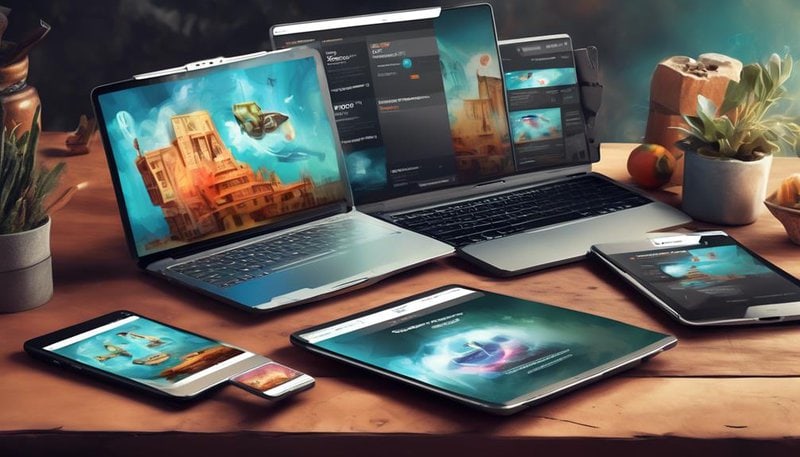
Achieving seamless WooCommerce product synchronization across multiple platforms is possible by carefully assessing your needs, choosing the right solution, configuring settings, and troubleshooting any issues that may arise.
Follow these steps to take your online business to the next level and ensure flawless product synchronization.
Assessing Your Product Synchronization Needs
To effectively assess your product synchronization needs, you must carefully analyze your business requirements and evaluate the functionalities and features required for seamless integration. Evaluating integration options is crucial in determining the best approach for synchronizing your WooCommerce products across multiple platforms. There are different methods available, such as using APIs, plugins, or custom-built solutions. Each option has its own advantages and considerations, so it's important to weigh them against your specific needs.
When evaluating integration options, it's essential to consider the scalability and flexibility of the solution. A robust synchronization system should be able to handle large amounts of data and accommodate future growth. It should also support real-time synchronization, ensuring that any changes made to your products are reflected immediately across all platforms.
Optimizing synchronization performance is another key aspect to consider. The speed and efficiency of your synchronization process can have a significant impact on the overall performance of your online store. Look for solutions that offer efficient data transfer mechanisms and perform regular optimizations to minimize any potential delays or disruptions.
Choosing the Right Synchronization Solution
Consider several factors when choosing the right synchronization solution for your WooCommerce products. The right solution can greatly enhance your business operations and improve customer satisfaction. Here are a few key factors to consider:
- Compatibility: Ensure that the synchronization solution is compatible with your existing platforms and systems. Look for software that integrates seamlessly with WooCommerce and other platforms you use.
- Features: Different synchronization solutions offer various features. Assess your specific needs and look for software that offers the features you require, such as real-time updates, inventory management, and order tracking.
- Ease of use: Opt for a synchronization solution that's user-friendly and easy to navigate. This will save you time and frustration when managing your products across multiple platforms.
- Cost: Compare the pricing of different synchronization software options. Consider the value it brings to your business, such as increased efficiency and reduced manual work, to determine if the cost is justified.
Automated synchronization can offer several benefits for your WooCommerce products. It saves time and reduces the risk of errors that can occur with manual synchronization. With automated synchronization, you can ensure that all your platforms are up to date with the latest product information, inventory levels, and pricing. This helps to provide a seamless and consistent shopping experience for your customers.
Setting up Woocommerce Plugin for Synchronization
To set up the Woocommerce plugin for synchronization, follow these steps to ensure seamless integration and efficient product management across platforms.
First, log in to your WordPress admin dashboard and navigate to the 'Plugins' section. Click on 'Add New' and search for the 'Woocommerce' plugin. Once you find it, click on 'Install Now' and then 'Activate' to enable the plugin.
Next, go to the 'Settings' tab in the Woocommerce menu and click on 'Integration.' Here, you'll find options for connecting your Woocommerce store with other platforms. Choose the platform you want to sync with and click on the respective integration.
Once the integration is selected, you'll need to enter the required API keys or credentials to establish the connection. These credentials can usually be obtained from the respective platform's developer portal. Enter the keys and click on 'Save Changes' to complete the setup process.
If you encounter any issues during the setup or experience difficulties with syncing your products, refer to the plugin's documentation or contact their support team for assistance. Troubleshooting sync problems may involve checking the validity of the API keys, ensuring proper permissions are granted, and verifying that the plugin is compatible with your platform version.
Configuring Synchronization Settings and Options
To configure synchronization settings and options in WooCommerce, you need to focus on three main points.
First, syncing product information is crucial to ensure accurate and consistent data across all platforms.
Second, managing inventory updates is essential for maintaining stock levels and preventing overselling.
Lastly, customizing sync preferences allows you to tailor the synchronization process to your specific needs, such as choosing which fields to sync or setting up automatic sync intervals.
Syncing Product Information
To properly configure the synchronization settings and options for syncing product information, you need to delve into the detailed technical aspects of the WooCommerce plugin. This will ensure a smooth and seamless data integration process across multiple platforms.
Here are some key points to consider:
- Real-time syncing: With WooCommerce, you can enable real-time syncing of product information, ensuring that any updates or changes made to your products are immediately reflected across all platforms.
- Product attributes and variations: WooCommerce allows you to sync not only the basic product information, but also the attributes and variations associated with each product. This ensures that all platforms have consistent and accurate product details.
- Inventory management: By configuring the synchronization settings, you can ensure that the inventory levels of your products are accurately maintained across all platforms, preventing overselling or stockouts.
- Pricing and discounts: WooCommerce provides options to sync pricing and discount information, allowing you to offer consistent pricing and promotions across different platforms.
Managing Inventory Updates
Configure the synchronization settings and options to effectively manage inventory updates in WooCommerce. By setting up real-time updates and automated inventory management, you can ensure that your product inventory is always accurate and up to date across all platforms.
To configure these settings, navigate to the WooCommerce settings page and click on the 'Integration' tab. From there, select the platform you want to synchronize with and enable the inventory synchronization option. You can also choose the frequency of inventory updates, whether it's every hour, every day, or in real-time.
In addition to configuring the synchronization settings, you can also specify the behavior when a product is out of stock. For example, you can choose to hide out-of-stock products or display a message indicating that the product is currently unavailable.
Customizing Sync Preferences
Customizing sync preferences allows you to tailor the synchronization settings and options to meet your specific needs and preferences.
By customizing synchronization frequency, you can choose how often your products are updated across multiple platforms. This ensures that your inventory remains accurate and up-to-date for your customers.
Managing synchronization errors is another important aspect of customizing sync preferences. With the ability to configure error notifications and alerts, you can stay informed of any issues that arise during the synchronization process. This allows you to quickly identify and address any errors, ensuring a seamless product synchronization experience for your customers.
Customizing sync preferences gives you greater control over the synchronization process, allowing you to optimize and streamline your operations effectively.
Testing and Troubleshooting Synchronization Issues
Now that you have configured your synchronization settings and options, it's important to be prepared for any potential issues that may arise.
In this section, we'll discuss common synchronization problems that you might encounter, as well as testing strategies and tips to ensure a smooth synchronization process.
Additionally, we'll provide troubleshooting techniques to help you resolve any synchronization issues that may occur.
Common Synchronization Problems
To effectively address common synchronization problems related to testing and troubleshooting, it's crucial to follow a detailed and technical approach, ensuring clarity, conciseness, and precision in your actions.
When encountering synchronization issues in your WooCommerce product synchronization across multiple platforms, consider the following effective solutions and optimization techniques:
- Check network connectivity: Ensure that all platforms involved in the synchronization process have a stable internet connection to avoid any disruptions.
- Verify API credentials: Double-check the API credentials used for synchronization to ensure they're correct and have the necessary permissions.
- Monitor error logs: Regularly review error logs to identify any synchronization errors and address them promptly.
- Test with sample data: Use sample data to simulate synchronization scenarios and identify any issues before implementing changes in a live environment.
Testing Strategies and Tips
To ensure effective testing and troubleshooting of synchronization issues, it is crucial to employ a comprehensive and technical approach that addresses common problems and optimizes the synchronization process. By implementing the right testing techniques and best practices, you can ensure that your WooCommerce product synchronization runs smoothly across multiple platforms. Here are some strategies and tips to help you achieve seamless synchronization:
| Testing Techniques | Best Practices |
|---|---|
| Automated Testing | Regularly test for synchronization issues using automated tools to save time and identify problems quickly. |
| Manual Testing | Conduct manual tests to ensure that the synchronization process is functioning correctly and all data is accurately synced. |
| Error Handling Testing | Test the system's ability to handle errors during synchronization, such as failed connections or data discrepancies. |
| Performance Testing | Evaluate the synchronization process under different load conditions to ensure it can handle high volumes of data efficiently. |
| Compatibility Testing | Test the compatibility of your synchronization process with various platforms, plugins, and extensions to avoid conflicts. |
Troubleshooting Techniques
For effective troubleshooting of synchronization issues, it's essential to employ a systematic approach that addresses common problems and utilizes technical expertise. Here are some troubleshooting tips to help you resolve any WooCommerce product synchronization issues you may encounter:
- Check the plugin settings: Ensure that the plugin settings are configured correctly and that all necessary options are enabled.
- Verify API credentials: Double-check the API credentials used for synchronization and make sure they're valid and up-to-date.
- Monitor error logs: Regularly review the error logs to identify any issues or error messages that may provide insight into the root cause of the synchronization problem.
- Test with a different platform: Try synchronizing your products with a different platform to determine if the issue is specific to a particular integration.
Monitoring and Maintaining Product Synchronization
You can effectively monitor and maintain product synchronization by regularly reviewing and updating your WooCommerce settings. To ensure seamless synchronization across multiple platforms, it's crucial to utilize real-time monitoring and automated maintenance tools.
Real-time monitoring allows you to keep a close eye on the synchronization process, enabling you to identify and address any potential issues promptly. By using monitoring tools, you can receive instant notifications about synchronization errors or discrepancies, ensuring timely resolution and preventing any negative impact on your business.
Automated maintenance is another essential aspect of product synchronization. With automated maintenance tools, you can schedule regular updates and synchronization tasks, reducing the risk of errors or inconsistencies. These tools can automatically validate and update product information, inventory levels, and pricing across different platforms, ensuring that all your sales channels are always up to date.
Regularly reviewing and updating your WooCommerce settings is crucial to maintaining product synchronization. This includes checking and adjusting synchronization intervals, verifying data mapping configurations, and ensuring that all necessary plugins and extensions are updated.
Expanding Synchronization to Additional Platforms
Expanding product synchronization to additional platforms requires careful planning and implementation to ensure seamless integration and consistent data across all channels. When considering expanding integration, it's essential to prioritize cross-platform compatibility.
Here are four key steps to take when expanding your product synchronization:
- Evaluate platform compatibility: Before diving into expanding your product synchronization, assess the compatibility of the platforms you want to integrate. Ensure that the platforms can seamlessly communicate and exchange data without any compatibility issues.
- Develop a synchronization strategy: Create a comprehensive plan that outlines how you'll synchronize your products across multiple platforms. Consider factors such as inventory management, pricing, and product descriptions to ensure consistency across all channels.
- Choose the right synchronization tool: Select a synchronization tool that can handle the complexities of integrating multiple platforms. Look for a tool that supports real-time updates, automatic inventory management, and robust reporting capabilities.
- Test and monitor synchronization: Regularly test and monitor the synchronization process to identify any issues or discrepancies. Use monitoring tools to track data flow and ensure that all platforms are synchronized accurately.
Frequently Asked Questions
Is Woocommerce the Only Platform That Can Be Used for Product Synchronization?
There are alternative platforms available for product synchronization, not just WooCommerce. Using multiple platforms can offer benefits such as increased flexibility, broader reach, and the ability to cater to different target audiences.
How Often Should I Test the Synchronization Settings and Options?
To ensure seamless product synchronization across multiple platforms, it's crucial for you to regularly test the synchronization settings and options. Regular checks help maintain accuracy and prevent any potential issues from arising.
What Are Some Common Troubleshooting Steps for Synchronization Issues?
To resolve synchronization issues, try these common troubleshooting steps: verify API credentials, check network connection, ensure proper plugin configuration, update software, clear cache, disable conflicting plugins, and consult WooCommerce support documentation for further tips.
Can I Sync My Products With Multiple Platforms Simultaneously?
Yes, you can sync your products with multiple platforms simultaneously. This has several benefits, such as increased visibility and sales. However, it also has some cons, like the need for proper management and potential conflicts between platforms.
What Are Some Best Practices for Maintaining Product Synchronization Over Time?
You want to maintain product synchronization over time? Well, let me tell you, it's all about having the right product synchronization strategies in place and the importance of real-time synchronization.









