How Can You Make Video Calls on Telegram Better?
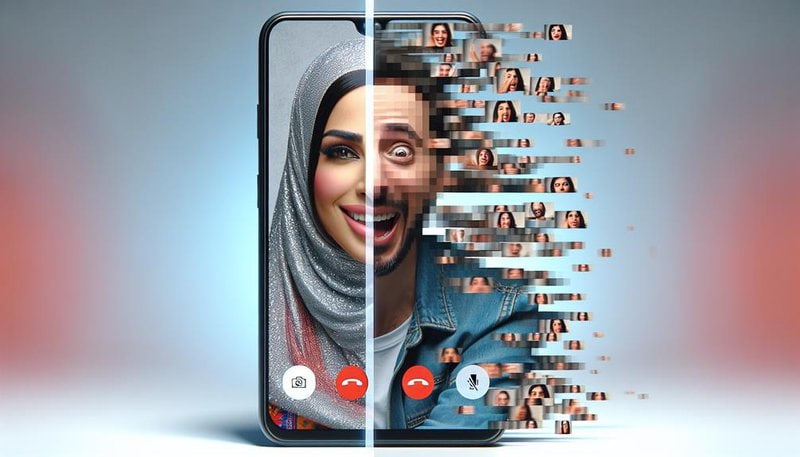
To make video calls on Telegram better, there are a few things you can do:
- Ensure a stable internet connection.
- Use a high-quality device with a good camera.
- Use a device with a good microphone for improved audio clarity.
These steps will help improve the overall audio and video quality of your video calls on Telegram.
Check Your Internet Connection
To ensure optimal video call quality on Telegram, it is crucial to first check the stability and speed of your internet connection. A stable and fast internet connection is essential for a seamless video call experience. When your internet connection is weak or unstable, it can result in poor video call clarity and lag. To improve video call clarity and troubleshoot video call lag, you need to address any issues with your internet connection.
Start by checking your internet speed. Use an online speed test tool to measure your upload and download speeds. If your speeds are below the recommended requirements for video calls, consider upgrading your internet plan or contacting your internet service provider for assistance.
Next, ensure that you have a stable connection. Connect your device to your Wi-Fi network, or if you're using mobile data, make sure you have a strong signal. Avoid using your internet connection for other bandwidth-intensive activities while on a video call, as this can impact call quality.
If you're still experiencing issues, try restarting your router or modem. Sometimes, a simple reset can resolve connectivity issues. Additionally, consider using a wired connection instead of Wi-Fi, as it tends to provide a more stable and reliable connection.
Update Your Telegram App
After ensuring the stability and speed of your internet connection, the next important step is to update your Telegram app. Keeping your app updated is crucial to improving your video call experience and troubleshooting any video call issues you may encounter. Here are four reasons why updating your Telegram app is essential:
- Enhanced Features: Updating your Telegram app ensures that you have access to the latest features and improvements. The developers constantly work on enhancing the app's performance and adding new functionalities, including those specifically related to video calls.
- Bug Fixes: Updating your app fixes any bugs or glitches that may be causing issues during video calls. The developers regularly release updates to address any reported problems and provide a smoother user experience.
- Security Enhancements: Updating your app helps protect your privacy and data. With each update, Telegram implements security measures to safeguard your video calls from potential threats.
- Compatibility: Updating your app ensures compatibility with the latest devices and operating systems. This guarantees that you can make video calls without any compatibility issues, ensuring a seamless experience.
To update your Telegram app, simply go to your device's app store and search for Telegram. If an update is available, click on the update button.
Adjust Your Video Call Settings
To enhance your video calling experience on Telegram, it is crucial to adjust your video call settings.
One aspect to consider is optimizing the quality settings to ensure clear and crisp video.
Additionally, managing your bandwidth effectively can prevent lag or interruptions during the call.
Lastly, maintaining audio and video synchronization is essential for a seamless conversation.
Quality Settings Optimization
You can optimize the quality settings of your video calls on Telegram to enhance the clarity and smoothness of your communication. Here are four ways to improve your video call performance:
- Adjust video resolution: Lowering the resolution can help reduce lag and improve the overall quality of the call. Experiment with different settings to find the right balance between clarity and performance.
- Enable hardware acceleration: By utilizing your device's hardware, you can offload the video processing tasks and improve the performance of your video calls. Check if your device supports hardware acceleration and enable it in the settings.
- Check your internet connection: A stable and fast internet connection is crucial for a seamless video call experience. Make sure you are connected to a reliable network and consider switching to a Wi-Fi connection if possible.
- Close unnecessary apps and background processes: Running multiple apps and processes in the background can consume resources and affect the performance of your video calls. Close any unnecessary apps to free up system resources and ensure a smoother video call.
Bandwidth Management Tips
Optimizing your video call settings is essential for effective bandwidth management and ensuring a smooth and uninterrupted communication experience on Telegram. To achieve efficient bandwidth optimization, there are several tips you can follow.
Firstly, consider adjusting the video quality settings based on your internet connection. Lowering the resolution or frame rate can significantly reduce the bandwidth usage.
Additionally, closing unnecessary applications or devices that are consuming bandwidth can help prioritize your video call.
If you are experiencing issues during a video call, troubleshooting can be done by checking your internet connection speed, disabling VPNs, or updating the Telegram app to the latest version.
Audio and Video Synchronization
Adjusting your video call settings is crucial for achieving optimal audio and video synchronization on Telegram. To improve audio clarity and reduce video lag, consider the following:
- Check your internet connection: A stable and high-speed internet connection is essential for smooth video calls. Ensure that you have a reliable network connection to avoid audio and video disruptions.
- Adjust video quality: Lowering the video quality can help reduce lag and ensure better synchronization. Experiment with different resolutions to find the balance between good video quality and smooth performance.
- Close unnecessary applications: Closing other applications running in the background can free up system resources, allowing Telegram to allocate more processing power to the video call, resulting in improved audio and video synchronization.
- Upgrade your device: If you frequently experience audio and video synchronization issues, consider upgrading to a device with better hardware capabilities. A more powerful device can handle video calls more efficiently, providing a smoother and more synchronized experience.
Use a Stable Wi-Fi Network
A stable Wi-Fi network is crucial for a smooth and uninterrupted video call experience on Telegram. The stability of the Wi-Fi connection directly impacts the quality of the video call, as a weak or fluctuating signal can result in pixelated video, audio delays, and dropped calls.
Wi-Fi Stability Importance
Using a stable Wi-Fi network is crucial for optimizing the quality of your video calls on Telegram. A stable Wi-Fi connection ensures smooth and uninterrupted communication, allowing you to have a seamless video call experience.
Here are four reasons why Wi-Fi stability is important:
- Faster Wi-Fi network speed: A stable Wi-Fi network with high-speed internet helps to reduce lag and buffering, resulting in better video and audio quality during your calls.
- Minimal Wi-Fi network interference: A stable Wi-Fi network minimizes interference from other devices or networks, reducing the chances of dropped calls or distorted audio.
- Consistent connection: A stable Wi-Fi network provides a consistent connection, eliminating sudden disconnects or fluctuations that can disrupt your video calls.
- Improved overall experience: With a stable Wi-Fi network, you can fully enjoy the benefits of Telegram's video calling features, such as screen sharing and group video calls, without interruptions or quality compromises.
Enhancing Video Call Quality
To optimize the quality of your video calls on Telegram, ensuring a stable Wi-Fi network is of utmost importance. A stable connection is crucial for a smooth and uninterrupted video call experience. When the Wi-Fi signal is weak or inconsistent, it can lead to issues such as pixelated video, frozen screens, and audio delays.
To overcome these challenges, video call compression techniques can be used to reduce the amount of data transmitted during the call without compromising on the overall quality. Additionally, improving video call latency is essential to minimize delays between the sender and receiver. This can be achieved by using advanced network protocols and optimizing the performance of the devices used for the call.
Reliable Network Connection
With a stable Wi-Fi network, users can ensure a reliable and uninterrupted video call experience on Telegram. A strong network connection is essential for smooth video calls, as network issues can cause disruptions and poor call quality.
To help users troubleshoot network issues and maintain a stable connection, here are four tips:
- Connect to a reliable Wi-Fi network: Use a trusted and secure Wi-Fi network with a strong signal strength to avoid interruptions during video calls.
- Keep your device close to the router: Being closer to the Wi-Fi router ensures a stronger signal and reduces the chances of network instability.
- Reduce interference: Minimize the number of devices connected to the network and avoid using other bandwidth-intensive applications during video calls.
- Restart your router: If you experience network issues, try restarting your router to refresh the connection and resolve any temporary problems.
Close Unnecessary Apps Running in the Background
In order to optimize the quality of your video calls on Telegram, it is essential to close any unnecessary apps currently running in the background. Running multiple apps simultaneously can consume valuable resources, leading to degraded performance and potential audio or video lag during your calls. By closing unnecessary apps, you can ensure that the Telegram app has full access to your device's resources, resulting in a smoother and more enjoyable video calling experience.
When it comes to video calls, a stable network connection is crucial, but it is equally important to manage the resources on your device. Closing unnecessary apps frees up valuable processing power and memory, allowing Telegram to utilize these resources effectively. This can help minimize audio and video delays, ensuring a seamless conversation with the person you are calling.
Additionally, closing unnecessary apps can also improve the overall performance of your device. By reducing the number of active apps running in the background, you can free up RAM and CPU usage, which can lead to faster response times and smoother multitasking.
To further enhance your video calling experience on Telegram, consider adjusting the camera position to ensure optimal framing and visibility. Moreover, optimizing microphone sensitivity can help you deliver clear and crisp audio during your calls.
Restart Your Device Before Making a Video Call
After ensuring that unnecessary apps are closed to optimize the quality of your video calls on Telegram, another step you can take is to restart your device before making a video call.
Restarting your device can help refresh its system and clear any temporary glitches that may affect the video call experience. Here are four reasons why restarting your device can make a difference:
- Improved Performance: Restarting your device can free up system resources, allowing it to operate more efficiently during video calls. This can result in smoother video playback and reduced lag.
- Clearing Cache: Restarting your device clears the cache, which can accumulate over time and slow down performance. By clearing the cache, you ensure that the device has enough memory to handle video calls effectively.
- Network Optimization: Restarting your device can also help in optimizing your network connection. It refreshes the device's network settings, ensuring a stable and reliable internet connection during video calls.
- Router Restart: In addition to restarting your device, consider restarting your router as well. This can help resolve any network-related issues that may be impacting the quality of your video calls.
Consider Using a Wired Headset or Earphones for Better Audio Quality
Consider enhancing the audio quality of your video calls on Telegram by utilizing a wired headset or earphones. While wireless headphones can be convenient, wired options often provide better sound quality and stability. Wired headsets or earphones can help eliminate audio glitches, echoes, and background noise that can sometimes occur during video calls.
When compared to wireless headphones, wired options offer a more reliable connection, ensuring a seamless audio experience. They also eliminate the possibility of Bluetooth interference or signal dropout that can occur with wireless devices. Additionally, wired headsets or earphones typically have better microphone quality, allowing your voice to be captured more accurately and clearly.
If you're experiencing audio issues during your video calls, troubleshooting tips can help identify and resolve the problem. Check that your wired headset or earphones are properly connected to your device and that the volume is set to an appropriate level. Ensure that your microphone is not muted and that there are no obstructions blocking its path. If the issue persists, try using a different set of wired headphones or earphones to determine if the problem lies with the device or the audio equipment.
Frequently Asked Questions
How Can I Improve the Video Quality During a Telegram Video Call?
Improving video clarity during a Telegram video call involves optimizing video call settings. By adjusting video resolution, enabling high-quality video mode, and ensuring a stable internet connection, users can enhance the overall video quality for a better communication experience.
Is It Necessary to Have a Fast Internet Connection for a Smooth Video Call on Telegram?
A fast internet connection is crucial for a smooth video call experience on Telegram. It directly impacts the video call quality, ensuring minimal lag, buffering, and interruptions, resulting in a seamless and enjoyable communication.
What Are the Recommended Settings to Adjust for a Better Video Call Experience on Telegram?
To enhance the video call experience on Telegram, it is important to adjust video settings and troubleshoot common issues. By optimizing settings and addressing common problems, users can achieve a smoother and more enjoyable video call experience.
Can Using a Stable Wi-Fi Network Really Make a Difference in the Quality of Telegram Video Calls?
Using a stable Wi-Fi network can significantly improve the stability and quality of video calls on Telegram. Network latency can have a significant impact on video calls, so a reliable and fast connection is essential for a better experience.
Why Is It Important to Close Unnecessary Apps Running in the Background Before Making a Video Call on Telegram?
Closing unnecessary apps running in the background before making a video call on Telegram is important to improve audio clarity and reduce background noise. This ensures a more seamless and uninterrupted communication experience for users.






