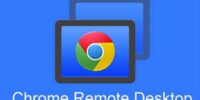Google Chrome Sync Vs. Google Account Sync: Synchronizing Your Data Across Devices
Google Chrome Sync and Google Account Sync are two options offered by Google to synchronize data across devices. Both options have their own unique features and benefits, making it important to understand their differences in order to choose the right sync option for your needs.
Google Chrome Sync is a feature specifically designed for the Google Chrome web browser. It allows users to sync their bookmarks, browsing history, passwords, and other settings across multiple devices.
On the other hand, Google Account Sync is a more comprehensive option that synchronizes a wider range of data, including contacts, calendar events, app data, and even device settings.
Setting up both sync options is relatively easy, but it is important to manage and customize the synced data according to your preferences. Additionally, security and privacy considerations should be taken into account when using these sync options.
In this article, we will explore the differences between Google Chrome Sync and Google Account Sync, and provide recommendations on choosing the right option for your data synchronization needs.
Understanding Google Chrome Sync
The functionality of Google Chrome Sync allows users to seamlessly synchronize their browsing history, bookmarks, and other personalized settings across multiple devices, providing a convenient and efficient browsing experience.
By signing into their Google account, users can enable Chrome Sync, which then enables the automatic synchronization of their data across all devices where they are signed in.
This means that users can start browsing on one device, such as a computer, and continue seamlessly on another device, like a smartphone or tablet, without losing their browsing history or bookmarks.
Additionally, Chrome Sync also synchronizes other personalized settings, such as saved passwords, autofill data, and browser preferences, ensuring a consistent and personalized browsing experience across all devices.
This feature enhances productivity and convenience for users who require access to their browsing data on multiple devices.
Understanding Google Account Sync
Understanding the synchronization process of user data across various devices involves comprehending the intricacies of Google Account Sync.
Google Account Sync is a feature provided by Google that allows users to sync their data across different devices, such as smartphones, tablets, and computers.
When users sign in to their Google Account on a device, their data, including contacts, emails, calendar events, and app data, gets automatically synchronized with their Google Account. This ensures that users can access their data seamlessly across multiple devices.
Google Account Sync also enables users to back up their data to the cloud, ensuring that their information is safe and can be easily restored if needed.
Additionally, Google Account Sync provides a convenient way for users to manage their device settings, such as Wi-Fi networks, wallpapers, and language preferences, across all their devices.
Overall, Google Account Sync plays a crucial role in simplifying the experience of using multiple devices by ensuring the seamless synchronization of user data.
Choosing the Right Sync Option for Your Needs
Choosing the appropriate synchronization option based on individual needs can greatly enhance the efficiency and convenience of accessing and managing data across multiple devices. When deciding between Google Chrome Sync and Google Account Sync, it is important to consider the specific requirements and preferences.
Google Chrome Sync primarily focuses on synchronizing browsing data, such as bookmarks, history, and passwords, across devices using the Chrome browser. On the other hand, Google Account Sync offers a broader range of synchronization options, including contacts, calendars, emails, and app data.
The following table illustrates the main features and functionalities of both options:
| Features | Google Chrome Sync | Google Account Sync |
|---|---|---|
| Browsing data synchronization | Yes | No |
| Contacts synchronization | No | Yes |
| Calendar synchronization | No | Yes |
By considering the table and individual needs, users can make an informed decision on which synchronization option is best suited for their requirements, ensuring a seamless and efficient experience across devices.
Setting Up Google Chrome Sync
This paragraph discusses the subtopic of setting up Google Chrome Sync. It focuses on three key points:
-
Step-by-step guide: This provides a systematic approach to enable users to set up Google Chrome Sync effortlessly.
-
Troubleshooting tips: These offer practical solutions to common issues that may arise during the setup process.
-
Best practices for managing synced data: These provide users with guidelines to ensure the efficient and secure synchronization of their data across devices.
Step-by-step guide
To follow the step-by-step guide, users can begin by selecting the appropriate settings on their devices to enable synchronization between Google Chrome and their Google account.
Firstly, users should open Google Chrome on their device and click on the three vertical dots in the top right corner of the screen. From the drop-down menu, they should select ‘Settings.’
Next, users should scroll down and click on ‘Sync and Google services.’ From here, they can toggle the switch to enable sync. Users can also choose what specific data they want to sync, such as bookmarks, history, passwords, and more.
Additionally, users can access advanced sync settings to customize their synchronization preferences.
Once the appropriate settings are selected, the devices will begin syncing data across Google Chrome and the user’s Google account.
Troubleshooting tips
One potential solution for resolving synchronization issues involves checking the internet connection on the device being used. A stable and strong internet connection is crucial for successful data synchronization across devices.
If the internet connection is weak or unstable, it can lead to synchronization errors and disruptions.
Another troubleshooting tip is to ensure that the device is logged in with the correct Google account. Sometimes, users may inadvertently sign in with a different account, causing synchronization problems.
Additionally, clearing the cache and cookies of the browser can help resolve synchronization issues. This can be done by accessing the browser settings and selecting the option to clear browsing data.
By following these troubleshooting tips, users can address common synchronization problems and ensure a smooth and seamless synchronization experience.
Best practices for managing synced data
Effective management of synchronized data is crucial for ensuring seamless data integration and accessibility across multiple devices. To effectively manage synced data, it is important to follow best practices that prioritize data security, organization, and privacy. Firstly, users should regularly review and update their synced data, removing any unnecessary or outdated information. This helps to maintain a clean and organized data set, reducing the risk of data breaches or confusion. Secondly, users should enable two-factor authentication for their Google account to enhance security and protect their synced data from unauthorized access. Additionally, users should also consider using strong and unique passwords for their Google account to further enhance data security. Lastly, users should regularly backup their synced data to prevent data loss in case of device failure or accidental deletion. By following these best practices, users can effectively manage their synced data and ensure its seamless integration across devices.
| Best Practices for Managing Synced Data |
|---|
| Regularly review and update synced data |
| Enable two-factor authentication for Google account |
| Use strong and unique passwords for Google account |
| Regularly backup synced data |
Setting Up Google Account Sync
Setting up Google Account Sync enables users to seamlessly synchronize their data across multiple devices. This feature allows users to have access to their bookmarks, browsing history, passwords, and other settings on any device where they are signed in with their Google account.
Here are three key benefits of setting up Google Account Sync:
-
Convenience: Users can start browsing on one device and continue on another without losing any data. This makes it easier for individuals who use multiple devices regularly.
-
Efficiency: With Google Account Sync, users don’t have to manually transfer their data between devices. This saves time and effort, allowing users to focus on their tasks without interruptions.
-
Security: By syncing their data, users can ensure that their information is backed up and protected. In case of device loss or damage, users can easily restore their data on a new device.
Overall, setting up Google Account Sync provides a seamless and efficient way to synchronize and access data across devices, enhancing convenience and security for users.
Managing and Customizing Synced Data
Managing and customizing synced data involves the ability to organize and control the specific types of information that are synchronized across multiple devices. Google Chrome offers a range of options for users to manage their synced data, allowing them to tailor their syncing preferences to their specific needs. By accessing the sync settings in Google Chrome, users can select which types of data they want to sync, such as bookmarks, browsing history, passwords, and extensions. Additionally, users can also choose to clear their synced data, which will remove all synced information from their Google Account. This level of control and customization ensures that users can manage their synced data effectively, maintaining privacy and optimizing their browsing experience.
| Data Type | Description | Sync Option | ||||
|---|---|---|---|---|---|---|
| Bookmarks | Saved web addresses | Synced automatically | ||||
| Browsing History | Pages visited in the past | Synced automatically | ||||
| Passwords | Saved login information | Synced automatically | ||||
| Extensions | Installed browser extensions | Synced automatically | ||||
| Open Tabs | Currently open tabs | Synced manually | ||||
| Settings | Personalized browser settings | Synced manually | ||||
| Themes | Customized browser themes | Synced manually | Bookmarks | Saved website bookmarks | Synced manually |
Security and Privacy Considerations
In the realm of data synchronization, it is crucial to consider the various security and privacy implications associated with the process. When it comes to Google Chrome Sync and Google Account Sync, users must be aware of the potential risks involved in sharing their personal information across multiple devices.
While both services offer encryption and authentication mechanisms to protect user data, there are still concerns regarding unauthorized access and data breaches. Users should be cautious about the type of data they choose to sync and regularly review their settings to ensure that sensitive information is not being shared unintentionally.
Additionally, it is advisable to use strong passwords and enable two-factor authentication to enhance the security of synced data. Overall, while data synchronization can greatly enhance user convenience, it is essential to prioritize security and privacy considerations to safeguard personal information.
Final Thoughts and Recommendations
To conclude, it is crucial to consider the security and privacy implications when utilizing Google Chrome Sync or Google Account Sync to synchronize data across devices. While both services offer convenient ways to access and share information seamlessly, users must weigh the potential risks.
Google’s commitment to data protection and encryption should provide some reassurance, but it is essential to be mindful of the personal information being shared and stored. Additionally, users should regularly review their privacy settings and exercise caution when granting permissions to third-party applications.
It is recommended to use strong and unique passwords, enable two-factor authentication, and regularly update software to minimize vulnerabilities. Ultimately, individuals must make informed decisions based on their own privacy concerns and the value they place on the convenience of synchronized data.
Frequently Asked Questions
Can I sync my browsing history and bookmarks between different devices using Google Chrome Sync?
Yes, Google Chrome Sync allows users to sync their browsing history and bookmarks between different devices. This feature enables seamless access to previously visited websites and saved bookmarks across various devices, enhancing user convenience and productivity.
Is Google Account Sync available for all types of Google accounts, including personal and business accounts?
Google Account Sync is available for all types of Google accounts, including personal and business accounts. It allows users to synchronize their data across devices, including browsing history and bookmarks, providing a seamless experience across multiple devices.
Can I choose which specific types of data to sync with Google Chrome Sync?
Yes, with Google Chrome Sync, you have the ability to choose which specific types of data to synchronize. This allows users to have more control and customization over their syncing preferences.
How often does Google Chrome Sync update and sync my data across devices?
Google Chrome sync updates and syncs data across devices periodically, but the frequency of synchronization is not specified. The process is automatic and occurs in the background, ensuring that the latest data is available on all devices.
Are there any limitations or restrictions on the amount of data that can be synced using Google Account Sync?
There are no explicit limitations or restrictions on the amount of data that can be synced using Google Account Sync. However, the syncing process may be affected by factors such as internet connection speed and the size of the data being synced.