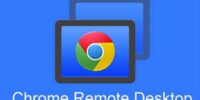Google Chrome Security Features: Understanding Built-In Protection And Privacy Options
Google Chrome is one of the most widely used web browsers globally, and with its popularity comes the need for robust security features. Understanding the built-in protection and privacy options offered by Google Chrome is crucial to ensure a safe browsing experience.
This article aims to provide an objective and impersonal overview of the various security features available in Google Chrome, such as:
- Advanced phishing and malware protection
- Secure browsing mode
- Password manager and autofill
- Safe browsing alerts
- Enhanced privacy settings
- Incognito mode
- Automatic updates for security fixes
- Two-factor authentication
By familiarizing ourselves with these features, users can take proactive measures to safeguard their online activities, protect their personal information, and mitigate potential security risks. Whether you are a casual internet user or a professional, this article will equip you with the knowledge necessary to make informed decisions about your online security while using Google Chrome.
Advanced Phishing and Malware Protection
Advanced phishing and malware protection is a crucial aspect of Google Chrome’s security features, effectively safeguarding users against deceptive online threats.
Google Chrome’s advanced phishing protection employs a combination of machine learning algorithms and blacklists to detect and warn users about potential phishing websites. This feature analyzes the page’s URL and its content, comparing it to a constantly updated list of known phishing sites.
In addition, Google Chrome’s built-in malware protection continuously scans websites for malicious software and blocks access to them. It also warns users about potentially harmful downloads, preventing them from unknowingly installing malware on their devices.
These robust security measures help users stay protected while browsing the internet, ensuring a safer online experience.
Secure Browsing Mode
Enhancing online safety, a browsing mode is available that ensures a secure and protected web experience. The Secure Browsing Mode in Google Chrome provides additional layers of protection against various online threats. This mode, also known as Safe Browsing, actively warns users about potentially dangerous websites, phishing attempts, and malware downloads. It achieves this by checking the URLs and files against a constantly updated and extensive database of known malicious content. In addition, the Secure Browsing Mode also offers protection against deceptive sites that may trick users into revealing personal information. By displaying warning messages and providing the option to proceed with caution, Google Chrome helps users make informed decisions while browsing the internet. The following table presents the key features of the Secure Browsing Mode:
| Feature | Description | |||
|---|---|---|---|---|
| Phishing Protection | Identifies and warns users about websites that attempt to steal sensitive information, such as passwords or credit card details. | |||
| Malware Protection | Detects and alerts users about websites that may contain malicious software or downloads. | |||
| Deceptive Site | Warns users about websites that engage in deceptive practices, such as pretending to be legitimate or tricking users into revealing personal information. | Harmful Downloads | Warns users about websites that may contain harmful downloads, such as viruses, malware, or spyware. |
Password Manager and Autofill
The Password Manager and Autofill feature in the web browser provides users with a convenient way to store and automatically fill in their login credentials and personal information on websites, saving time and effort.
This feature offers several benefits for users:
- Enhanced security: The Password Manager securely stores login credentials, reducing the risk of password theft and unauthorized access to accounts.
- Convenience: Users can save their usernames, passwords, and other personal information in the Password Manager, eliminating the need to remember or manually enter this information each time they visit a website.
- Auto-fill capability: When visiting a website, the Autofill feature automatically populates the login fields with the saved information, further simplifying the login process.
Overall, the Password Manager and Autofill feature contributes to a more efficient and secure browsing experience, allowing users to conveniently access their accounts while ensuring their personal information remains protected.
Safe Browsing Alerts
Safe Browsing Alerts notify users of potential security risks and malicious websites, ensuring a safer online experience.
Google Chrome’s Safe Browsing feature utilizes a constantly updated database of known unsafe websites and suspicious content to identify potential threats.
When a user visits a website that is suspected of containing malware, phishing scams, or other harmful elements, Chrome displays a warning message to alert the user.
This warning advises against proceeding to the site and provides an option to go back to safety.
Safe Browsing Alerts also extend to downloads, notifying users if a file they are trying to download is potentially dangerous.
By actively detecting and warning users about potential security risks, Chrome’s Safe Browsing Alerts contribute to enhancing online security and safeguarding user privacy.
Enhanced Privacy Settings
One can take advantage of the enhanced privacy settings to customize their online experience and protect their personal information. Google Chrome offers a range of privacy options that allow users to have more control over their browsing activities.
One such feature is the ability to manage and delete browsing data. Users can choose to clear their browsing history, cookies, and cached files, thereby preventing websites from tracking their online behavior.
Additionally, users can enable the ‘Do Not Track’ feature, which sends a signal to websites requesting them not to track their activities.
Another useful privacy setting is the option to block third-party cookies, which are often used by advertisers to track user behavior across different websites.
By utilizing these enhanced privacy settings, users can ensure a safer and more private online experience.
Incognito Mode
Incognito mode provides users with a discreet browsing experience that does not save their browsing history or cookies, ensuring a more anonymous online presence.
When browsing in incognito mode, Google Chrome does not retain any information about the websites visited, searches performed, or any other data that could be used to track user activity.
This feature can be useful for various reasons, such as when using a shared computer or accessing sensitive information.
It is important to note, however, that incognito mode does not provide complete anonymity. While it prevents the browser from storing information locally, it does not mask a user’s IP address or prevent websites from tracking them through other means.
Therefore, users should exercise caution and be aware of the limitations of incognito mode when seeking to maintain their online privacy.
Automatic Updates for Security Fixes
Automatic updates for security fixes ensure that users’ browsing experience remains secure and protected from potential vulnerabilities. Google Chrome automatically updates itself in the background without requiring any action from the user. This feature guarantees that the browser is always up-to-date with the latest security patches and bug fixes.
The following are key points about automatic updates:
-
Seamless process: Updates are downloaded and installed silently in the background, ensuring a smooth and uninterrupted browsing experience for users.
-
Timely fixes: Chrome’s automatic updates deliver security fixes as soon as they are available, minimizing the window of opportunity for potential attackers.
-
Comprehensive coverage: The updates cover various aspects of the browser, including its core components, extensions, and plugins, ensuring comprehensive protection against potential security threats.
By implementing automatic updates for security fixes, Google Chrome prioritizes user safety and ensures that its users can browse the web with confidence.
Two-Factor Authentication
Two-Factor Authentication enhances the security of users’ browsing experience by requiring the verification of two independent factors before granting access to sensitive information or accounts. This method adds an extra layer of security beyond the traditional username and password combination.
When Two-Factor Authentication is enabled, users are prompted to provide a second piece of information, such as a unique code sent to their mobile device or a biometric scan, in addition to their regular login credentials.
By implementing this approach, Google Chrome ensures that even if a user’s password is compromised, unauthorized access to their accounts or personal information is significantly mitigated.
Two-Factor Authentication is an effective security measure that helps protect against phishing attempts, password theft, and unauthorized access, providing users with peace of mind while using the browser.
Frequently Asked Questions
How can I enable or disable pop-up blocking in Google Chrome?
To enable or disable pop-up blocking in Google Chrome, go to the browser’s settings, click on "Privacy and Security," and select "Site Settings." From there, locate the "Pop-ups and redirects" option and toggle it on or off accordingly.
Does Google Chrome offer protection against keyloggers and other types of spyware?
Google Chrome offers protection against keyloggers and other types of spyware through various security features. These features include sandboxing, automatic updates, and the built-in Safe Browsing technology, which helps to identify and block malicious websites and downloads.
Can I customize the privacy settings in Google Chrome to control what information is collected and stored?
Yes, privacy settings in Google Chrome can be customized to control the collection and storage of information. Users have the ability to manage cookies, block certain websites, and adjust privacy preferences according to their preferences.
Is it possible to change the default search engine in Google Chrome for enhanced privacy?
Yes, it is possible to change the default search engine in Google Chrome for enhanced privacy. This allows users to have more control over the information that is collected and stored while using the browser.
How does Google Chrome protect against malicious browser extensions?
Google Chrome protects against malicious browser extensions by implementing various security measures such as sandboxing, extension permissions, and automated scanning for malware. These features aim to prevent unauthorized access to user data and mitigate potential risks posed by malicious extensions.