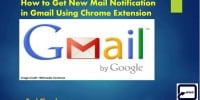How to Enable Desktop Notifications Feature of Gmail
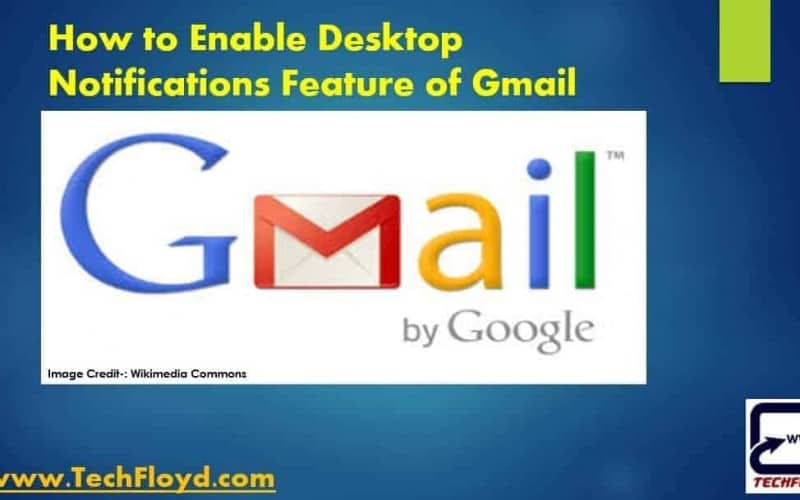
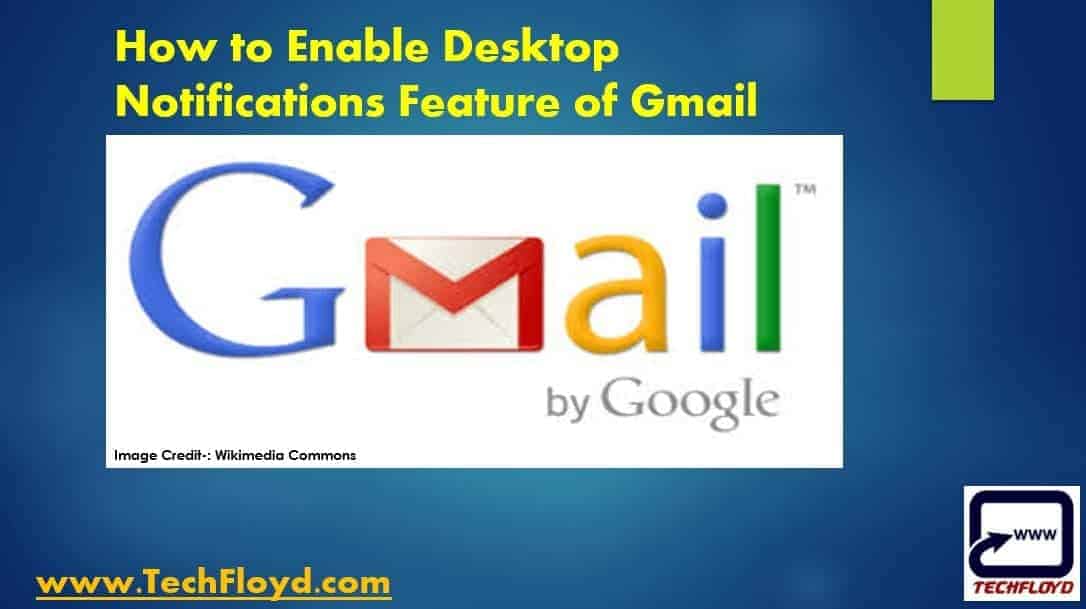
How to Enable Desktop Notifications Feature of Gmail-: Most of the Gmail User are not aware of that Gmail having Desktop Notification feature by Enabling Desktop Notification can help us remind only about important email but also it also helps us to save our time to log on to gmail and check our mails. If you want to instantly know about the mail that you have received in your inbox and want to avoid the search for unread emails afterwards then one nice way is to enable desktop notifications in Gmail. Gmail’s Desktop notifications feature can reduce the risk of missing out emails to a great extent. Once you have read the new emails then it is up to you if you want to keep them or delete the mail.
[wp_ad_camp_2]
What are desktop notifications for Gmail?
Desktop notifications are the notifications sent by Gmail directly to the desktop of the user at the very moment when he receives a new mail in the inbox. After enabling the Desktop notifications (which currently work for Chrome, Firefox and Safari) a desktop message pops-up every time there is a new mail in user’s inbox and now missing a mail becomes far more difficult.These pop-up come in handy to determine the urgency of the new mail – whether it needs immediate attention or can be ignored for a while. Another cool way of achieving this is to get the Gmail new mail notification extension for Chrome.
- How to Communicate More Easily Across Languages in Gmail
- How to Get new Mail Notification of Gmail Using Chrome Extension
- Use Keyboard Shortcuts in Gmail to Make Yourself More Productive
How to Enable Desktop Notifications Feature of Gmail
Log in Into your Gmail Account and then go to Setting Scroll down to the section titled ‘Desktop Notifications’ Under the “General” tab. Click the text ‘..enable desktop notifications…’
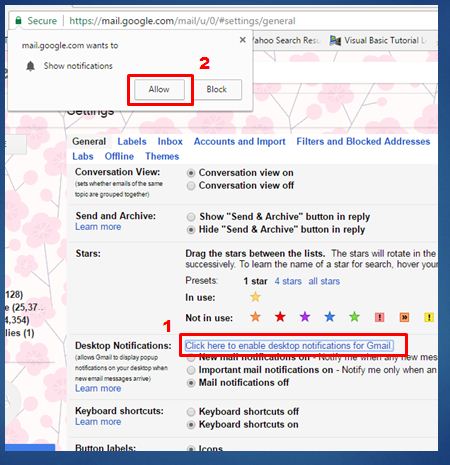
Select one of the three available options-:
- New Mail Notifications – see alerts for all email messages
- Important Mail Notifications – only see alerts for mail marked as ‘important’
- Mail Notifications Off – don’t show any mail alerts
Scroll to the bottom of the page and Click on the ‘Save Changes‘ button.
[wp_ad_camp_1]
- Free Great Email Templates to Enhance Your Gmail Experience
- Send SMS Remainder of urgent E-mails to any mobile from your Gmail
- Keep watch on your Gmail Account with Remote sign out feature of Gmail
I hope you like my Post on How to Enable Desktop Notifications Feature of Gmail If you like it, do me a favour by sharing it with your friends. You may consider to Subscribe Techfloyd Newsletter for latest technical tips. You can also follow Techfloyd on Facebook, Google+ and Twitter.