How to Create your own Run Command of an Application in Windows


How to Create your own Run Command of an Application in Windows-: Microsoft Windows is the most popular operating system with 90% of market share. User Interface of Microsoft Windows is Awesome that’s why Windows OS is giant of the operating system market.
On Techfloyd, I have posted many cool features of Windows operating system. In this post, we will learn one more cool feature of Windows operating system.
[wp_ad_camp_2]
How to Create your own Run Command of an Application in Windows-:
Method-:1 Create Run Command of an Application in Windows Using Shortcut File.
STEP-:1
Select your desire app whose run command you want to create and right click on it and create a shortcut. Here I am going to create a shortcut for Mozilla Thunderbird an email client which I use for email.

STEP-:2
Now I will move the create shortcut to the Windows Folder where program files are installed My Computer==>>Local Disc C===.>>Windows. that all my run commanded is created and ready to use.It absolutely working fine to open my Thunderbird Email Client.

Method-: 2 Create Run Command of an Application in Windows Using Manual Creation of Shortcut File
STEP-:1
First select the software whose run command you want to create here I am going to create Run Command for Google Chrome, right click on blank area of your desktop select New==>>Shortcut
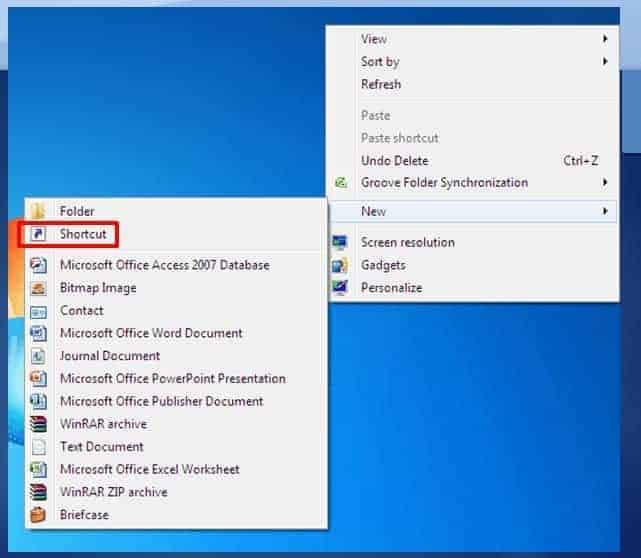
STEP-: 2
Now a dialogue box will appear which will ask for location of the application as we know that our program files stored at C Drive go to C:\Program Files\Google\Chrome\Application\Chrome

STEP-:3
I have given a name to my Run command as Chrome. which I will use to launch Google Chrome and it is all done. I checked it is working fine.

Conclusion-: Creating Run command of your Favorite application could help you to increase your productivity in your daily life if you use lots of application and your desktop full of application shortcuts.
[wp_ad_camp_1]
If you liked this article, then please subscribe to our Newsletter to get latest updates directly to your mailbox. You can also find us on Twitter, Facebook and Google Plus.
[addtoany]








