Chrome Remote Desktop Vs. Vpns: Accessing Home Network
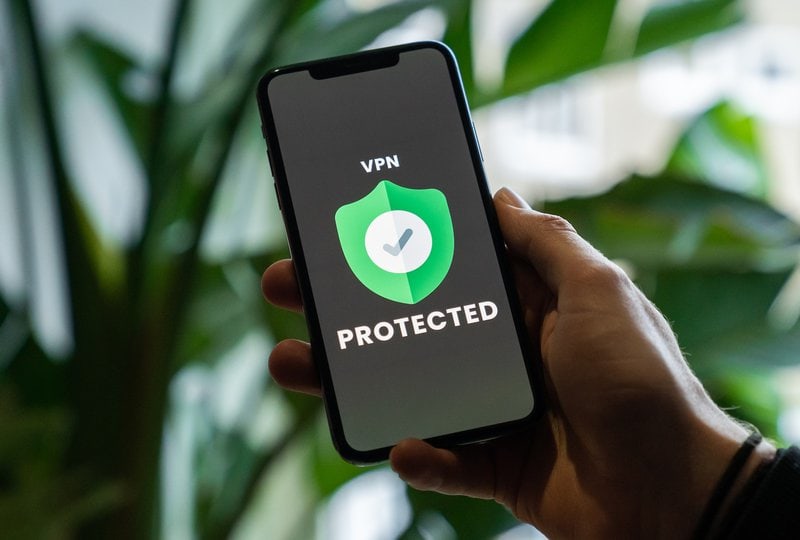
In today’s interconnected world, the need for secure remote access to our home networks has become increasingly important. Whether for work, personal use, or simply managing our devices, accessing our home network from anywhere has become a necessity.
Two popular methods for achieving this are Chrome Remote Desktop and Virtual Private Networks (VPNs). Chrome Remote Desktop offers a convenient and user-friendly solution, allowing users to access their home network through the Google Chrome browser.
On the other hand, VPNs provide a more comprehensive and secure approach by creating a private tunnel between the user and their home network. This article aims to explore and compare both methods, highlighting their features, benefits, and potential drawbacks. By understanding the differences between Chrome Remote Desktop and VPNs, readers can make an informed decision on which method best suits their needs for securely accessing their home network from anywhere.
Additionally, this article will provide tips for securely accessing the home network and address common issues users may encounter.
Understanding Remote Access: Exploring the Different Methods
Remote access to home networks can be achieved through various methods, each offering distinct features and functionalities that cater to specific needs and preferences.
One popular method is using Chrome Remote Desktop, which allows users to access their home computers from anywhere using the Google Chrome browser. This method is simple to set up and use, requiring only the installation of the Chrome Remote Desktop extension.
Another commonly used method is Virtual Private Networks (VPNs), which create a secure connection between the user’s device and the home network. VPNs encrypt data transmission and provide anonymity, making them suitable for accessing home networks securely. However, VPNs may require more complex setup and configuration compared to Chrome Remote Desktop.
Understanding the different methods of remote access allows individuals to choose the most suitable option for their specific needs.
Chrome Remote Desktop: Features and Benefits
This paragraph will discuss the key points of Setting Up and Configuring Chrome Remote Desktop.
Setting up and configuring Chrome Remote Desktop involves:
- installing the Chrome Remote Desktop extension
- enabling remote connections
- adding the remote computer to the list of devices.
In terms of security, Chrome Remote Desktop uses a combination of PIN authentication and end-to-end encryption to protect remote connections.
Additionally, Chrome Remote Desktop offers smooth and efficient performance, allowing users to access their computers remotely with ease.
Setting Up and Configuring Chrome Remote Desktop
To set up and configure Chrome Remote Desktop, users need to follow a series of steps.
First, they must install the Chrome Remote Desktop app on their computer.
Once installed, users need to enable remote connections on their computer by going to the Chrome Remote Desktop settings and toggling the ‘Enable remote connections’ option.
After enabling remote connections, users can generate a unique access code for each session. This access code is used by the remote device to establish a secure connection with the computer.
To generate the access code, users need to click on the ‘Generate Code’ button in the Chrome Remote Desktop app.
Once the code is generated, users can share it with the remote device to establish a secure connection.
Security Measures and Encryption
One important aspect of the setup and configuration process involves implementing robust security measures and encryption protocols. These measures are essential for ensuring the privacy and protection of data transmitted through Chrome Remote Desktop.
To enhance security, it is recommended to use a strong and unique password for the remote access application. Additionally, enabling two-factor authentication adds an extra layer of security by requiring a second verification step, such as a code sent to a mobile device.
Chrome Remote Desktop uses industry-standard encryption protocols, including SSL/TLS, to secure the connection between the local and remote devices. This encryption ensures that data transmitted over the network remains confidential and cannot be intercepted or accessed by unauthorized individuals.
By implementing these security measures and encryption protocols, users can securely access their home network from anywhere while minimizing the risk of unauthorized access or data breaches.
Performance and Ease of Use
Performance and ease of use are key considerations when setting up and configuring a remote access application, ensuring efficient and user-friendly remote connections. When comparing Chrome Remote Desktop and VPNs, these factors play a crucial role in determining which option is more suitable for securely accessing a home network from anywhere.
- Chrome Remote Desktop offers a seamless and user-friendly experience, allowing users to easily connect to their home network with just a few clicks.
- VPNs, on the other hand, may require additional setup and configuration, which can be more complex and time-consuming for some users.
- In terms of performance, Chrome Remote Desktop is known for its fast and reliable connections, providing smooth remote access to files, applications, and desktops.
Considering the user-friendly interface and efficient performance, Chrome Remote Desktop may be the preferred choice for individuals seeking a hassle-free and reliable remote access solution.
VPNs: An Overview of Virtual Private Networks
Virtual Private Networks (VPNs) are widely used for securely accessing home networks from remote locations. A VPN is a technology that establishes a secure, encrypted connection over a public network, such as the internet. It allows users to create a private network within a public network, ensuring that their data remains confidential and protected from unauthorized access.
VPNs use various security protocols, such as IPsec (Internet Protocol Security) and SSL/TLS (Secure Sockets Layer/Transport Layer Security), to establish secure connections. Additionally, VPNs provide anonymity by hiding the user’s IP address and location, making it difficult for anyone to track their online activities.
They are relatively easy to set up and use, with user-friendly interfaces and a wide range of compatible devices. Overall, VPNs offer a reliable and convenient solution for securely accessing home networks from anywhere.
Comparing Chrome Remote Desktop and VPNs
Comparing the capabilities of Chrome Remote Desktop and VPNs provides valuable insights into their respective functionalities and advantages.
Chrome Remote Desktop is a remote desktop software developed by Google that allows users to access their computers from anywhere. It provides a simple and user-friendly interface, making it easy for individuals to connect to their home network remotely.
On the other hand, VPNs, or Virtual Private Networks, create a secure and encrypted connection between the user’s device and the network they are connecting to. VPNs offer a broader range of functionalities, such as masking the user’s IP address and encrypting all internet traffic.
While both Chrome Remote Desktop and VPNs enable remote access to a home network, VPNs provide a higher level of security and privacy due to their encryption capabilities and additional features.
Choosing the Right Method for Your Needs
When selecting the appropriate method for remote network access, it is crucial to consider the specific requirements and priorities of the user. Both Chrome Remote Desktop and VPNs offer secure access to your home network from anywhere, but they have different features and functionalities that cater to different needs.
To help you make an informed decision, the following table compares Chrome Remote Desktop and VPNs:
| Features | Chrome Remote Desktop | VPNs |
|---|---|---|
| Security | Uses encryption for secure connections | Encrypts data for secure access |
| Ease of Use | Simple setup and user-friendly interface | May require technical knowledge |
| Network Access | Allows access to specific devices only | Provides access to entire home network |
By weighing the features and priorities, users can determine which method aligns better with their requirements. For those who need access to specific devices and prioritize simplicity, Chrome Remote Desktop may be the suitable choice. On the other hand, VPNs offer broader network access and enhanced security, making them a better option for users who prioritize network-wide access and data protection.
Tips for Securely Accessing Your Home Network
This discussion will focus on three key points for securely accessing your home network.
Firstly, enabling two-factor authentication adds an extra layer of security by requiring users to provide a second form of verification, such as a code from their mobile device, in addition to their password.
Secondly, regularly updating your passwords and security settings helps to prevent unauthorized access and ensures that any vulnerabilities are promptly addressed.
Lastly, using secure networks and virtual private networks (VPNs) when accessing your home network remotely further enhances the security of your connection by encrypting your data and masking your IP address.
Enabling Two-Factor Authentication
To enhance the security of accessing your home network from anywhere, enabling two-factor authentication is a crucial step. Two-factor authentication adds an extra layer of security by requiring users to provide two separate forms of identification before accessing their accounts. This can include something the user knows, such as a password, and something the user possesses, such as a smartphone or a physical token.
By implementing two-factor authentication, even if an attacker manages to obtain a user’s password, they would still need the second factor of authentication to gain access. This significantly reduces the risk of unauthorized access to the home network.
Additionally, two-factor authentication can provide notifications or alerts when someone tries to access the account, allowing for immediate action to be taken in the event of a potential breach.
Regularly Updating Your Passwords and Security Settings
Regularly updating passwords and security settings is a fundamental practice for maintaining the integrity and safeguarding the confidentiality of one’s online accounts. By regularly changing passwords and updating security settings, individuals can reduce the risk of unauthorized access and protect sensitive information.
Here are five key reasons why regular updates are crucial:
- Preventing password guessing or cracking.
- Mitigating the impact of data breaches.
- Countering phishing attacks and identity theft.
- Enhancing overall account security.
- Ensuring compliance with security best practices.
Regularly updating passwords and security settings helps individuals stay one step ahead of potential threats and vulnerabilities. It is important to create strong, unique passwords and enable additional security measures such as two-factor authentication. By incorporating these practices into a routine, individuals can significantly strengthen their online security and protect their personal information from being compromised.
Using Secure Networks and VPNs When Accessing Remotely
Utilizing secure networks and virtual private networks (VPNs) is a crucial measure to ensure the confidentiality and integrity of online activities while accessing systems remotely. A secure network refers to a network that is protected from unauthorized access and potential threats through encryption and authentication mechanisms. On the other hand, a VPN extends a private network across a public network, creating a secure connection that encrypts data and masks the user’s IP address.
By using secure networks and VPNs, users can establish a secure connection to their home network while accessing it remotely, protecting their data from interception and unauthorized access. Moreover, VPNs also provide additional benefits such as bypassing geographical restrictions and enhancing online privacy. To illustrate the comparison between Chrome Remote Desktop and VPNs, the following table provides a brief overview of their key features:
| Features | Chrome Remote Desktop | VPNs |
|---|---|---|
| Encryption | Limited | Strong |
| IP Masking | No | Yes |
| Geographical | No | Yes |
| Restrictions |
Using secure networks and VPNs is essential for maintaining the security and privacy of remote access to home networks.
Common Issues and Troubleshooting
Common issues and troubleshooting related to the use of Chrome Remote Desktop and VPNs can arise during attempts to securely access one’s home network from any location.
One common issue is the difficulty in establishing a connection between the remote device and the home network. This can be caused by incorrect configuration settings or network connectivity problems.
Another issue is the slow connection speed, which can be a result of network congestion or limited bandwidth.
Additionally, users may encounter compatibility issues between different operating systems or devices when attempting to establish a remote connection.
Troubleshooting these issues often involves checking network settings, ensuring proper software installation, and troubleshooting any firewall or antivirus software that may be blocking the connection.
Seeking assistance from technical support or online forums can also be helpful in resolving these common issues.
Frequently Asked Questions
Can I use Chrome Remote Desktop or a VPN to access my home network from any device?
Yes, both Chrome Remote Desktop and VPNs can be used to access a home network from any device. They provide secure connections and allow users to remotely access files and devices on their home network.
Are there any limitations to using Chrome Remote Desktop or a VPN for remote access?
Using Chrome Remote Desktop or a VPN for remote access has limitations. These may include potential security risks, compatibility issues with certain devices or operating systems, and limited functionality compared to other remote access methods.
Can I use Chrome Remote Desktop or a VPN to access my home network while traveling abroad?
Yes, both Chrome Remote Desktop and VPNs can be used to access a home network while traveling abroad. They provide secure connections and allow users to access their home network resources remotely.
Do I need to have a static IP address to use Chrome Remote Desktop or a VPN for remote access?
It is not necessary to have a static IP address to use Chrome Remote Desktop or a VPN for remote access. These tools can be used with dynamic IP addresses, allowing users to connect to their home network from anywhere.
Can I use both Chrome Remote Desktop and a VPN simultaneously for added security?
Yes, it is possible to use both Chrome Remote Desktop and a VPN simultaneously for added security. This combination allows for secure remote access to your home network while encrypting the connection for enhanced privacy.





