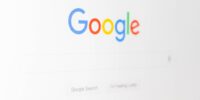Chrome Flags: Hidden Features And Experimental Options
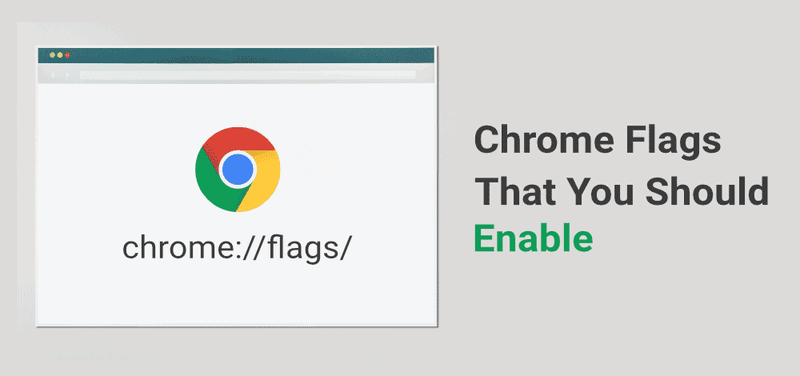
Chrome Flags: Unlocking Hidden Features and Experimental Options in Google Chrome
Google Chrome, one of the most popular web browsers worldwide, offers users a plethora of features to enhance their browsing experience. However, many users may not be aware of the hidden gems that lie within Chrome Flags.
Chrome Flags are experimental options that allow users to customize their Chrome browser and unlock additional features not available in the standard settings. These experimental options can enhance browsing speed and performance, improve privacy and security features, and even reveal hidden features and Easter eggs.
In this article, we will explore how to access Chrome Flags, customize Chrome with experimental options, and troubleshoot any potential risks. By unlocking these hidden features, users can optimize their Chrome browsing experience and uncover new possibilities.
How to Access Chrome Flags
Accessing Chrome Flags allows users to unlock hidden features and experimental options in Google Chrome, providing them with a unique opportunity to enhance their browsing experience. Chrome Flags are a set of experimental features that are still under development and may not be stable or fully functional.
To access Chrome Flags, users need to type ‘chrome://flags’ in the address bar of their Chrome browser and press Enter. This will open the Chrome Flags page, where a list of various experimental options will be displayed. Users can then enable or disable these options according to their preference.
It is important to note that accessing Chrome Flags and enabling experimental options may have potential risks, such as instability or compatibility issues. Therefore, it is recommended to exercise caution and thoroughly research the implications before making any changes.
Customizing Chrome with Experimental Options
Utilizing the various untested functionalities that are not readily available in the standard version of the web browser allows users to tailor their browsing experience to their individual preferences.
Chrome flags provide users with the opportunity to customize their Chrome browser through experimental options. These experimental options can enhance the functionality and appearance of the browser, providing users with a more personalized and efficient browsing experience.
Some of the benefits of customizing Chrome with experimental options include:
- Access to new features and functionalities before they are officially released
- Fine-tuning the browser’s performance and appearance to suit personal preferences
- Exploring and experimenting with cutting-edge technologies and advancements in web browsing
By enabling and utilizing these experimental options, users can unlock hidden features and explore the potential of their Chrome browser beyond the standard settings.
Enhancing Browsing Speed and Performance
Enhancing browsing speed and performance can significantly improve the efficiency and fluidity of the web browsing experience, maximizing productivity and minimizing frustration.
Google Chrome offers various experimental options and hidden features that can enhance the browser’s speed and performance. One such feature is the ‘Experimental QUIC protocol’, which aims to improve the performance of web page loading and data transfer. This protocol utilizes a UDP-based transport layer protocol that can reduce latency and increase throughput.
Another option is the ‘Tab Discarding’ feature, which automatically discards inactive tabs to free up system resources and improve the overall performance of the browser.
Additionally, enabling the ‘GPU rasterization’ flag can offload some of the graphics rendering tasks to the computer’s GPU, resulting in faster and smoother browsing experience.
By utilizing these experimental options, users can enjoy a faster and more efficient browsing experience with Google Chrome.
Improving Privacy and Security Features
Improving the privacy and security features of a web browser is crucial for safeguarding sensitive information and protecting against potential cyber threats. One way to enhance privacy and security in Google Chrome is by utilizing the various experimental options available in Chrome Flags. These flags allow users to customize their browsing experience and enable additional security measures.
For example, the ‘Site Isolation’ flag isolates each website into its own process, preventing malicious websites from accessing sensitive data. Another flag, ‘Secure DNS Lookups’, ensures that DNS requests are encrypted, protecting against potential eavesdropping and spoofing attacks.
Additionally, the ‘HTTPS-only Mode’ flag forces websites to use secure HTTPS connections, reducing the risk of data interception. By enabling these experimental options, users can significantly improve the privacy and security of their browsing experience.
| Security Feature | Flag Name | Description |
|---|---|---|
| Site Isolation | enable-site-per-process | Isolates each website into its own process, preventing data leakage between sites. |
| Secure DNS Lookups | dns-over-https | Encrypts DNS requests to protect against eavesdropping and spoofing attacks. |
| HTTPS-only Mode | enable-https-only-mode | Forces websites to use secure HTTPS connections, reducing the risk of data interception. |
Exploring Hidden Features and Easter Eggs
Exploring the depths of the web browser reveals a treasure trove of hidden gems and delightful surprises. Google Chrome, one of the most popular browsers, is no exception. Within its extensive list of experimental options and hidden features, there lie numerous Easter eggs waiting to be discovered.
These Easter eggs are secret features or hidden messages left by the developers, adding an element of fun and curiosity to the browsing experience. One such example is the dinosaur game that appears when there is no internet connection. By pressing the spacebar, users can enjoy a simple yet addictive game.
Other hidden features include interactive experiments, such as the ability to create music or play a virtual instrument directly within the browser. These hidden gems not only showcase the creativity of the developers but also provide users with an enjoyable and unique browsing experience.
Troubleshooting and Potential Risks
One area of concern when using certain web browsers involves troubleshooting and potential risks that users may encounter. Google Chrome, in particular, allows users to access experimental options and hidden features through its Chrome Flags. While this can enhance the browsing experience, it is important to be aware of potential risks and issues that may arise.
Some troubleshooting and potential risks associated with using Chrome Flags include:
- Compatibility issues with certain websites or web applications.
- Increased vulnerability to security threats and malware.
- Instability and crashes due to experimental features.
- Incompatibility with older hardware or software.
- Limited support and assistance from Google for flagged features.
It is crucial for users to exercise caution and weigh the benefits against the risks when enabling and utilizing Chrome Flags, as they may impact the overall stability and security of their browsing experience.
Frequently Asked Questions
Can I use Chrome Flags on mobile devices?
Yes, Chrome Flags can be used on mobile devices. It allows users to access experimental features and hidden options in Google Chrome, enhancing their browsing experience and providing them with additional customization options.
How can I reset Chrome Flags to default settings?
To reset Chrome flags to default settings, open the Chrome browser and enter “chrome://flags” in the address bar. Then, click on the “Reset all to default” button to restore the flags to their original configurations.
Are there any Chrome Flags that can improve battery life?
There are several Chrome flags that have been found to improve battery life. These flags reduce background activity, limit resource usage, and optimize power management, resulting in longer battery life for Chrome users.
Can I enable multiple experimental options at the same time?
Enabling multiple experimental options simultaneously in Google Chrome is possible. This allows users to access various hidden features and assess their impact on the browser’s performance.
Are Chrome Flags available in other Chromium-based browsers like Microsoft Edge?
Chrome flags are not limited to Google Chrome but are also available in other Chromium-based browsers like Microsoft Edge. This allows users to access hidden features and experimental options in these browsers as well.