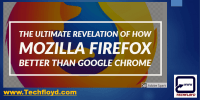Can Mozilla Firefox Block Annoying Pop-Up Windows And Ads?
This article aims to investigate whether Mozilla Firefox has the capability to block annoying pop-up windows and ads. Pop-up windows and ads have become a prevalent annoyance for internet users, disrupting their browsing experience and potentially compromising their privacy and security. Firefox’s pop-up blocker is designed to mitigate this issue by preventing these intrusive elements from appearing on users’ screens.
This article will explore how Firefox’s pop-up blocker functions, including its configuration options and additional privacy and security features. It will also provide tips for users to avoid pop-up windows and ads altogether.
Furthermore, common issues and troubleshooting with Firefox’s pop-up blocker will be discussed, along with a comparison of its effectiveness to other web browsers.
Overall, this article seeks to inform readers about the potential benefits of using Firefox’s pop-up blocker and how it can enhance their browsing experience.
Key Takeaways
- Firefox’s pop-up blocker is able to block annoying pop-up windows and ads.
- The pop-up blocker enhances productivity by preventing interruptions caused by pop-up ads.
- It protects users from potentially harmful software that may be delivered through pop-up windows.
- The pop-up blocker enhances online safety by blocking phishing attempts that may be disguised as pop-up ads.
Understanding the Annoyance of Pop-up Windows and Ads
The prevalence of pop-up windows and ads on web browsers, such as Mozilla Firefox, has become a source of annoyance for many internet users. Understanding user preferences is crucial in assessing the impact of these elements on website performance.
Pop-up windows and ads are often seen as intrusive and disruptive, interrupting the user’s browsing experience. They can slow down website loading times, making it frustrating for users who seek quick and efficient access to information. Furthermore, these elements can distract users from the main content of a website, negatively affecting their overall user experience.
It is important for web browsers like Mozilla Firefox to address this issue by implementing effective blocking mechanisms, allowing users to have control over their browsing experience and ensuring a more seamless and enjoyable online environment.
How Firefox’s Pop-up Blocker Works
One approach to mitigating intrusive content on web browsers involves preventing the sudden appearance of additional browser windows or unexpected visual distractions. Mozilla Firefox, a popular web browser, includes a built-in pop-up blocker that aims to enhance the user experience by reducing the annoyance caused by pop-up windows and ads.
This feature detects and blocks most pop-ups, allowing users to browse the web without being interrupted by unwanted content. The effectiveness of pop-up blockers may vary across different web browsers, with some being more efficient than others in blocking these intrusive elements.
Pop-up windows and ads can have a significant impact on user experience and productivity, often leading to distraction, frustration, and a decrease in browsing efficiency. Firefox’s pop-up blocker helps alleviate these issues, providing a smoother and more enjoyable browsing experience for its users.
- Blocks most pop-ups, reducing distraction
- Enhances user experience by preventing unexpected visual distractions
- Improves browsing efficiency and productivity by minimizing interruptions.
Configuring Firefox’s Pop-up Blocker Settings
Configuring the settings of Firefox’s pop-up blocker involves customizing the browser’s behavior in relation to the appearance of additional browser windows or unexpected visual distractions. Users can access these settings by clicking on the menu button in the top right corner of the browser window, selecting ‘Options,’ and then navigating to the ‘Privacy & Security’ tab. Within this tab, users can find the ‘Permissions’ section, where they can customize preferences for blocking pop-up windows. By clicking on the ‘Settings’ button next to the ‘Block pop-up windows’ option, users can manage exceptions and specify websites where pop-ups are allowed. This allows users to have more control over their browsing experience and prevent annoying and intrusive pop-up windows from disrupting their online activities.
| Option | Description |
|---|---|
| Allow | Allows pop-ups on all websites |
| Block | Blocks pop-ups on all websites |
| Exceptions | Manages exceptions for specific websites |
Additional Privacy and Security Features in Firefox
Another notable feature in Firefox is its range of privacy and security enhancements, allowing users to better protect their online activities and personal information. Firefox offers extensive browser customization options, enabling users to tailor their browsing experience according to their preferences. Users can customize various settings, such as managing cookies, disabling JavaScript, and controlling pop-up windows.
Additionally, Firefox incorporates a tracking protection feature that helps users avoid being tracked online by blocking third-party tracking cookies and content. This feature enhances privacy by preventing advertisers and other entities from collecting and analyzing users’ browsing habits.
By offering these privacy and security enhancements, Firefox empowers users to take control of their online privacy and protect their personal information from unauthorized access.
Tips for Avoiding Pop-up Windows and Ads
To optimize your browsing experience and minimize distractions, it is essential to implement effective strategies for avoiding intrusive and disruptive pop-up windows and advertisements.
One way to achieve this is by using Mozilla Firefox, which offers various features and tips for managing online advertisements. One of the most useful tools is the built-in pop-up blocker, which prevents unwanted pop-ups from interrupting your browsing sessions.
Additionally, Firefox allows users to install ad-blocking extensions that can further enhance their online experience by blocking ads on websites. By eliminating these distractions, users can focus on the content they are interested in without being constantly bombarded by irrelevant ads.
This not only saves time but also enhances privacy and security, as many online advertisements can be intrusive and may pose potential threats.
Ultimately, using ad blockers in Firefox provides users with a cleaner and more streamlined browsing experience.
Common Issues and Troubleshooting with Firefox’s Pop-up Blocker
One common issue that users may encounter when using Firefox’s pop-up blocker is the failure to block certain types of pop-up windows, which can disrupt the browsing experience and hinder productivity.
Despite its effectiveness in blocking most pop-ups, Firefox’s pop-up blocker may still encounter some challenges in dealing with certain types of pop-up windows. One common issue is the presence of pop-ups that use techniques to bypass the blocker, such as opening in new tabs or using JavaScript to override the blocker.
In such cases, users can employ troubleshooting techniques to enhance the pop-up blocker’s performance. These techniques include adjusting the pop-up blocker settings, disabling JavaScript, installing browser extensions, or using third-party ad-blocking software.
By employing these troubleshooting techniques, users can overcome common pop-up window issues and enhance their browsing experience with Firefox’s pop-up blocker.
Comparing Firefox’s Pop-up Blocker to Other Web Browsers
Firefox’s pop-up blocker stands out among other web browsers due to its effectiveness in blocking various types of pop-up windows, providing users with a seamless and uninterrupted browsing experience. When comparing pop-up blockers in different web browsers, Firefox’s pop-up blocker proves to be highly efficient in preventing unwanted pop-ups from appearing on the screen.
Other web browsers may also have pop-up blockers, but they may not be as effective as Firefox’s in blocking all types of pop-ups. The effectiveness of Firefox’s pop-up blocker can be attributed to its advanced algorithms and regular updates, which ensure that it keeps up with the ever-evolving techniques used by advertisers to bypass pop-up blockers.
Additionally, Firefox’s pop-up blocker offers users the flexibility to customize its settings according to their preferences, allowing them to have more control over their browsing experience.
Enhancing Your Browsing Experience with Firefox’s Pop-up Blocker
Enhancing the browsing experience becomes more enjoyable and streamlined with the advanced features of Firefox’s pop-up blocker. This powerful tool not only blocks annoying pop-up windows and ads, but it also maximizes productivity and improves online safety. By preventing intrusive pop-ups from interrupting your web browsing, Firefox’s pop-up blocker allows you to focus on the content you want to consume without distractions. Additionally, it helps to enhance online safety by blocking potentially malicious pop-ups that could contain harmful software or phishing attempts. By prioritizing user experience and security, Firefox’s pop-up blocker ensures a smoother browsing experience while protecting users from unwanted and potentially harmful content.
To further engage the audience, here is a table showcasing the features and benefits of Firefox’s pop-up blocker:
| Features | Benefits |
|---|---|
| Blocks pop-up ads | Eliminates distractions and enhances productivity |
| Blocks malware | Protects users from potentially harmful software |
| Blocks phishing | Enhances online safety by blocking phishing attempts |
Frequently Asked Questions
How do pop-up windows and ads impact the browsing experience?
The negative effects of pop-up windows and ads include disrupting the browsing experience and causing user frustration. These elements can interrupt the flow of content, slow down page loading, and distract users from their intended tasks.
Can pop-up windows and ads compromise the security and privacy of my device?
Pop-up windows and ads can compromise the security and privacy of devices by containing malicious content or tracking user information. Preventive strategies include using ad-blockers, adjusting browser settings, and installing security software to enhance device protection and minimize the impact on website performance.
What are some common issues I might encounter when using Firefox’s pop-up blocker?
Common issues users may encounter when using Firefox’s pop-up blocker include false positives, where legitimate websites are blocked, and false negatives, where some pop-ups are still able to bypass the blocker. Troubleshooting these issues may involve adjusting the blocker’s settings or using additional extensions.
How does Firefox’s pop-up blocker compare to other web browsers’ blockers?
The effectiveness of pop-up blockers varies among web browsers, including Mozilla Firefox. User preferences for blockers also differ, as some may prioritize stricter blocking while others prioritize compatibility with different websites.
What other privacy and security features does Firefox offer besides the pop-up blocker?
Mozilla Firefox offers enhanced tracking protection and a built-in password manager as additional privacy and security features. These features help prevent online tracking and secure users’ passwords, enhancing their overall browsing experience.