How to Boost Broadband Speed By Tweaking TCP Global Parameters in Windows

How to Boost Broadband Speed By Tweaking TCP Global Parameters in Windows
We all love super speed of Broadband Internet Though the broadband speed depends on various external factors and There are various methods to optimize the speed of Broadband connection like combining the two Internet connection , Switching to the fastest DNS etc.
In a countries like India where fast Internet Speed is still a Big Problem.
How to Boost Broadband Speed By Tweaking TCP Global Parameters in Windows
STEP 1
open CMD in administrator mode and type netsh int tcp show global and then press enter
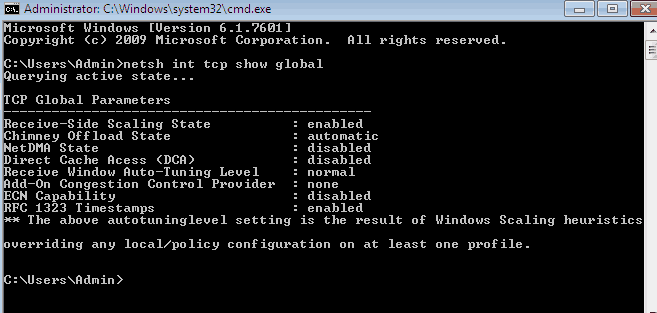
STEP 2
Now change the TCP parameters. Open notepad and type these commands save the file as Speedbooster.bat
cd\
netsh int tcp show global
netsh int tcp set global chimney=enabled
netsh int tcp set heuristics disabled
netsh int tcp set global autotuninglevel=normal
netsh int tcp set global congestionprovider=ctcp

STEP 3
Run speedbooster.bat in administrator mode. You can notice 30-35% increase in the speed.
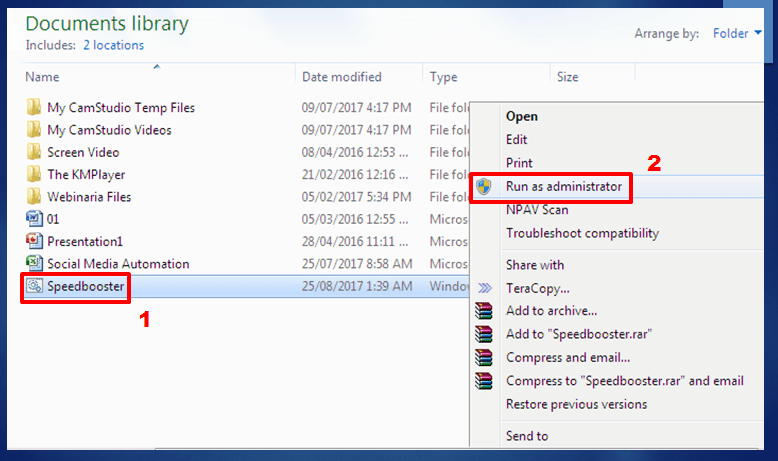
To reset TCP global parameters to default values Type these in notepad
cd\
netsh int tcp show global
netsh int tcp set global chimney=default
netsh int tcp set heuristics enabled
netsh int tcp set global congestionprovider=none
and save it as say Reset.bat to reset the TCP global parameters to their respective default values and Run it as an administrator.
Alternative Methods for Boost
Boosting broadband speed by tweaking TCP Global Parameters in Windows can potentially improve network performance and responsiveness. However, it’s important to note that modifying these settings should be done with caution, and the results may vary based on your specific network setup and internet service provider. Here’s a general guide on how to do it:
- Access Command Prompt with Administrator Privileges: To modify TCP Global Parameters, you’ll need administrative access. Right-click on the “Start” button, select “Windows PowerShell (Admin)” or “Command Prompt (Admin)” to open the command prompt with elevated privileges.
- View Current TCP Global Parameters: Type the following command to view the current TCP Global Parameters:
sql
netsh int tcp show global
- Backup Current Settings: Before making any changes, it’s wise to create a backup of the current TCP Global Parameters. To do this, run the following command to export the settings to a text file:
arduino
netsh int tcp export C:\tcp_backup.txt
- Tweak TCP Global Parameters: Identify the parameters you want to modify based on your specific needs. For example, you might want to increase the TCP window size or enable TCP timestamps. Use the following command format to modify a parameter:
sql
netsh int tcp set global parameter=value
Replace “parameter” with the specific parameter you want to modify and “value” with the desired setting. For example:
csharpnetsh int tcp set global autotuninglevel=normal
- Test and Observe: After tweaking TCP Global Parameters, it’s essential to test your internet connection to see if the changes have positively impacted your broadband speed. You can use online speed testing tools to measure the speed before and after the modifications.
- Restore Default Settings (if needed): If the changes do not yield the desired results or cause issues, you can revert to the default TCP Global Parameters. Use the following command to restore the backup you created earlier:
perl
netsh int tcp reset C:\tcp_backup.txt
- Restart Your Computer: After making any changes to TCP Global Parameters, it’s advisable to restart your computer to ensure the modifications take effect.
What are TCP Global Parameters in Windows
In Windows operating systems, TCP Global Parameters refer to a set of configuration settings that govern the behavior and performance of the TCP/IP (Transmission Control Protocol/Internet Protocol) stack. These parameters control various aspects of TCP/IP networking, allowing users to customize and optimize their network connections based on their specific requirements.
TCP Global Parameters include a wide range of settings that can be adjusted to influence network communication, error handling, congestion control, and other aspects of TCP/IP networking. Some of the commonly configured TCP Global Parameters in Windows include:
- TcpWindowSize: Determines the maximum amount of data (in bytes) that can be sent without receiving an acknowledgment from the receiver. Modifying this parameter can affect the network’s throughput and performance.
- Tcp1323Opts: Enables or disables the usage of TCP extensions defined in RFC 1323, which include window scaling, timestamp options, and large windows. These extensions can improve the efficiency of TCP connections over high-speed networks.
- TcpMaxConnectRetransmissions: Sets the maximum number of retransmission attempts that TCP will make when establishing a connection before timing out.
- TcpMaxDataRetransmissions: Specifies the maximum number of retransmission attempts for data segments before giving up and terminating the connection.
- TcpMaxDupAcks: Controls the number of duplicate acknowledgments TCP can receive before triggering fast retransmit, a mechanism to handle packet loss.
- TcpDelAckTicks: Defines the delay (in milliseconds) before TCP sends an acknowledgment for received data packets. Adjusting this parameter can impact latency and efficiency.
- TcpInitialRTT: Determines the initial estimate of the Round-Trip Time (RTT) for a connection. RTT is used for congestion control and adaptive timeout calculations.
- TcpMaxHalfOpen: Limits the number of half-open connections (connections that have not completed the three-way handshake) that the system can have simultaneously.
To view or modify TCP Global Parameters in Windows, you typically use the “netsh” command-line utility or access the Windows Registry. However, changing these settings should be done with caution and only by experienced users or network administrators, as incorrect configurations may lead to network connectivity issues or other problems.
netsh int tcp show global default settings
The command “netsh int tcp show global default settings” is used to display the default settings for the TCP (Transmission Control Protocol) configuration on a Windows computer. This command provides information about various TCP-related settings, such as TCP chimney offload, automatic tuning, and more. Running this command in a Windows Command Prompt or PowerShell will show the default TCP settings on your system.
To use the “netsh int tcp show global default settings” command, follow these steps:
- Open Command Prompt or PowerShell: You can do this by searching for “Command Prompt” or “PowerShell” in the Windows Start menu, then selecting the appropriate option.
- Run as Administrator: Right-click on the Command Prompt or PowerShell option and select “Run as administrator.” This is important because the “netsh” command typically requires administrative privileges to access and modify system settings.
- Enter the Command: In the Command Prompt or PowerShell window, type the following command and press Enter:
netsh int tcp show global default settings
- View the Results: After running the command, you’ll see a list of TCP-related settings and their current default values displayed in the Command Prompt or PowerShell window. These settings may include options like TCP chimney offload, congestion control provider, and more.
- Example output:
Querying active state...TCP Global Parameters
———————————————-
Receive-Side Scaling State: enabled
…
The specific settings and values may vary depending on your Windows version and configuration.
- Example output:
- Analyze the Settings: Review the displayed settings and values to understand the default configuration of TCP on your Windows system. This information can be useful for troubleshooting network issues or verifying the state of your TCP settings.
Note that modifying TCP settings using the “netsh” command should be done with caution, as incorrect changes can affect network connectivity. Generally, it’s recommended to use this command for viewing default settings and consult relevant documentation or seek professional guidance if you need to make changes to these settings.
Conclusion
In countries like India where slow internet is always a big issue for Internet lover, increase of Internet speed by tweaking TCP IP global parameter is a good option in Windows.





