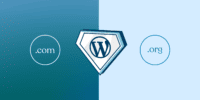Best WordPress Questions for an Interview

Common WordPress interview questions can be grouped into several categories.
One category is important concepts, which might include questions about the difference between posts and pages, the purpose of categories and tags, and the role of permalinks.
Another category is essential plugins, where interviewers might ask about must-have plugins for security, caching, and SEO optimization.
Customizing themes is also a common topic, with questions about how to modify CSS styles, create child themes, and add custom functions.
Working with widgets is another area that interviewers might explore, asking about how to add, remove, and rearrange widgets in a WordPress sidebar.
Optimizing for SEO is also a popular topic, with questions about using meta tags, optimizing images, and improving site speed.
Troubleshooting issues is another category, where interviewers might ask about common WordPress errors and how to troubleshoot them.
Performance optimization is also a common topic, with questions about caching, image compression, and database optimization.
Common WordPress Interview Questions
Are you preparing for a WordPress interview? In this article, we’ll discuss some common WordPress interview questions to help you brush up on your knowledge and increase your chances of success.
One important WordPress feature that interviewers often ask about is the ability to customize themes. WordPress offers a wide range of themes that you can choose from, but being able to customize them to suit your needs is crucial. Employers want to know if you’re familiar with the process of customizing themes, whether it involves modifying the layout, colors, or adding custom functionalities.
Another topic that frequently comes up in WordPress interviews is best practices. Interviewers want to gauge your understanding of WordPress coding standards, security measures, and performance optimization techniques. It’s essential to demonstrate knowledge of using clean code, implementing proper security measures such as regular updates and strong passwords, and optimizing the website’s performance by leveraging caching, minification, and CDN (Content Delivery Network) integration.
Important Concepts in WordPress
Now that you have a solid understanding of common WordPress interview questions, let’s dive into some important concepts in WordPress that will further enhance your knowledge and make you stand out as a candidate.
One crucial concept in WordPress is design principles. Understanding design principles is essential for creating visually appealing and user-friendly websites. It involves elements such as layout, color schemes, typography, and visual hierarchy. By implementing design principles effectively, you can create a website that not only looks great but also enhances the user experience.
Another important concept in WordPress is content management. WordPress is widely known for its robust content management system (CMS). It allows users to easily create, edit, and organize content on their websites. With WordPress, you can effortlessly add and update pages, blog posts, images, and other media. It also offers features like categories, tags, and custom taxonomies to help you organize your content effectively.
To further illustrate these concepts, here is a table outlining some key design principles and content management features in WordPress:
| Design Principles | Content Management Features |
|---|---|
| Layout | Pages |
| Color Schemes | Blog Posts |
| Typography | Images |
| Visual Hierarchy | Categories |
| Tags |
Essential WordPress Plugins
One of the most essential components of a successful WordPress website is the use of plugins. These small pieces of software enhance the functionality of your website and allow you to add features and capabilities that aren’t built into the WordPress core.
When it comes to choosing the right plugins for your website, there are a few key factors to consider:
- Plugin Compatibility: Before installing a plugin, it’s important to ensure that it’s compatible with your version of WordPress. Incompatible plugins can cause conflicts and even break your website, so always check the plugin’s compatibility before installation.
- Design Themes: Plugins can greatly enhance the design and aesthetics of your website. Look for plugins that offer customizable design elements, such as typography, color schemes, and layout options. This will allow you to create a visually appealing website that aligns with your brand and style.
- Functionality: Consider the specific functionality you need for your website. Whether it’s adding a contact form, optimizing for search engines, or integrating social media, there are plugins available for almost every need. Make a list of the features you require and research plugins that offer those functionalities.
Customizing WordPress Themes
Are you looking to make your WordPress website truly unique and tailored to your brand? Well, you’re in luck!
Customizing WordPress themes gives you the power to modify the appearance and functionality of your website. With theme customization options and design flexibility, you can create a website that perfectly represents your vision and meets your specific needs.
Theme Customization Options
Looking to customize your WordPress theme? With the wide range of design customization options available, you can easily make your website unique and tailored to your needs.
Here are three ways you can customize your WordPress theme:
- Theme Options: Many WordPress themes come with built-in options that allow you to change various aspects of your site’s appearance. From changing colors and fonts to modifying layouts and adding custom headers, theme options provide a user-friendly interface for customization.
- Custom CSS: If you have some coding knowledge, you can take your theme customization to the next level by adding custom CSS. This allows you to make precise changes to your theme’s design by targeting specific elements and applying custom styles.
- Page Builders: Page builder plugins like Elementor and Beaver Builder give you the flexibility to create custom layouts and designs without any coding. These drag-and-drop tools make it easy to arrange elements, add widgets, and style your content to match your vision.
With these theme customization options at your disposal, you can transform your WordPress theme into a visually stunning website that reflects your unique style and brand.
Design Flexibility
Want to make your WordPress theme more flexible and customizable?
With the ever-evolving design trends and the increasing importance of responsive design, it’s crucial to have a website that can adapt to the changing needs of your audience.
WordPress offers a wide range of options for customizing your theme, allowing you to create a unique and personalized design. Whether you want to change the layout, colors, fonts, or add custom elements, WordPress provides a user-friendly interface that makes it easy to make these modifications.
Additionally, there are countless themes and plugins available that offer even more design flexibility.
Working With WordPress Widgets
Widgets are powerful tools in WordPress that allow you to easily customize and enhance the functionality of your website. They provide a simple way to add additional features and content to your site, without the need for coding knowledge.
Here are three best practices for working with WordPress widgets:
- Customization: WordPress widgets offer a wide range of customization options. You can choose from various pre-designed widgets or create your own custom widgets using plugins. Take advantage of this flexibility to personalize your website and make it stand out from the crowd.
- Organization: It’s important to keep your widgets organized to maintain a clean and user-friendly interface. Use widget areas and sidebars effectively to group related widgets together. Consider the layout and flow of your website when arranging widgets to ensure a seamless user experience.
- Testing and Optimization: Regularly test your widgets to ensure they’re functioning correctly and providing a positive user experience. Optimize their performance by minimizing the number of active widgets and optimizing their code. This will help improve your website’s load time and overall performance.
Managing WordPress Users and Roles
Are you ready to take control of your WordPress website and manage your users and roles effectively?
Understanding user permissions, role assignments, and the user registration process is crucial for maintaining a secure and organized website.
By properly assigning roles and permissions, you can ensure that each user has the appropriate level of access and control over your site’s content and functionality.
Let’s explore these key points in detail to enhance your WordPress management skills.
User Permissions
To effectively manage WordPress users and their roles, it’s crucial to understand how user permissions work within the platform. User permissions determine what actions a user can perform on a WordPress site, such as creating, editing, or deleting posts, managing plugins, or changing site settings.
Here are three key aspects of user permissions:
- User Roles: WordPress offers several predefined user roles, including Administrator, Editor, Author, Contributor, and Subscriber. Each role has different permissions and capabilities. Administrators have full control over the site, while Subscribers have the least amount of access.
- Custom Roles: WordPress also allows you to create custom user roles with specific permissions tailored to your site’s needs. This can be useful for granting certain privileges to specific users without giving them full Administrator access.
- User Authentication: User authentication ensures that only authorized individuals can access the WordPress site. This can be done through various methods, such as usernames and passwords, two-factor authentication, or integration with third-party authentication systems.
Role Assignments
Managing WordPress users and roles is a crucial aspect of maintaining a well-organized and secure website. By assigning specific roles to users, you can control their access and permissions within your WordPress site. WordPress offers several predefined roles, each with different levels of capabilities and responsibilities. Here is a table showcasing some of the key roles and their corresponding capabilities:
| Role | Capabilities |
|---|---|
| Administrator | Full control over the site, including the ability to add and manage users, install plugins, and edit themes |
| Editor | Can publish and manage posts and pages, moderate comments, and manage categories |
| Author | Can publish and manage their own posts |
| Contributor | Can write and manage their own posts, but cannot publish them |
User Registration Process
When it comes to managing WordPress users and roles, the user registration process is a crucial step in ensuring a secure and well-organized website. Here are three key points to consider when it comes to user registration and management:
- Simplify the registration process:
Make it easy for users to sign up by providing a simple and intuitive registration form. Avoid asking for unnecessary information and only request what’s essential for user management.
- Implement security measures:
Protect your website and user data by using security plugins and features such as CAPTCHA, two-factor authentication, and email verification. This will help prevent spam registrations and unauthorized access.
- Customize user roles:
WordPress offers different user roles with varying levels of access and permissions. Take advantage of this feature to assign appropriate roles to different types of users, such as administrators, editors, authors, and subscribers. This will ensure that each user has the necessary access and privileges for their specific tasks.
Securing Your WordPress Website
Ensure the security of your WordPress website with these essential steps. Securing your website is crucial to protect your data, maintain user trust, and prevent unauthorized access. By implementing the right security measures and best practices, you can significantly reduce the risk of potential threats and vulnerabilities.
Here are some key steps you should take to secure your WordPress website:
| Steps | Description | Importance |
|---|---|---|
| Regular Updates | Keep your WordPress core, themes, and plugins up to date. Regular updates often include security patches that fix vulnerabilities and enhance overall security. | High |
| Strong Passwords | Use unique, complex passwords for your WordPress admin area, FTP, and database. Avoid using generic or easily guessable passwords. | High |
| Two-Factor Authentication | Implement two-factor authentication to add an extra layer of security. This requires users to provide an additional verification method, such as a code sent to their mobile device. | Medium |
| Backup and Restore | Regularly backup your website and database. In case of a security breach or data loss, you can quickly restore your website to a previous state. | Medium |
Optimizing WordPress for SEO
To optimize your WordPress website for SEO, you need to implement effective strategies that will improve your website’s visibility in search engine results. Here are three SEO best practices for WordPress:
- Choose an SEO-friendly theme: Your theme plays a crucial role in your website’s SEO. Look for a theme that’s lightweight, responsive, and optimized for speed. A well-coded theme will ensure that search engines can easily crawl and index your site, resulting in better rankings.
- Install an SEO plugin: WordPress offers several plugins that can help you optimize your website for SEO. Yoast SEO and All in One SEO Pack are two popular options. These plugins provide features like keyword optimization, XML sitemap generation, and meta tag management. By utilizing these plugins, you can easily optimize your content and improve your website’s visibility in search engine results.
- Create high-quality and relevant content: Content is king when it comes to SEO. Ensure that your website has informative, engaging, and well-optimized content. Conduct keyword research to identify relevant keywords and incorporate them naturally into your content. Regularly update your website with fresh and valuable content to attract both users and search engines.
Troubleshooting WordPress Issues
Now let’s tackle the challenges that can arise when working with WordPress by troubleshooting common issues that may arise while managing your website.
One of the most common issues you may encounter is plugin conflicts. Plugins are great for adding functionality to your WordPress site, but sometimes they can clash with each other, causing your site to malfunction.
To troubleshoot plugin conflicts, start by deactivating all your plugins and then activating them one by one, checking your site after each activation. This way, you can identify the plugin that’s causing the conflict and either find an alternative or contact the plugin developer for support.
Another issue you may face is a broken WordPress theme. Themes control the appearance and layout of your website, so when a theme breaks, it can lead to a visually unappealing or non-functional site.
To fix a broken WordPress theme, first, try switching to a default theme like Twenty Twenty-One to see if the issue persists. If the problem disappears, then it’s likely that the issue lies with your previous theme. You can then either contact the theme developer for assistance or find a new theme that suits your needs.
WordPress Performance Optimization
Are you looking to speed up your WordPress website and improve its performance?
There are three key areas you should focus on:
- Speed and caching
- Database optimization
- Image optimization
By optimizing these aspects, you can ensure your website loads faster, improves user experience, and boosts your search engine rankings.
Let’s explore these points further and learn how to optimize your WordPress website for maximum performance.
Speed and Caching
Improve the speed and performance of your WordPress website with effective caching techniques. By implementing these strategies, you can ensure that your site loads quickly and provides a seamless user experience.
Here are three essential caching techniques to optimize your site’s speed:
- Browser Caching: Enable browser caching to store static files, such as images, CSS, and JavaScript, on the user’s browser. This way, when the user revisits your site, these files don’t need to be downloaded again, resulting in faster page load times.
- Object Caching: Utilize object caching to store database queries and other objects in memory. By caching these elements, you can reduce the number of database calls, improving the overall speed and performance of your WordPress site.
- Content Delivery Network (CDN): Implement a CDN to store and distribute your site’s static content across multiple servers worldwide. By doing so, your content can be delivered from the server nearest to the user, reducing the distance and improving the load time.
Implementing these caching techniques will significantly enhance your WordPress website’s speed and performance.
Database Optimization
To optimize the performance of your WordPress website, consider implementing effective database optimization techniques. Your website’s database performance plays a crucial role in how quickly your pages load and how smoothly your site functions.
By optimizing your database, you can improve query optimization and reduce the time it takes for your site to retrieve information from the database.
One way to optimize your database is by regularly cleaning up and deleting unused data, such as post revisions, spam comments, and expired transients. This helps reduce the size of your database and speeds up queries.
Additionally, you can optimize your database tables by running queries that analyze and optimize their structure, improving query execution time.
Image Optimization
Optimizing the images on your WordPress website is essential for enhancing its performance and delivering a seamless user experience. To make sure your images are optimized, here are three key steps you should follow:
- Image Compression: Large image files can slow down your website’s loading speed. To avoid this, use image compression tools to reduce the file size without compromising the quality. This will help your pages load faster and improve the overall performance.
- Alt Tags: Alt tags, also known as alternative text, provide a description of the image for visually impaired users and search engines. By adding descriptive alt tags to your images, you can improve the accessibility of your website and enhance its SEO.
- Lazy Loading: Implement lazy loading for your images, which means that images are only loaded when they come into view. This technique reduces the initial page load time and improves the overall user experience.
Future Trends in WordPress Development
Stay ahead of the curve and elevate your WordPress development skills with the latest future trends in the industry. As technology continues to evolve, it’s crucial for developers to stay updated and adapt to the changing landscape.
One of the key future trends in WordPress development is website scalability. In today’s fast-paced digital world, websites need to be able to handle increasing amounts of traffic and data. Website scalability refers to the ability of a website to handle growth and accommodate more visitors without compromising performance.
As businesses grow and gain more online presence, it’s essential for developers to ensure that their WordPress websites can scale and meet the demands of their users. To achieve website scalability, developers can leverage various techniques and tools. This includes optimizing code, implementing caching mechanisms, utilizing Content Delivery Networks (CDNs), and leveraging cloud infrastructure. By incorporating these strategies, developers can ensure that their WordPress websites are capable of handling high traffic loads and providing a seamless user experience.
In addition to website scalability, other future trends in WordPress development include the rise of mobile-first design, the increasing importance of security, the integration of artificial intelligence and machine learning, and the adoption of voice search optimization. By staying informed and embracing these trends, you can position yourself as a skilled WordPress developer and deliver cutting-edge solutions to your clients.
Frequently Asked Questions
What Are the Different Types of WordPress Hosting Options Available?
There are different types of WordPress hosting options available, such as managed hosting and shared hosting. Managed hosting offers a more hands-off approach, while shared hosting allows you to share resources with other websites.
How Can You Migrate a WordPress Website From One Domain to Another?
To migrate a WordPress website from one domain to another, you’ll need to export the database, transfer the files, and update the database settings. It’s like moving to a new home, taking your belongings and updating your address.
Can You Explain the Difference Between Posts and Pages in WordPress?
In WordPress, posts are dynamic content that are displayed in reverse chronological order, while pages are static content that are used for creating permanent pages like About or Contact.
What Is the Difference Between Categories and Tags in WordPress?
Categories and tags in WordPress are like the ingredients in a recipe. Categories are the main ingredients that define the overall topic, while tags are the spices that add specific flavors. Categories help with organization, while tags enhance searchability.
How Can You Create a Child Theme in WordPress?
To create a child theme in WordPress, you can benefit from its advantages and best practices. By customizing a WordPress theme using child themes, you can make changes without affecting the original theme’s code.