How to Automatically Label New Gmail Messages

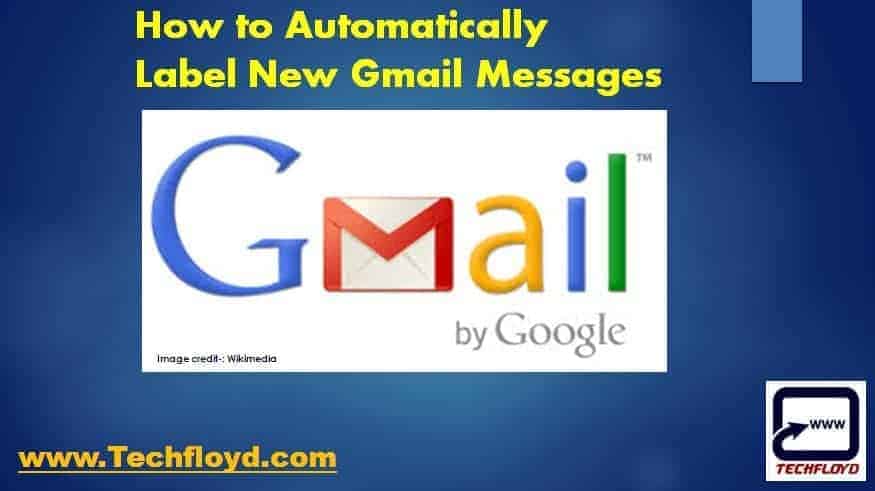
How to Automatically Label New Gmail Messages-: we get lots of Email Daily , and this emails are related to Professional , Personal or Newsletter , thanks to Gmail which is most awesome email service provided by Google. it would be great idea to automatically Apply label to our Incoming Messages to save our time to sort out those email. In this Post We Will Learn How to Automatically Label New Gmail Messages. In this post i am using Inbox by Gmail to explain how to automatically label new Gmail Messages and procedure will be the same for your default Gmail account as well.Inbox by Gmail is a new app from the Gmail team. Inbox is an organized place to get things done and get back to what matters. Bundles keep emails organized.
[wp_ad_camp_2]
- How To Sync Data Between Different Operating System
- How to Change Windows Password without Knowing the Existing Password
How to Automatically Label New Gmail Messages-:
STEP-:1
How to Create a label in Gmail
- On your computer, open Inbox.On the left, click Create new.Type a name for your label and click Save.
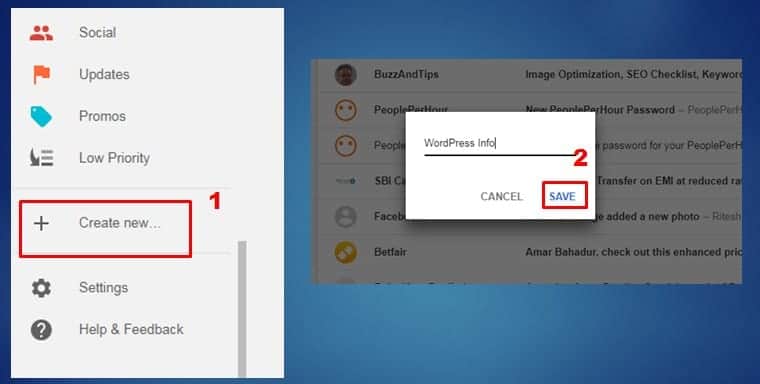
STEP-:2
How to Label emails automatically
You can label emails as you get them based on specific criteria, like who sent the email or keywords in the email.
- On your computer, open Inbox.
- On the left of you Inbox ===>> Setting===>>, next to the label you want, click Settings
.

- Under “Automatically add messages,” click Add.
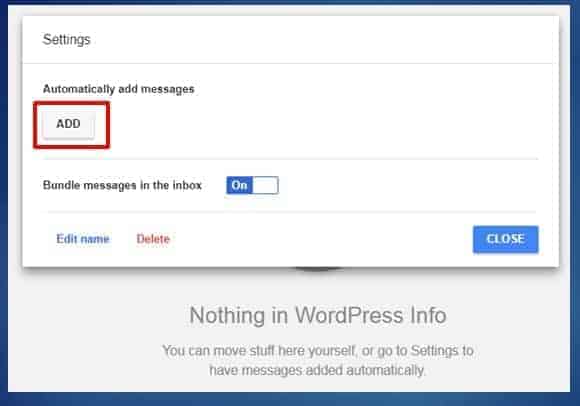
- In the “From” field, click the Down arrow
. Choose an option. Enter a name, email address, or keyword. Emails that would be labeled are shown below. Click Save.
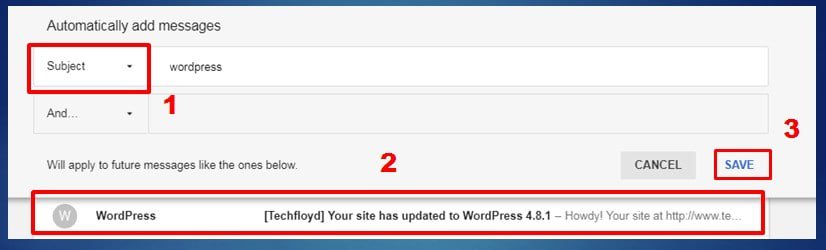
- To include more criteria, click And and above Step When you’re finished adding criteria, click Save.
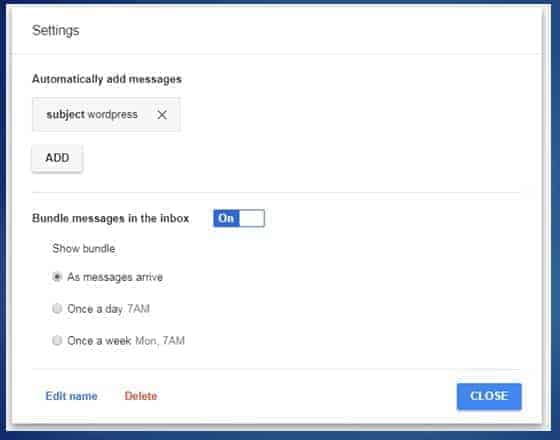
STEP-:3
How to Label emails one by one
You can label emails already in your inbox one at a time.
- On your computer, open Inbox.
- Open or choose an email that you want to add to a new label.
- In the top right corner of the email, click More
.

To add the email to an existing label, click the label. To add the email to a new label, click Create new. Then type a name for your label and click Save.

[wp_ad_camp_1]
Conclusion-: Creating label in Gmail and assigning it to our existing and new gmail Messages help us to cleanup our Gmail Inbox , it also helpful to manage our daily task in Gmail.
I hope you like my Post , If you like it do me a favour by sharing it with your friends. You may consider to Subscribe Techfloyd Newsletter for latest technical tips directly to your E-mail Inbox. You can also follow Techfloyd on Facebook, Google+ and Twitter.





