How To Automate your Device to Always Remove Safely in Windows

After working on a pen drive or a memory card or any other storage device in your Computer, you usually use: Safely Remove your USB device from System tray. Is that safe removal compulsory? Can I automate the action? Yes! You can automate your device to always remove safely. Here is how to Safely Remove USB device every time you plug it to a Computer.
What is Safe Removal
“Safe removal” in Windows refers to the process of properly disconnecting external devices such as USB drives, external hard drives, and other peripherals from your computer to prevent data loss or damage to the device.
When you connect an external device to your computer, Windows assigns a drive letter to the device, and the device appears in the “This PC” window. Before you physically unplug the device from your computer, it’s important to properly eject it using the “Safely Remove Hardware and Eject Media” feature in Windows.
To safely remove a device, follow these steps:
- Click on the “Safely Remove Hardware and Eject Media” icon in the system tray, which looks like a USB drive with a green checkmark on it.
- Select the device you want to remove from the list of connected devices.
- Click on the “Stop” button to initiate the safe removal process.
- Once the process is complete, you will receive a notification that it is safe to remove the device.
It’s important to properly eject external devices from your computer to prevent data loss, corruption, or damage to the device. If you simply unplug a device without using the “Safely Remove Hardware and Eject Media” feature, you risk losing unsaved data and causing damage to the device or the files stored on it.
Should we always Safely Remove the USB drive?
In fact, Safe removal of USB device is strongly stressed for Windows users because, to ensure that Windows isn’t busy reading from or writing to the drive when you remove it, something that could result in corrupted data or even a damaged drive.
Safe removal is compulsory when you are using your Device as a Ready boost device because the OS copies all the paging files which are required into the USB device and boost the PC by consuming less RAM.
If this is the case then you have to Safely Remove it whenever you want it to unplug it. The USB may not be busy always, and may be in idle mode then you can actually unplug it directly. Of course, removing the device safely is important and a security measure in order to save our data and also protect the hardware. But wasting the clicks for every time you unplug your USB is too bad.
Let me show you a way to automate the process.
- Plug in your USB device to the Computer.
- Open Device Manager by Right clicking on My Computer, select Manage and then now Click on Device Manager
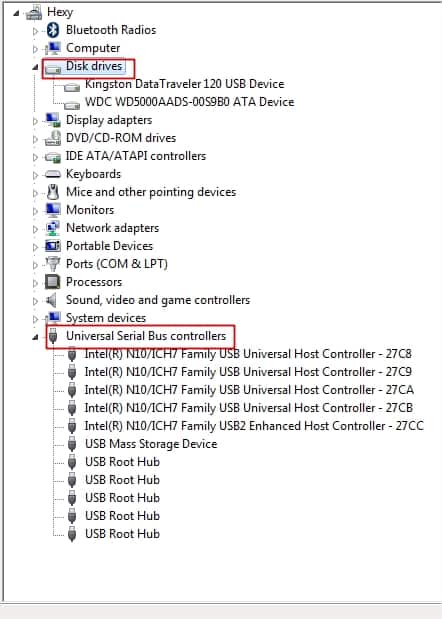
- Now find the USB drive you have plugged in. It may be under Disk Drives or USB Controllers menu.Then right click on it and select Properties.
- Now go to Policies tab and select the Quick Removal option and press OK


From now onward you may not every time go to System tray, select for Safe removal and blah blah. Just directly unplug the device after your use.
Conclusion
Safely removing a thumb drive is a simple yet crucial step in maintaining data integrity and the overall health of your storage device. Ejecting the thumb drive through the designated operating system procedure ensures that all read and write operations are completed, reducing the risk of data corruption or loss.






